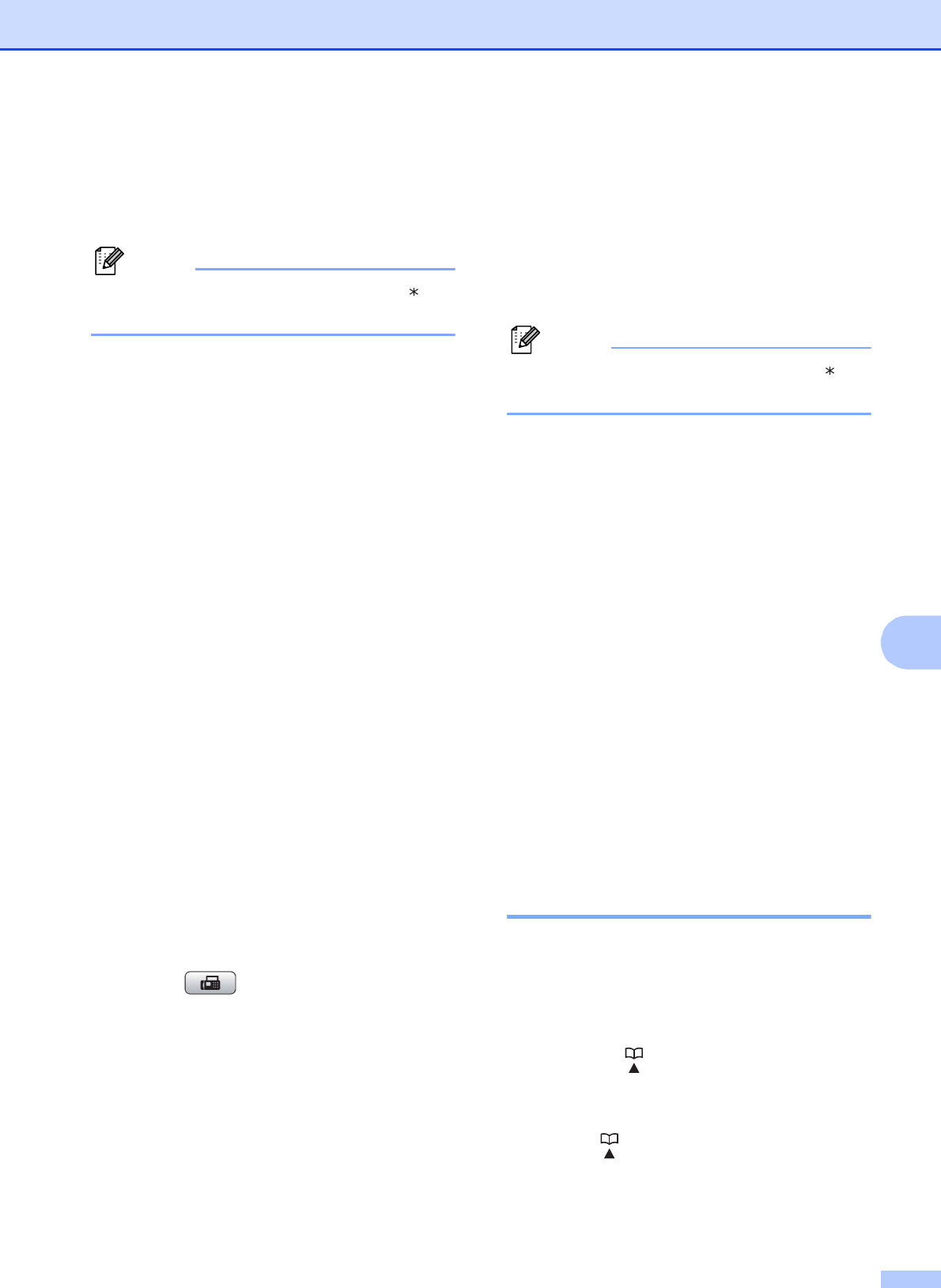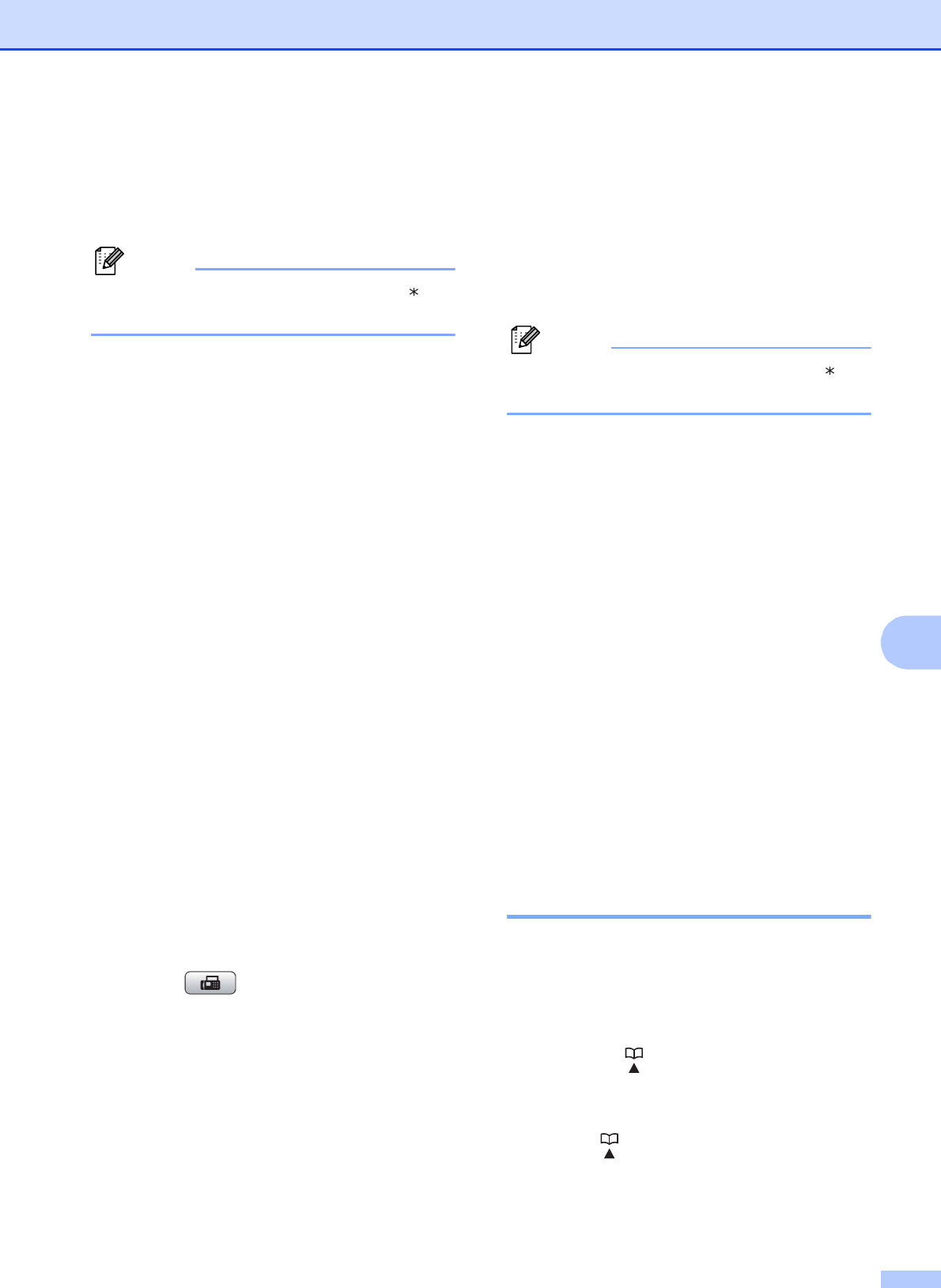
Dialing and storing numbers
83
8
d Press a or b to choose the 2-digit One
Touch Dial number where you want to
store the number.
Press OK.
Note
One Touch Dial numbers begin with (for
example, l 0 2).
e Do one of the following:
Enter the name using the dial pad
(up to 16 characters).
Press OK.
(To help you enter letters, see
Entering Text on page 204.)
To store the number without a name,
press OK.
f Press OK to confirm the fax or
telephone number.
g Press OK and press a or b to choose
Complete.
Press OK.
h Press Stop/Exit.
Storing One Touch numbers from the
Caller ID history
8
If you have the Caller ID subscriber service
from your telephone company you can also
store One Touch numbers from incoming
calls in the Caller ID History. (See Caller ID
on page 71.)
a Press (Fax).
b Press a or b to choose
Caller ID hist.
Press OK.
c Press a or b to choose the number you
want to store.
Press OK.
d Press a or b to choose
Add To Phone Book.
Press OK.
e Press a or b to choose the 2-digit
One Touch location where you want to
store the number.
Press OK.
Note
One Touch Dial numbers begin with (for
example, l 0 2).
f Do one of the following:
If you want to store the displayed
name, press OK.
Enter the name (up to 16 characters)
using the dial pad.
Press OK.
(To help you enter letters, see
Entering Text on page 204.)
To store the number without a name,
press OK.
g Press OK to confirm the fax or
telephone number.
h Press a or b to choose Complete.
Press OK.
i Press Stop/Exit.
Storing Speed Dial numbers 8
You can store up to 80 (MFC-5890CN and
MFC-5895CW) or 100 (MFC-6490CW)
2-digit Speed Dial locations with a name, and
each name can have two numbers. When
you dial you will only have to press a few keys
(For example: (Phone Book), Search,
OK, the two-digit number, and Black Start or
Color Start).
a Press (Phone Book).
b Press a or b to choose
Set Speed Dial.
Press OK.