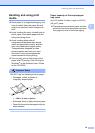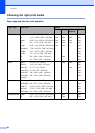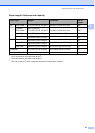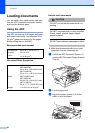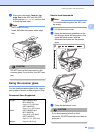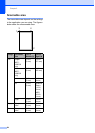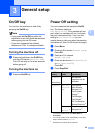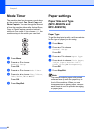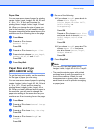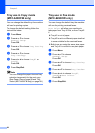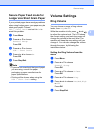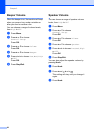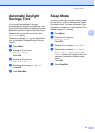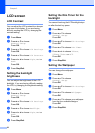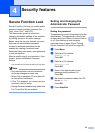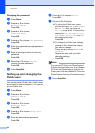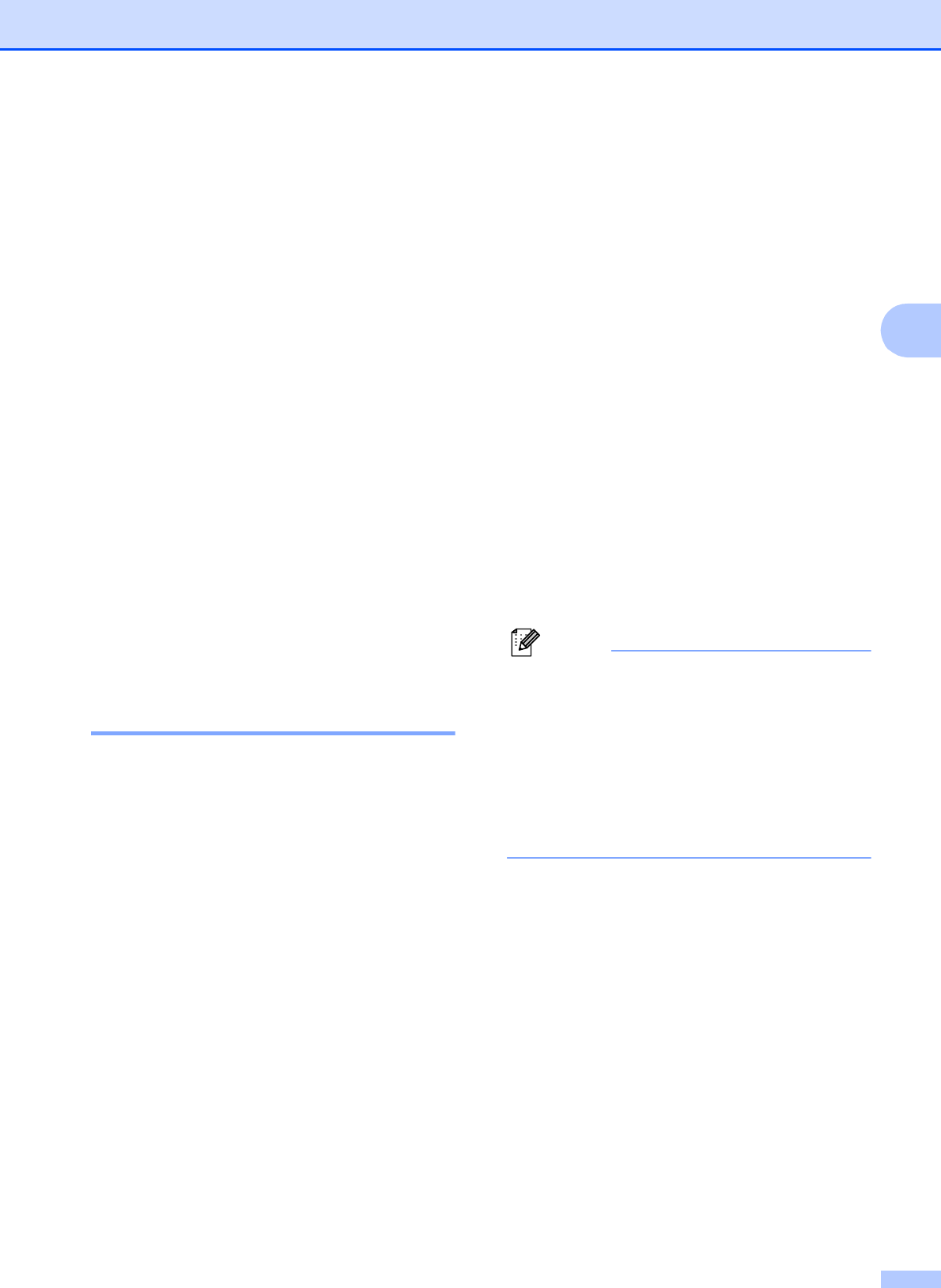
General setup
27
3
Paper Size 3
You can use seven sizes of paper for printing
copies: Letter, Legal, Ledger, A4, A5, A3 and
4
6in. (10
15 cm) and five sizes for
printing faxes: Ledger, Letter, Legal, A3 and
A4. When you change the size of paper you
load in the machine, you will need to change
the paper size setting at the same time so your
machine can fit an incoming fax on the page.
a Press Menu.
b Press a or b to choose
General Setup.
Press OK.
c Press a or b to choose Paper Size.
d Press d or c to choose Letter, Legal,
Ledger, A4, A5, A3 and 4"x6".
Press OK.
e Press Stop/Exit.
Paper Size and Type
(MFC-6490CW only) 3
To get the best print quality, set the machine
for the type of paper you are using.
You can use seven sizes of paper for printing
copies: Ledger, Letter, Legal, A3, A4, A5 and
4 6in. (10 15 cm) and five sizes for
printing faxes: Ledger, Letter, Legal, A3 or
A4. When you load a different size of paper in
the machine, you will need to change the
paper size setting at the same time so your
machine can fit an incoming fax on the page.
a Press Menu.
b Press a or b to chose General Setup.
Press OK.
c Press a or b to chose Tray Setting.
Press OK.
d Press a or b to choose Tray#1 or
Tray#2.
Press OK.
e Do one of the following:
If you chose Tray#1, press d or c to
choose Plain Paper,
Inkjet Paper, Brother BP71,
Other Glossy or
Transparency.
Press OK.
Press a or b to choose Paper Size
and press d or c to choose Letter,
Legal, Ledger, A4, A5, A3 or
4"x6".
Press OK.
If you chose Tray#2, press a or b to
choose Paper Size and press
d or c to choose Letter, Legal,
Ledger, A4 or A3.
Press OK.
f Press Stop/Exit.
Note
• You can only use plain paper sizes
Ledger, Letter, Legal, A3 or A4 in Tray #2.
• The machine ejects paper with printed
surfaces face up onto the paper tray in
front of the machine. When you use
transparencies or glossy paper, remove
each sheet at once to prevent smudging
or paper jams.