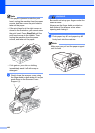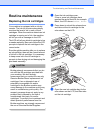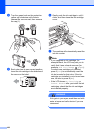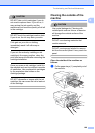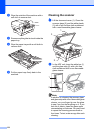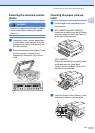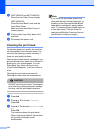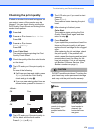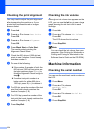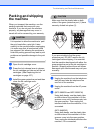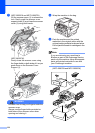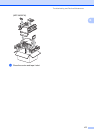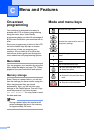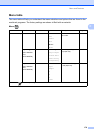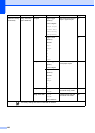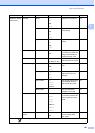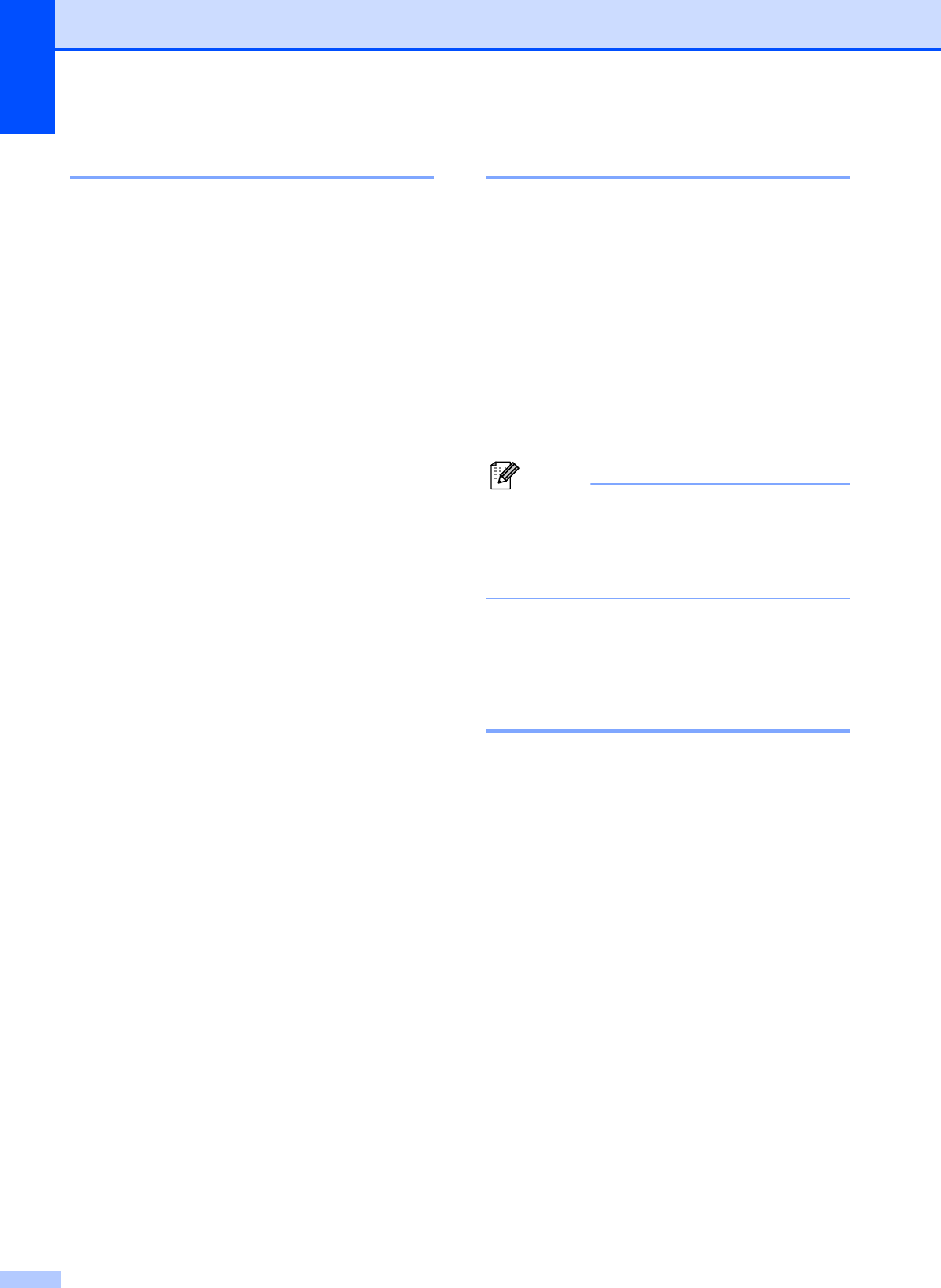
174
Checking the print alignment B
You may need to adjust the print alignment
after transporting the machine or if your
printed text becomes blurred or images
become faded.
a Press Ink.
b Press a or b to choose Test Print.
Press OK.
c Press a or b to choose Alignment.
Press OK.
d Press Black Start or Color Start.
The machine starts printing the
Alignment Check Sheet.
e Check the 600 dpi and 1200 dpi test
prints to see if number 5 most closely
matches number 0.
f Do one of the following:
If the number 5 samples of both the
600 dpi and 1200 dpi test prints are
the best matches, press 1 (Yes) to
finish the Alignment Check and go to
step i.
If another test print number is a
better match for either 600 dpi or
1200 dpi, press 2 (No) to choose it.
g For 600 dpi, press the number of the test
print that most closely matches the
number 0 sample (1-8).
h For 1200 dpi, press the number of the
test print that most closely matches the
number 0 sample (1-8).
i Press Stop/Exit.
Checking the ink volume B
Although an ink volume icon appears on the
LCD, you can use the Ink key to see a large
graph showing the ink that is left in each
cartridge.
a Press Ink.
b Press a or b to choose Ink Volume.
Press OK.
The LCD shows the ink volume.
c Press Stop/Exit.
Note
You can check the ink volume from your
computer. (See Printing for Windows
®
or
Printing and Faxing for Macintosh in the
Software User’s Guide on the CD-ROM.)
Machine Information B
Checking the serial number B
You can see the machine’s serial number on
the LCD.
a Press Menu.
b Press a or b to choose
Machine Info.
Press OK.
c Press a or b to choose Serial No.
Press OK.
d Press Stop/Exit.