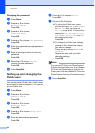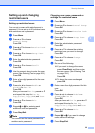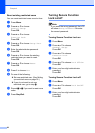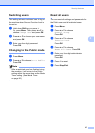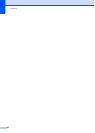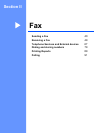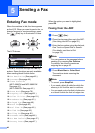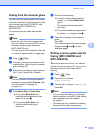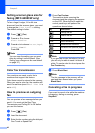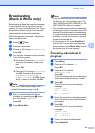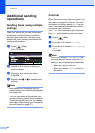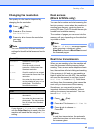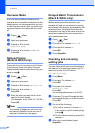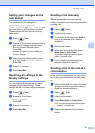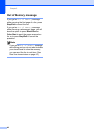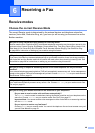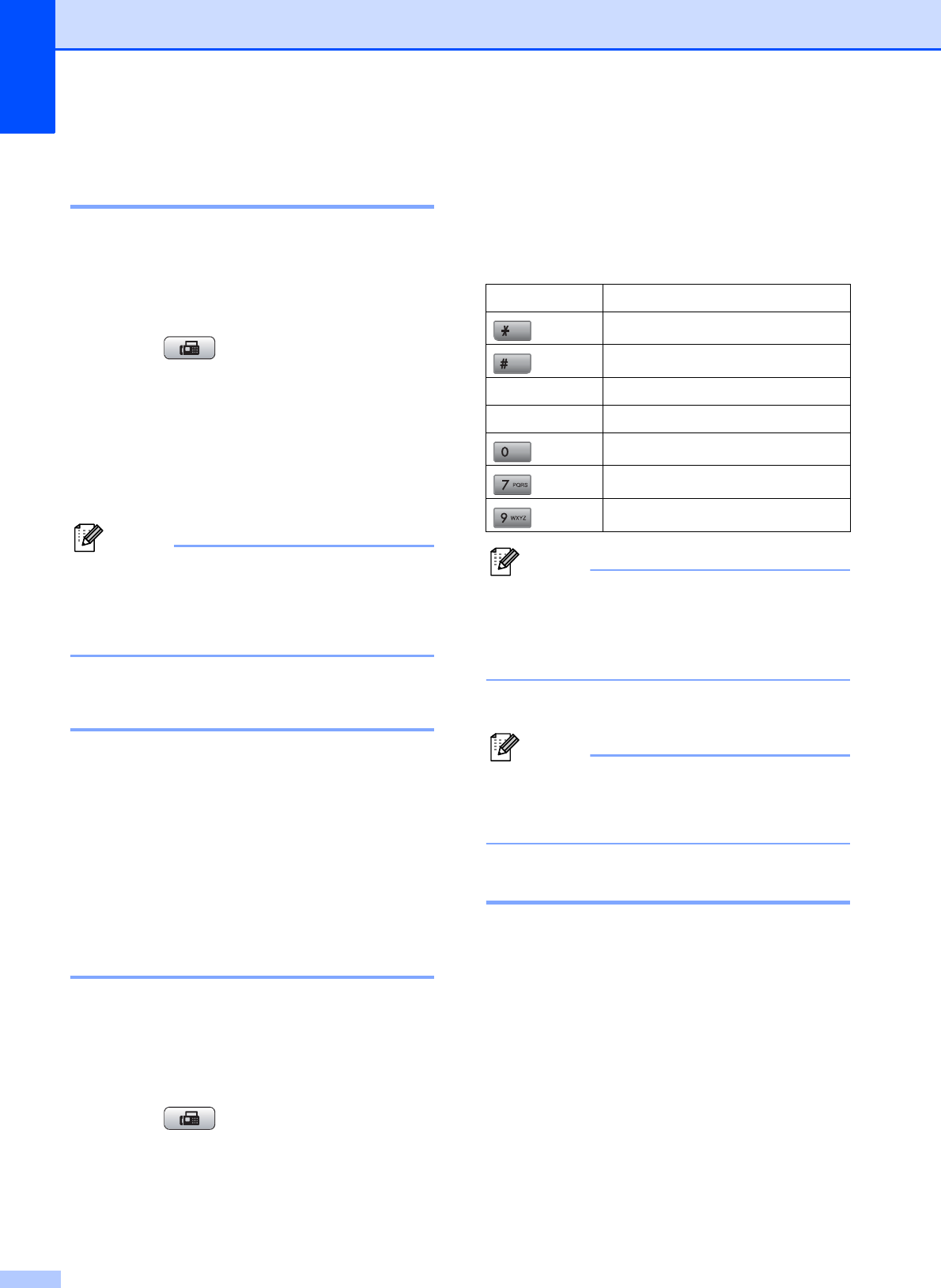
Chapter 5
42
Setting scanner glass size for
faxing (MFC-6490CW only) 5
To fax a Legal, Ledger, A3 or A4 size
document from the scanner glass, you need
to change the Glass ScanSize setting.
The default setting is Letter.
a Press (Fax).
b Press a or b to choose
Glass ScanSize.
c Press d or c to choose Letter, Legal,
Ledger, A4 or A3.
Press OK.
Note
You can save the setting you use most
often by setting it as the default. (See
Setting your changes as the new default
on page 47.)
Color fax transmission 5
Your machine can send a color fax to
machines that support this feature.
Color faxes cannot be stored in the memory.
When you send a color fax, the machine will
send it in real time (even if Real Time TX is
set to Off).
How to preview an outgoing
fax 5
You can preview a fax message before you
send it. You must set the Real Time
Transmission and Polling RX to Off before
you use this feature.
a Press (Fax).
b Load the document.
c Enter the fax number using the dial pad,
One Touch or Speed Dial.
d Press Fax Preview.
The machine starts scanning the
document and the outgoing fax appears
on the LCD. When the fax is open the
control panel keys will perform the
operations shown below.
Note
If you preview a color fax before it is sent,
you will only be able to send it in black &
white. To send a color fax do not press the
Fax Preview key.
e Press Black Start.
Note
The fax message in the memory will be
sent and then erased when you press
Black Start.
Canceling a fax in progress 5
If you want to cancel a fax while the machine
is scanning, dialing or sending, press
Stop/Exit.
Key Description
Enlarge the fax.
Reduce the fax.
a or b Scroll vertically.
d or c Scroll horizontally.
Rotate the fax clockwise.
Go back to the previous page.
Go to the next page.