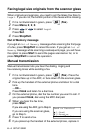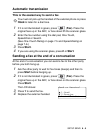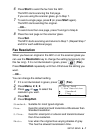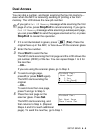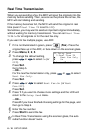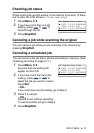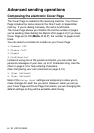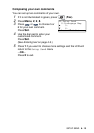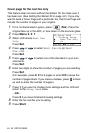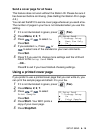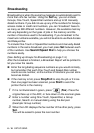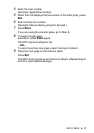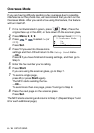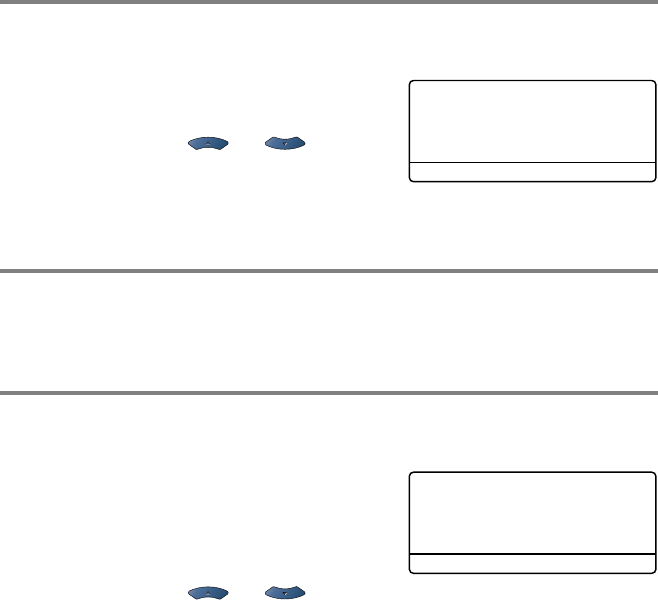
SETUP SEND 6 - 11
Checking job status
Check which jobs are still waiting in the memory to be sent. (If there
are no jobs, the LCD shows No Jobs Waiting.)
1
Press Menu, 2, 6.
2
If you have more than one job
waiting, press or to
scroll through the list.
3
Press Stop/Exit.
Canceling a job while scanning the original
You can cancel a job while you are scanning it into memory by
pressing
Stop/Exit.
Canceling a scheduled job
You can cancel a fax job that is stored and waiting in memory. (See
Checking job status on page 6-11.)
1
Press Menu, 2, 6.
Any jobs that are waiting will
appear on the LCD.
2
If you have more than two jobs
waiting, press or to
select the job you want to cancel.
Press
Set.
—OR—
If you only have one job waiting, go to Step 3.
3
Press 1 to cancel.
—OR—
Press
2 to exit without canceling.
To cancel another job go to Step 2.
4
Press Stop/Exit.
26.Remaining Jobs
▲ #001 12:34 BROTHER
#002 15:00 BIC
▼ #003 17:30 ABCDEFG
Select ▲▼ & Set
26.Remaining Jobs
▲ #001 12:34 BROTHER
#002 15:00 BIC
▼ #003 17:30 ABCDEFG
Select ▲▼ & Set