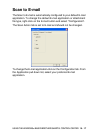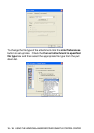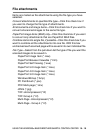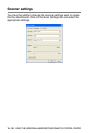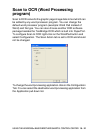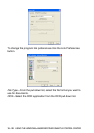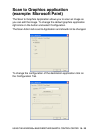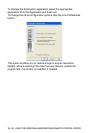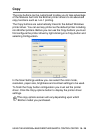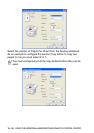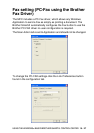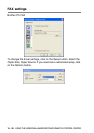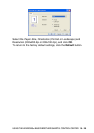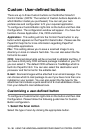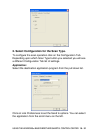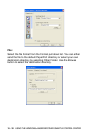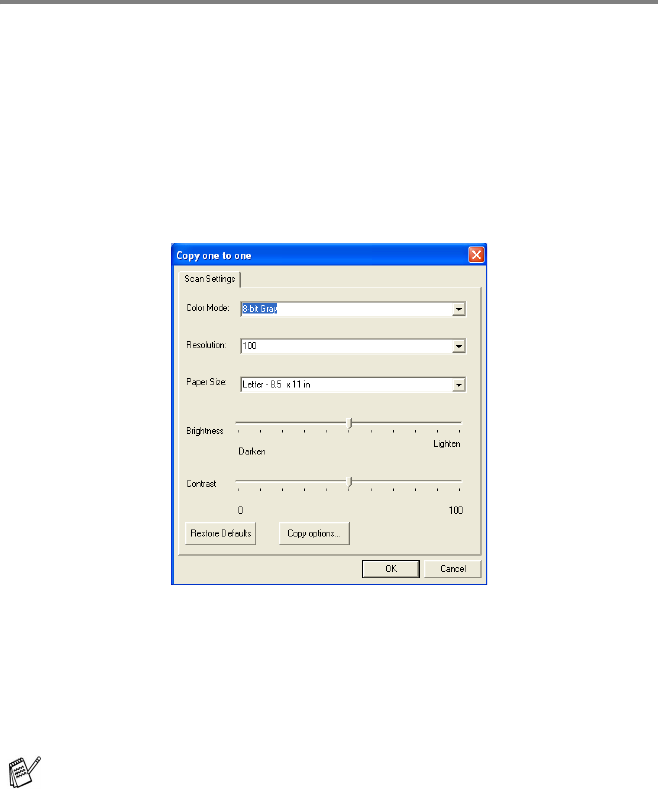
USING THE WINDOWS
®
-BASED BROTHER SMARTUI CONTROL CENTER
15 - 25
Copy
The copy buttons can be customized to allow you to take advantage
of the features built into the Brother printer drivers to do advanced
copy functions such as n-in-1 printing.
The Copy buttons are automatically linked to the default Windows
printer driver. You can set any printer as the default printer including
non-Brother printers. Before you can use the Copy buttons you must
first configure the printer driver by right-clicking on a Copy button and
selecting Configuration.
In the Scan Settings window you can select the color mode,
resolution, paper size, brightness and contrast settings to be used.
To finish the Copy button configuration you must set the printer
driver. Click the Copy options button to display the printer driver
settings.
The copy options screen will vary depending upon which
Brother model you purchased.