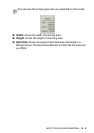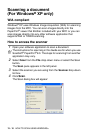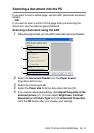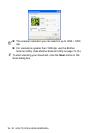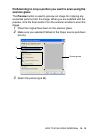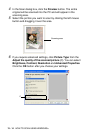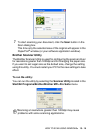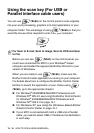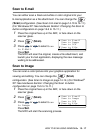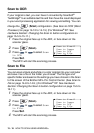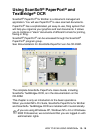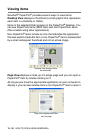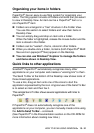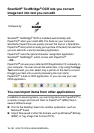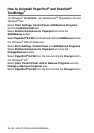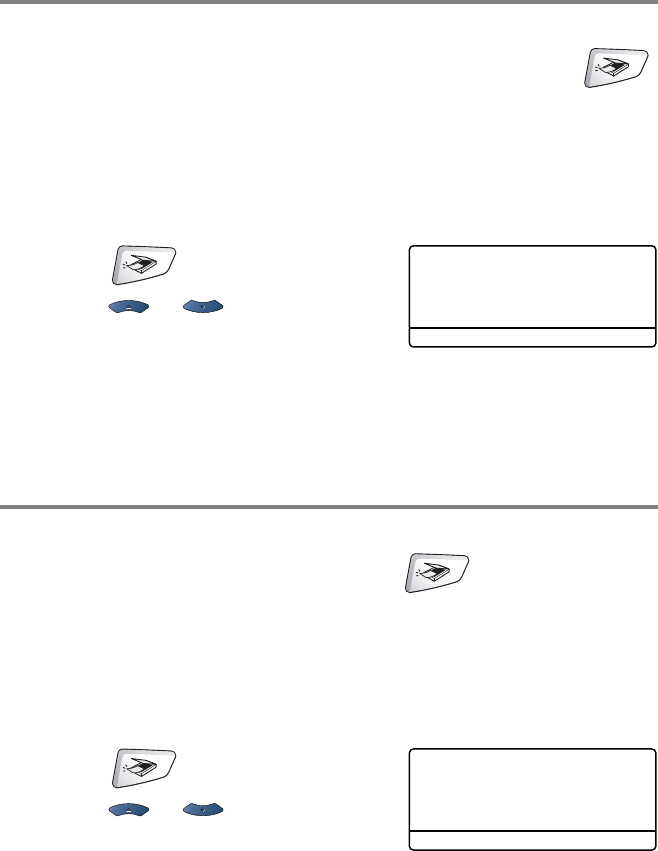
HOW TO SCAN USING WINDOWS
®
13 - 17
Scan to E-mail
You can either scan a black and white or color original into your
E-mail application as a file attachment. You can change the
(Scan) configuration. (See Scan to E-mail on page 14-10 to 14-11.)
(For Windows
®
XP: See Hardware Section: Changing the Scan to
button configuration on page 15-5 to 15-11.)
1
Place the original face up in the ADF, or face down on the
scanner glass.
2
Press (Scan).
3
Press or to select Scan
to E-Mail.
Press
Set.
The MFC will scan the original, create a file attachment, and
launch your E-mail application, displaying the new message
waiting to be addressed.
Scan to Image
You can scan a color picture into your graphics application for
viewing and editing. You can change the (
Scan)
configuration. (See Scan to Image on page 14-14.) (For Windows
®
XP: See Hardware Section: Changing the Scan to button
configuration on page 15-5 to 15-11.)
1
Place the original face up in the ADF, or face down on the
scanner glass.
2
Press (Scan).
3
Press or to select Scan
to Image.
Press
Set.
The MFC will start the scanning process.
▲ Scan to E-mail
Scan to Image
Scan to OCR
▼ Scan to File
Select ▲▼ & Set
▲ Scan to E-mail
Scan to Image
Scan to OCR
▼ Scan to File
Select ▲▼ & Set