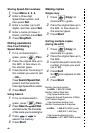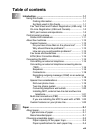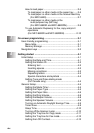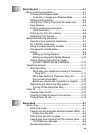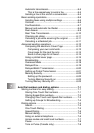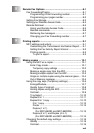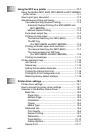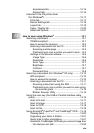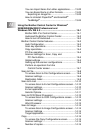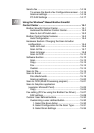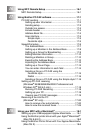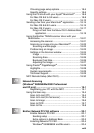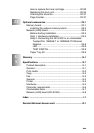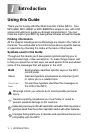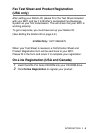xx
You can Import items from other applications ........13-22
You can Export items in other formats....................13-23
Exporting an image file .......................................13-23
How to Uninstall PaperPort
®
and ScanSoft
®
TextBridge
®
........................................................13-24
14
Using the Brother Control Center for Windows
®
95/98/98SE/Me/2000 Professional and
Windows NT
®
WS 4.0 .........................................................14-1
Brother MFL-Pro Control Center...............................14-1
AutoLoad the Brother Control Center .......................14-2
How to turn off AutoLoad..........................................14-2
Brother Control Center features......................................14-3
Auto Configuration....................................................14-3
Scan key operations.................................................14-4
Copy operations........................................................14-4
PC-Fax operation......................................................14-4
Scanner settings for Scan, Copy and
PC-Fax buttons.....................................................14-5
Global settings..........................................................14-5
Setting up the scanner configurations ......................14-6
Perform an operation from the
Control Center screen ..........................................14-7
Scan to File.....................................................................14-8
To access Scan to File Configurations screen .........14-8
Scanner settings .......................................................14-8
Destination folder......................................................14-9
Scan to E-mail ..............................................................14-10
To access Scan to E-mail Configurations screen...14-10
Scanner settings .....................................................14-10
E-mail application ...................................................14-11
Send to Options......................................................14-11
Scan to OCR (Word Processor) ...................................14-12
To access Scan to OCR Configurations screen .....14-12
Scanner settings .....................................................14-12
Word Processor......................................................14-13
Scan to Image...............................................................14-14
To access Scan to Image Configurations screen ...14-14
Scanner Settings ....................................................14-14
Target Application...................................................14-14
Copy .............................................................................14-15
To access the Copy Configurations screen............14-15
Scanner settings .....................................................14-15
Number of copies....................................................14-15