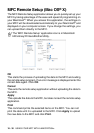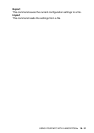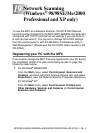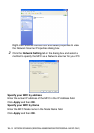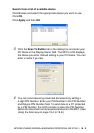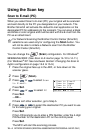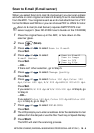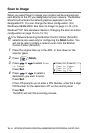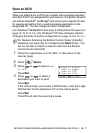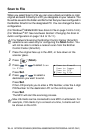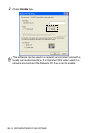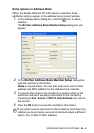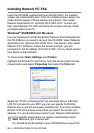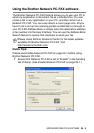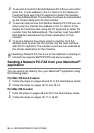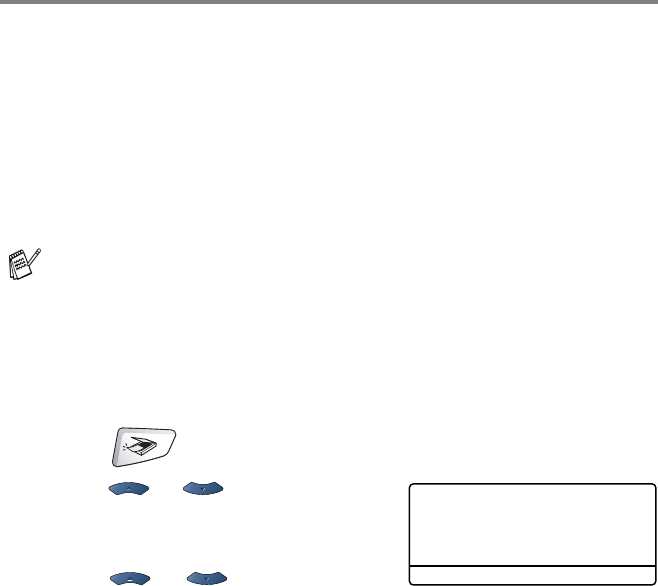
NETWORK SCANNING (WINDOWS
®
98/98SE/ME/2000 PROFESSIONAL AND XP ONLY)
19 - 7
Scan to OCR
When you select Scan to OCR your original will be scanned and sent
directly to the PC you designated on your network. The Brother SmartUI
will activate ScanSoft
®
TextBridge
®
and convert your original into text
for viewing and editing from a word processing application on the
designated PC. You can change
the Scan
configuration.
(For Windows
®
98/Me/2000: See Scan to OCR (Word Processor) on
page 14-12 to 14-13.) (For Windows
®
XP: See Hardware Section:
Changing the Scan to button configuration on page 15-5 to 15-11.)
1
Place the original face up in the ADF, or face down on the
scanner glass.
2
Press (Scan).
3
Press or to select Scan
to OCR.
Press
Set.
4
Press or to select a
destination you want to send.
Press
Set.
If the LCD prompts you to enter a PIN Number, enter the 4-digit
PIN Number for the destination PC on the control panel.
Press
Set.
The MFC will start the scanning process.
For Network Scanning the Brother Control Center (SmartUI)
selections are used only for configuring the
Scan button. You
will not be able to initiate a network scan from the Brother
Control Center (SmartUI).
▲ Scan to E-mail
Scan to Image
Scan to OCR
▼ Scan to File
Select ▲▼ & Set