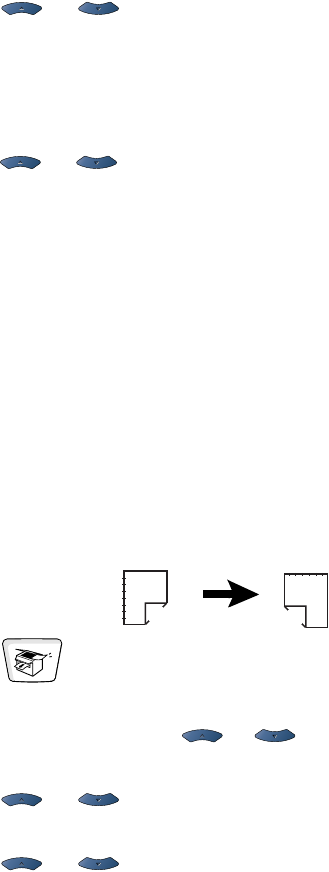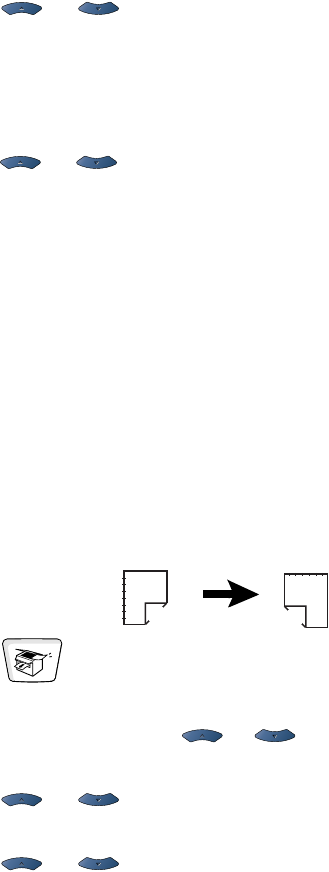
10 - 14 MAKING COPIES
4
Press or to select Portrait1, Portrait2,
Landscape1 or Landscape2.
—OR—
If you select Portrait1 or Landscape2, go to Step 6.
Press
Set.
5
Press or to select
Single Sided
for the original (If
you are using the scanner glass or changed the number of copies
at Step 2, this option will not appear).
Press Set.
6
Press Start to scan the original.
If you placed the original in the ADF, the MFC starts printing.
—OR—
If you placed the original on the scanner glass, go to Step 7.
7
Place the next original on the scanner glass.
Select
1 and press Set or press 1 to copy next page.
After all the pages of the original have been scanned, select
2
and press
Set, or press 2 to print.
Make a double-sided copy from a double-sided original
(Not available for multiple copies)
1
Press (Copy) to illuminate it in green. Place the original
face up in the ADF.
2
Press
Duplex/N in 1
and or to select
Duplex(1 in 1)
.
Press Set.
3
Press or to select Portrait2 or Landscape1.
Press
Set.
4
Press or to select Double Sided for the original.
5
Press Set.
6
Make sure that you have put the original in the ADF as shown
on the LCD and press
Start.
7
After all the pages of the original have been scanned on one
side, turn the other side of the original face up in the ADF.
Press
Start.
1
2
1
2