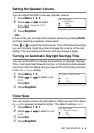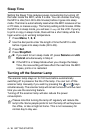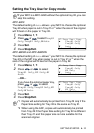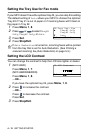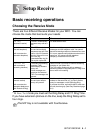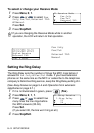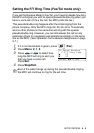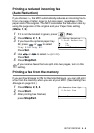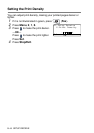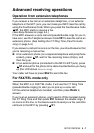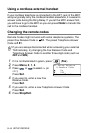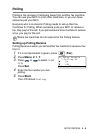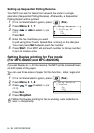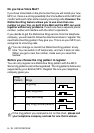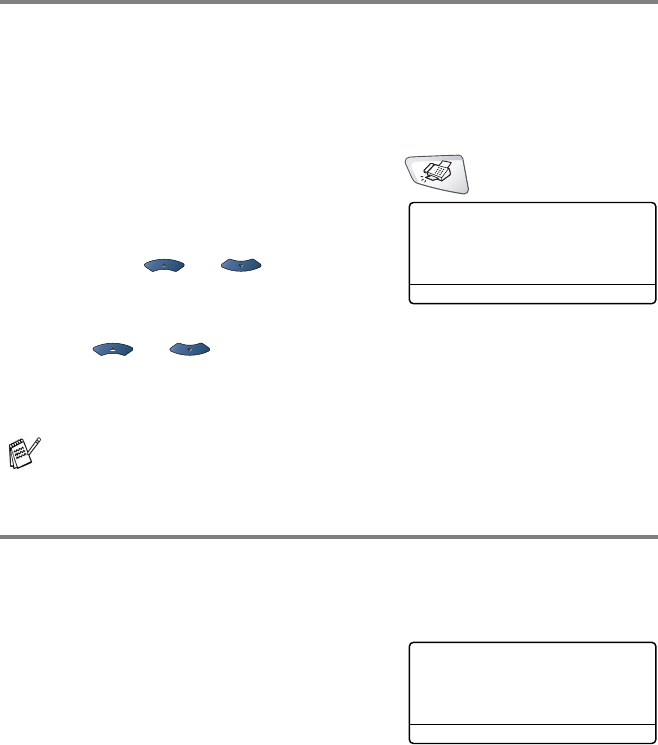
SETUP RECEIVE 5 - 5
Printing a reduced incoming fax
(Auto Reduction)
If you choose On, the MFC automatically reduces an incoming fax to
fit on one page of letter, legal or A4 size paper, regardless of the
paper size of the original. The MFC calculates the reduction ratio by
using the page size of the original and your Paper Size setting
(
Menu, 1, 3).
1
If it is not illuminated in green, press (Fax).
2
Press Menu, 2, 1, 5.
3
If you have the optional paper tray
#2, press or to select
Tray #1 or Tray #2.
Press
Set.
4
Use or to select On (or Off).
Press
Set.
5
Press Stop/Exit.
Printing a fax from the memory
If you set Fax Storage to ON for Remote Retrieval, you can still print
a fax from the memory when you are at your MFC. (See Setting Fax
Storage on page 8-3.)
1
Press Menu, 2, 5, 4.
2
Press Start.
3
After printing has finished,
press
Stop/Exit.
If you receive faxes that are split onto two pages, turn on this
setting.
21.Setup Receive
5.Auto Reduction
▲ On
▼ Off
Select ▲▼ & Set
25.Remote Fax Opt
4.Print Fax
Press Start