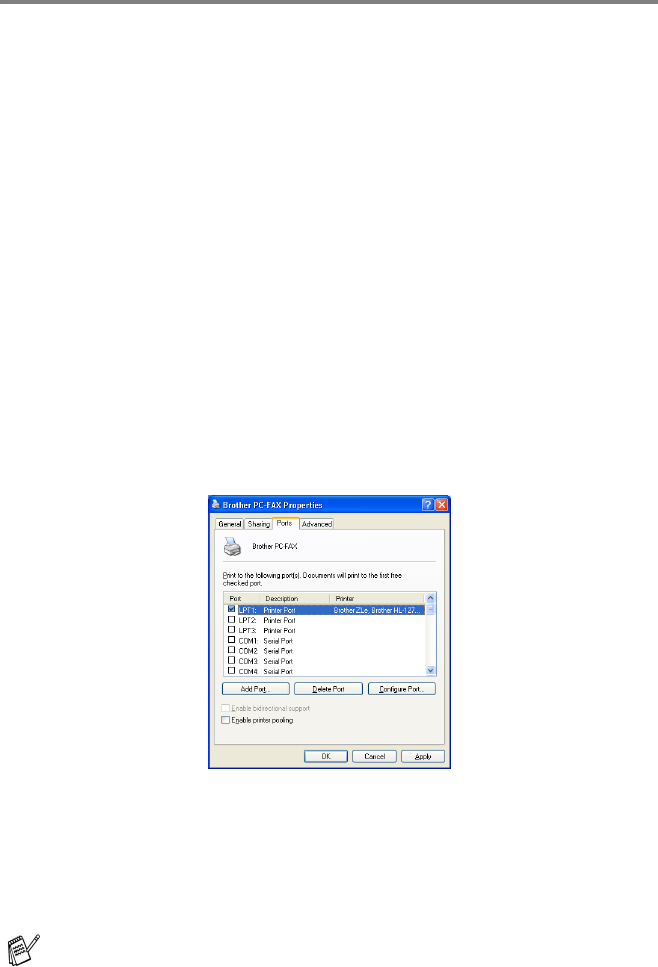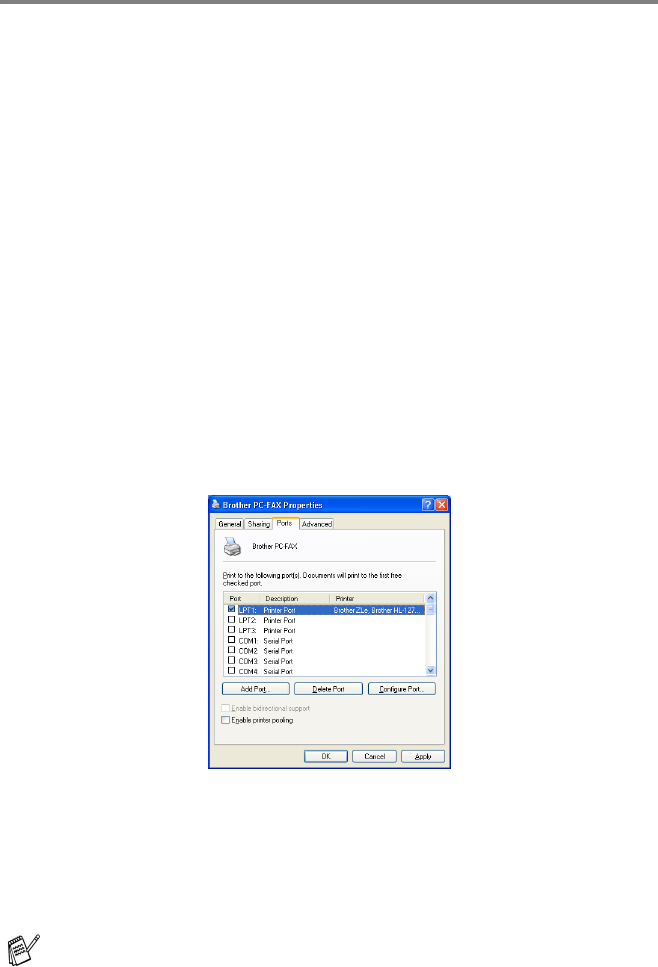
20 - 4
BROTHER NETWORK PC-FAX SOFTWARE
Installing Network PC-FAX
Insert the CD-ROM supplied with your Brother MFC, the installer
screen will automatically start. From the installer screen select your
model and language (if these options are present), then select
Network Applications for (optional NC-9100h Print / Fax Server),
then select Brother PC-FAX and follow the screen prompts. When
prompted reboot your PC.
Windows
®
95/98/98SE and Me users
It is now necessary to install the Brother Network Print Software from
the CD-ROM so you need to reinsert the CD-ROM. Select Network
Applications for (optional NC-9100h Print / Fax Server), then select
Network Print Software. Follow the screen prompts, you will
prompted for the IP address of the NC-9100h. If in any doubt contact
your Network Administrator.
To check select Start, Settings and Printers
Highlight the Brother PC-FAX driver from the list and right click the
mouse button and select Properties then select the Ports tab.
Select the “Print to Following Port” as illustrated above, if Brother
LPR Port is listed for your MFC you can just specify for Brother
Network Fax to use this previously installed port. If you have multiple
Brother LPR ports please ensure that you select the correct port
address. If in any doubt please contact your Network Administrator.
If the installer screen does not appear automatically select
Start, Run and type X:/setup.exe
(X:/ s
hould be the drive letter of your CD ROM drive on your PC
).