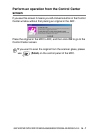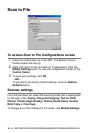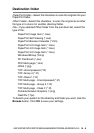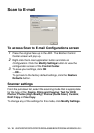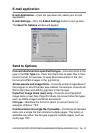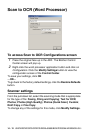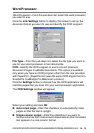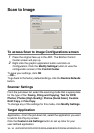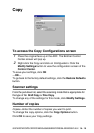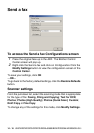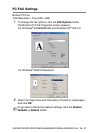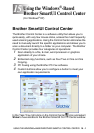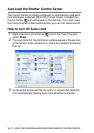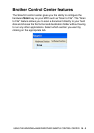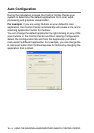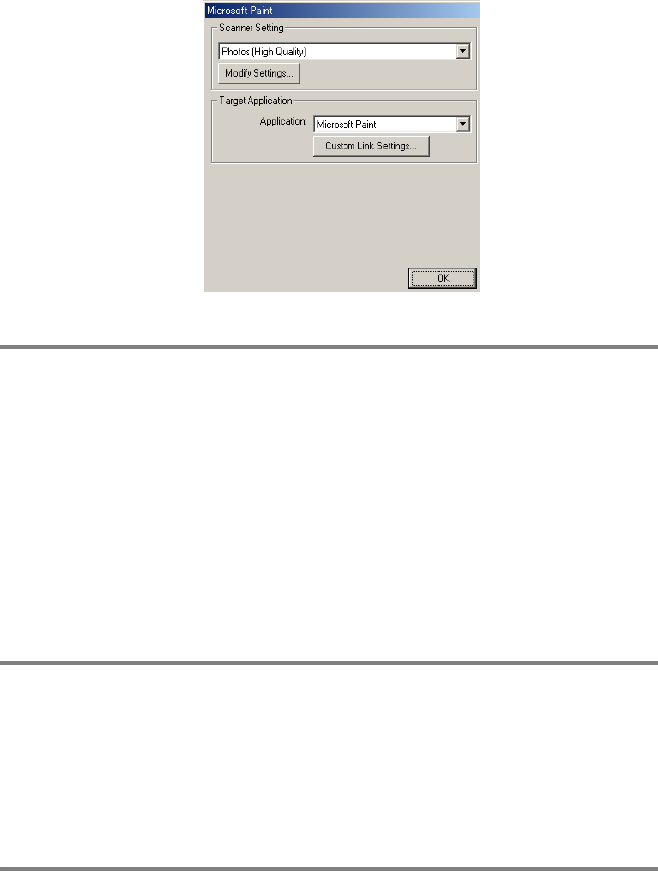
14 - 14
USING THE BROTHER CONTROL CENTER FOR WINDOWS
®
95/98/98SE/ME/2000 PROFESSIONAL AND WINDOWS NT
®
WS 4.0
Scan to Image
To access Scan to Image Configurations screen
1
Place the original face up in the ADF. The Brother Control
Center screen will pop up.
2
Right-click the graphic application button and click on
Configuration. Click the Modify Settings button to view the
configuration screen of the Control Center.
To save your settings, click OK
—OR—
To go back to the factory default settings, click the Restore Defaults
button.
Scanner Settings
From the pull-down list, select the scanning mode that is appropriate
for the type of file: Faxing, Filing and Copying; Text for OCR;
Photos; Photos (High Quality); Photos (Quick Scan); Custom;
Draft Copy or Fine Copy.
To change any of the settings for this mode, click Modify Settings.
Target Application
Application—From the pull-down list, select the application you want
to add to this Pop-Up screen.
Click the Custom Link Settings button to set up links for your
user-defined application.