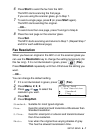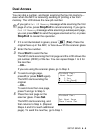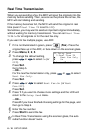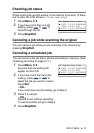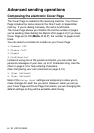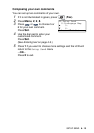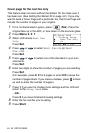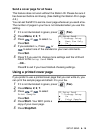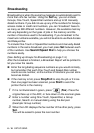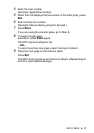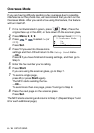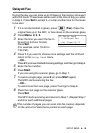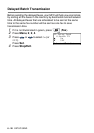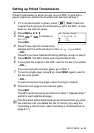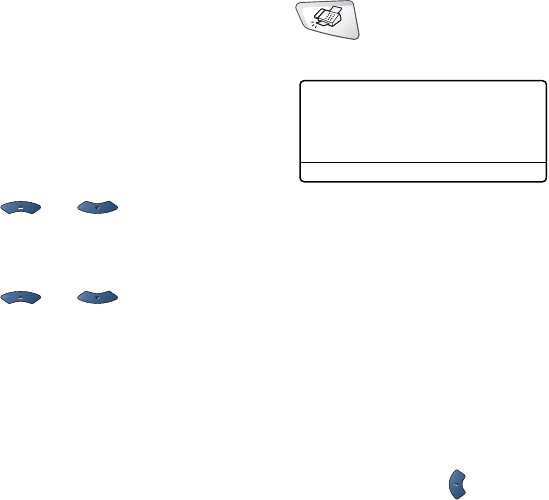
6 - 14 SETUP SEND
Cover page for the next fax only
This feature does not work without the Station ID. So make sure it
has been set. (See Setting the Station ID on page 4-2.) If you only
want to send a Cover Page with a particular fax, this Cover Page will
include the number of pages in your original.
1
If it is not illuminated in green, press (Fax). Place the
original face up in the ADF, or face down on the scanner glass.
2
Press Menu, 2, 2, 7.
3
When LCD shows Next Fax
Only.
Press
Set.
4
Press or to select Next Fax:On (or Next
Fax:
Off).
Press
Set.
5
Press or to select one of the standard or your own
comments.
Press
Set.
6
Enter two digits to show the number of pages you are sending.
Press
Set.
(For example, press
0, 2 for 2 pages or enter 0 0 to leave the
number of pages blank. If you make a mistake, press to back
up and re-enter the number of pages.)
7
Press 1 if you want to choose more settings and the LCD will
return to the Setup Send menu
—OR—
Press 2 if you have finished choosing settings.
8
Enter the fax number you’re calling.
9
Press Start.
22.Setup Send
7.Coverpg Setup
▲ Next Fax Only
▼ On
Select ▲▼ & Set