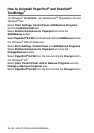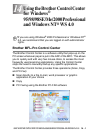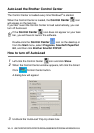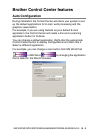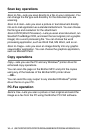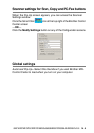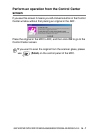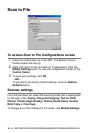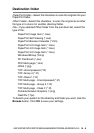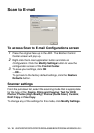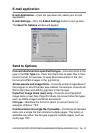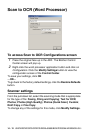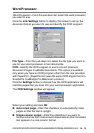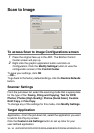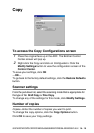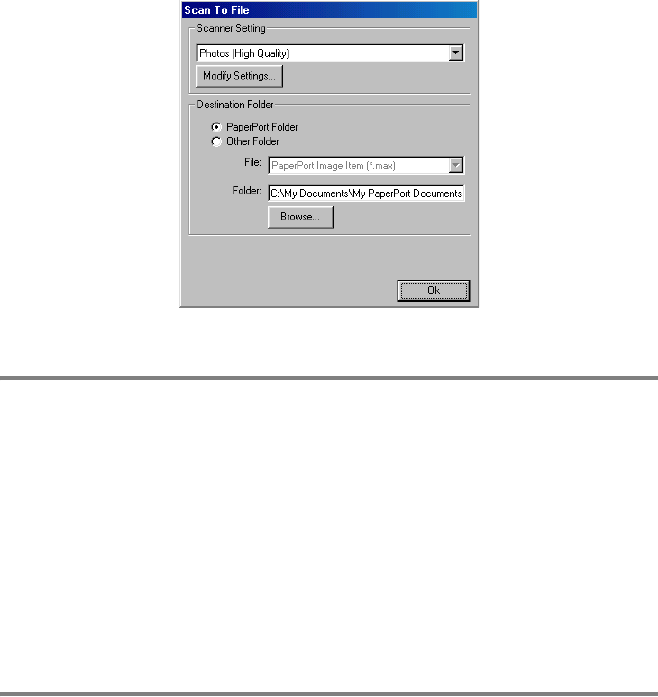
14 - 8
USING THE BROTHER CONTROL CENTER FOR WINDOWS
®
95/98/98SE/ME/2000 PROFESSIONAL AND WINDOWS NT
®
WS 4.0
Scan to File
To access Scan to File Configurations screen
1
Place the original face up in the ADF. The Brother Control
Center screen will pop up.
2
Right-click Scan to File and click on Configuration. Click the
Modify Settings button to view the configuration screen of the
Control Center.
3
To save your settings, click OK
—OR—
To go back to the factory default settings, click the Restore
Defaults button.
Scanner settings
From the pull-down list, select the scanning mode that is appropriate
for the type of file: Faxing, Filing and Copying; Text for OCR;
Photos; Photos (High Quality); Photos (Quick Scan); Custom;
Draft Copy or Fine Copy.
To change any of the settings for the mode, click Modify Settings.