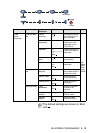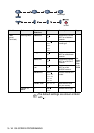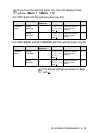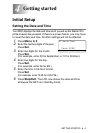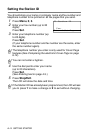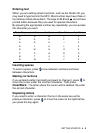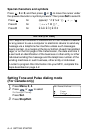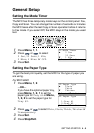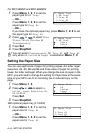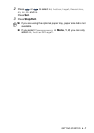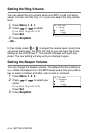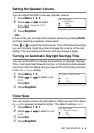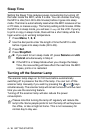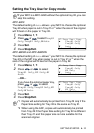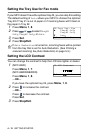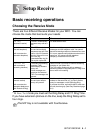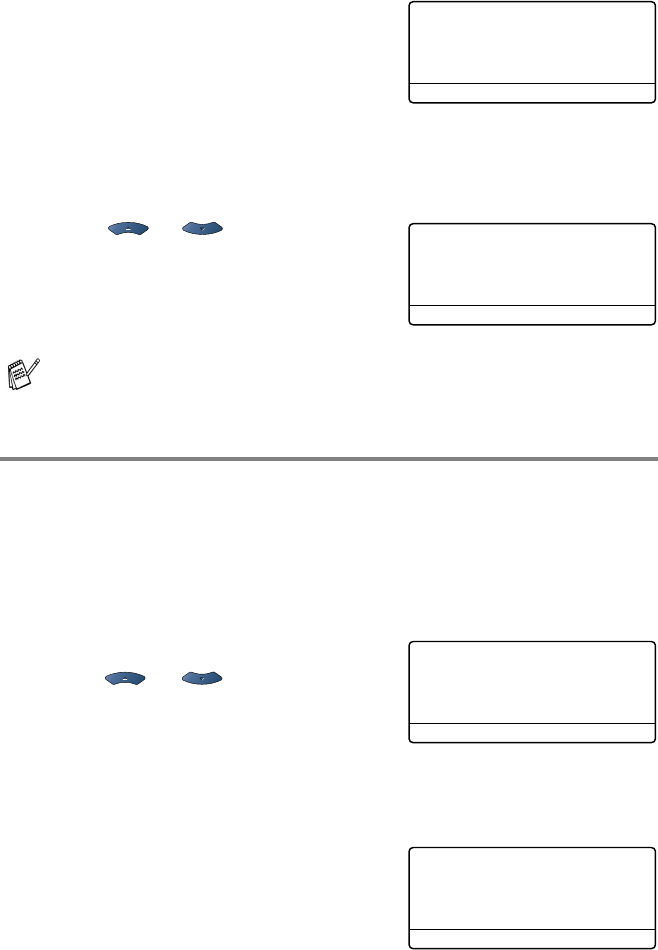
4 - 6 GETTING STARTED
For MFC-8820D and MFC-8820DN
1
Press Menu, 1, 2, 1 to set the
paper type for MP Tray.
—OR—
Press
Menu, 1, 2, 2 to set the
paper type for Tray #1.
—OR—
If you have the optional paper tray, press
Menu, 1, 2, 3 to set
the paper type for Tray #2.
2
Press or to select Thin,
Plain, Thick, Thicker or
Transparency.
3
Press Set.
4
Press Stop/Exit.
Setting the Paper Size
You can use eight sizes of paper for printing copies: A4, letter, legal,
executive, A5, A6, B5 and B6 and three sizes of paper for printing
faxes: A4, letter and legal. When you change the size of paper in the
MFC, you will need to change the setting for Paper Size at the same
time so your MFC can fit an incoming fax or reduced copy on the
page.
1
Press Menu, 1, 3.
2
Press
or
to select
A4
,
Letter
,
Legal
,
Executive
,
A5
,
A6
,
B5
or
B6
.
Press Set.
3
Press Stop/Exit.
With optional paper tray (LT-5000)
1
Press Menu, 1, 3, 1 to set the
paper size for Tray #1.
—OR—
Press
Menu, 1, 3, 2 to set the
paper size for Tray #2
You can select Transparency for Tray #1 and Tray #2
only when A4, Letter or Legal is selected in
Menu, 1, 3.
12.Paper Type
1.MP Tray
2.Tray #1
3.Tray #2
Select ▲▼ & Set
12.Paper Type
1.MP Tray
▲ Plain
▼ Thick
Select ▲▼ & Set
13.Paper Size
▲ A4
Letter
▼ Legal
Select ▲▼ & Set
13.Paper Size
1.Tray #1
2.Tray #2
Select ▲▼ & Set