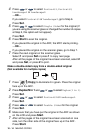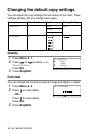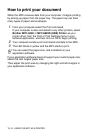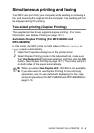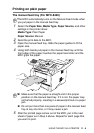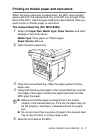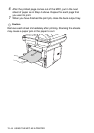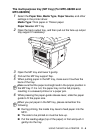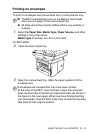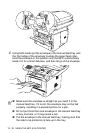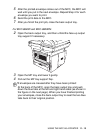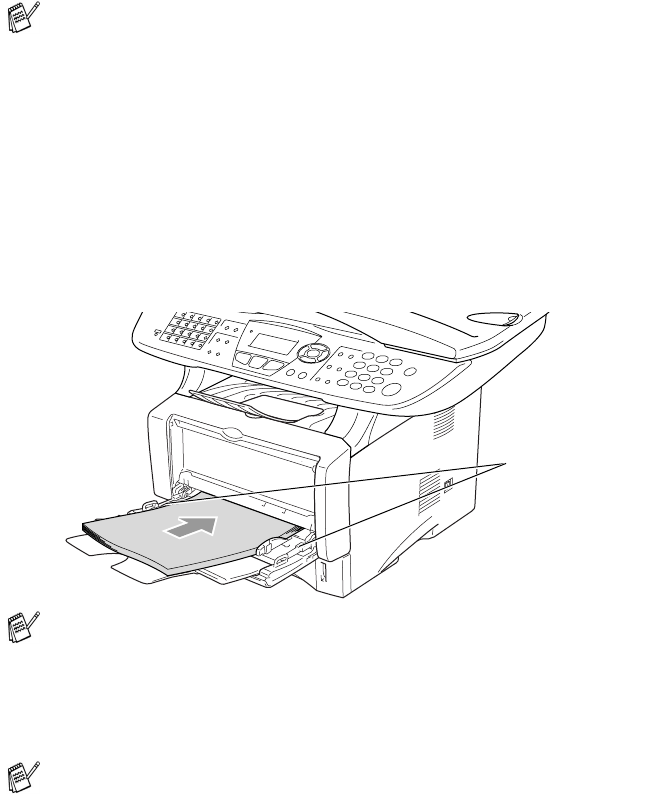
11 - 6 USING THE MFC AS A PRINTER
The MP tray (For MFC-8820D and MFC-8820DN)
1
Select the Paper Size, Media Type, Paper Source, and other
settings in the printer driver.
Media Type: Plain Paper
Paper Source: MP Tray
2
Open the MP tray and lower it gently.
3
Pull out the MP tray support flap.
4
When loading paper in the MP tray, make sure it touches the
back of the tray.
5
While pressing the paper-guide release lever, slide the paper
guide to fit the paper size.
6
Send the print data to the MFC.
The MFC automatically turns on the MP Tray mode when you
put paper in the multi-purpose tray.
Make sure that the paper is straight and in the proper position
on the MP tray. If it is not, the paper may not be fed properly,
resulting in a skewed printout or a paper jam.
When you put paper in the MP tray, please remember the
following:
■ The side to be printed on must be face up.
■ During printing, the inside tray rises to feed paper into the
MFC.
■ Put the leading edge (top of the paper) in first and push it
gently into the tray.
Paper-guide
Release Lever