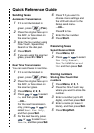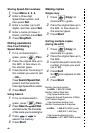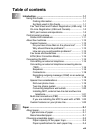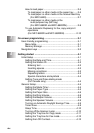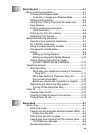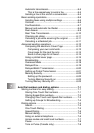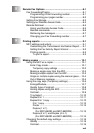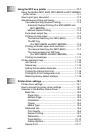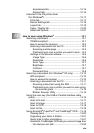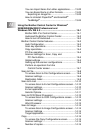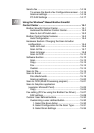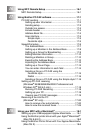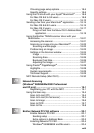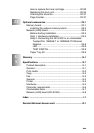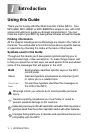xix
Accessories tab.................................................. 12-15
Support tab......................................................... 12-16
Features in the PS printer driver
(For Windows
®
) .........................................................12-17
Ports tab .................................................................12-17
Device Settings tab.................................................12-18
Layout tab............................................................... 12-19
Paper / Quality tab.................................................. 12-20
Advanced Options .................................................. 12-21
13
How to scan using Windows
®
..........................................13-1
Scanning a document .................................................... 13-1
TWAIN compliant...................................................... 13-1
How to access the Scanner...................................... 13-2
Scanning a document into the PC............................ 13-3
Scanning a whole page ........................................13-3
PreScanning to crop a portion you want to scan .. 13-4
Settings in the Scanner window ...............................13-6
Image Type ..........................................................13-6
Resolution ............................................................13-6
Scan Type ............................................................13-7
Brightness ............................................................13-7
Contrast................................................................ 13-7
Document Size.....................................................13-8
Scanning a document (For Windows
®
XP only)...........13-10
WIA compliant ........................................................13-10
How to access the scanner .................................... 13-10
Scanning a document into the PC.......................... 13-11
Scanning a document using the ADF................. 13-11
PreScanning to crop a portion you want to scan using
the scanner glass ........................................... 13-13
Brother Scanner Utility ....................................... 13-15
Using the scan key (For USB or Parallel interface cable
users)......................................................................... 13-16
Scan to E-mail ........................................................13-17
Scan to Image ........................................................13-17
Scan to OCR ..........................................................13-18
Scan to File............................................................. 13-18
Using ScanSoft
®
PaperPort
®
and TextBridge
®
OCR....13-19
Viewing items ......................................................... 13-20
Organizing your items in folders .............................13-21
Quick links to other applications.............................13-21
ScanSoft
®
TextBridge
®
OCR lets you convert image text
into text you can edit .......................................... 13-22