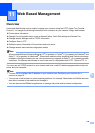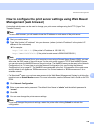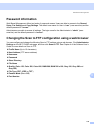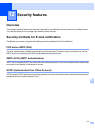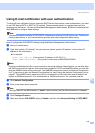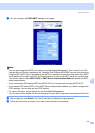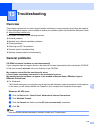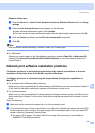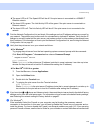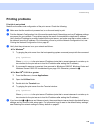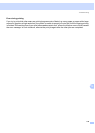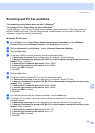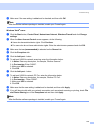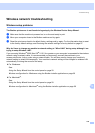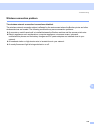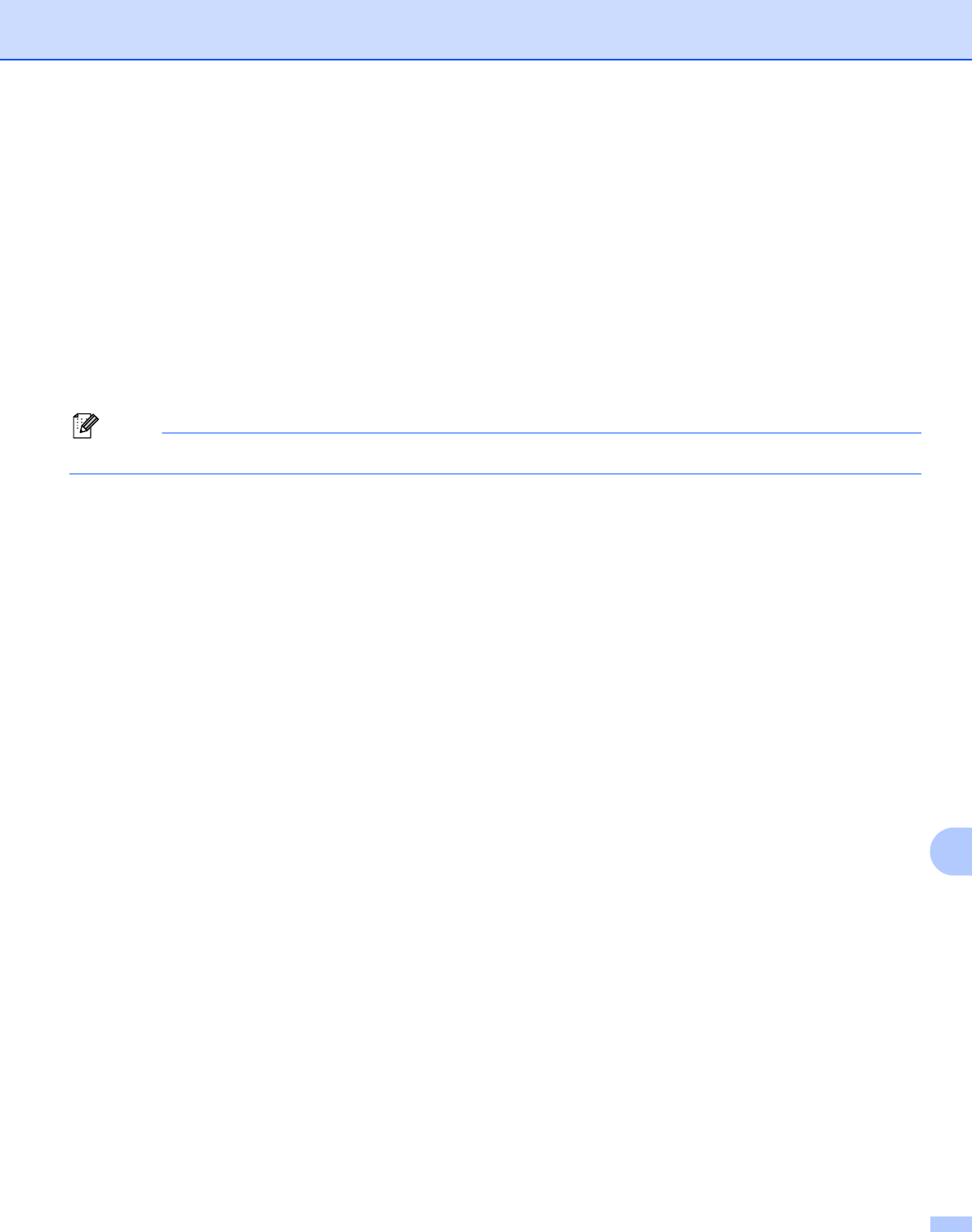
Troubleshooting
116
13
Windows Vista
®
users: 13
a Click the Start button, Control Panel, Network and Internet, Windows Firewall and click Change
settings.
b When the User Account Control screen appears, do the following.
Users who have administrator rights: Click Continue.
For users who do not have administrator rights: Enter the administrator password and click OK.
c Click the General tab. Make sure that Off (not recommended) is selected.
d Click OK.
Note
After the Brother software package is installed, enable your Firewall again.
For Macintosh
®
Choose your machine again in the DeviceSelector application located in Mac OS X or Macintosh HD
(Startup Disk)/Library/Printers/Brother/Utilities/DeviceSelector or from the model pull-down list of
ControlCenter2.
Network print software installation problems 13
The Brother print server is not found during the setup of the network print software or from the
installation of the printer driver of the Brother machine in Windows
®
.
The Brother print server is not found using the Simple Network Configuration capabilities of
Mac OS
®
X. 13
For a network with an Ethernet cable connection
Make sure you have completed the IP address setting of the Brother print server according to Chapter 2
of this User’s Guide before installing the network print software or printer driver.
For a wireless network
Make sure you have completed the IP address setting and wireless network settings of the Brother print
server according to Chapter 3 of this User’s Guide before installing the network print software or printer
driver.
Check the following:
a Make sure that the machine is powered on, is on-line and ready to print.
b For wired network users: Check to see if there is any LED activity. Brother print servers have two LEDs
on the back panel of the machine. The upper orange LED shows Speed status. The lower green LED
shows Link/Activity (Received/Transmit) status.
The upper LED is orange: The Speed LED will be orange if the print server is connected to a
100BASE-TX Fast Ethernet network.