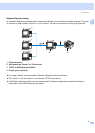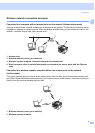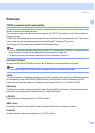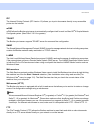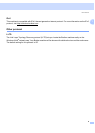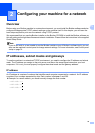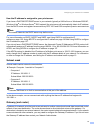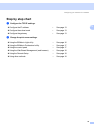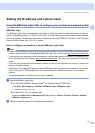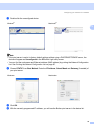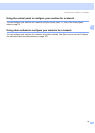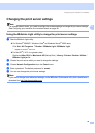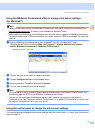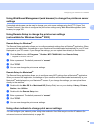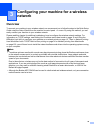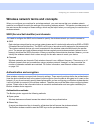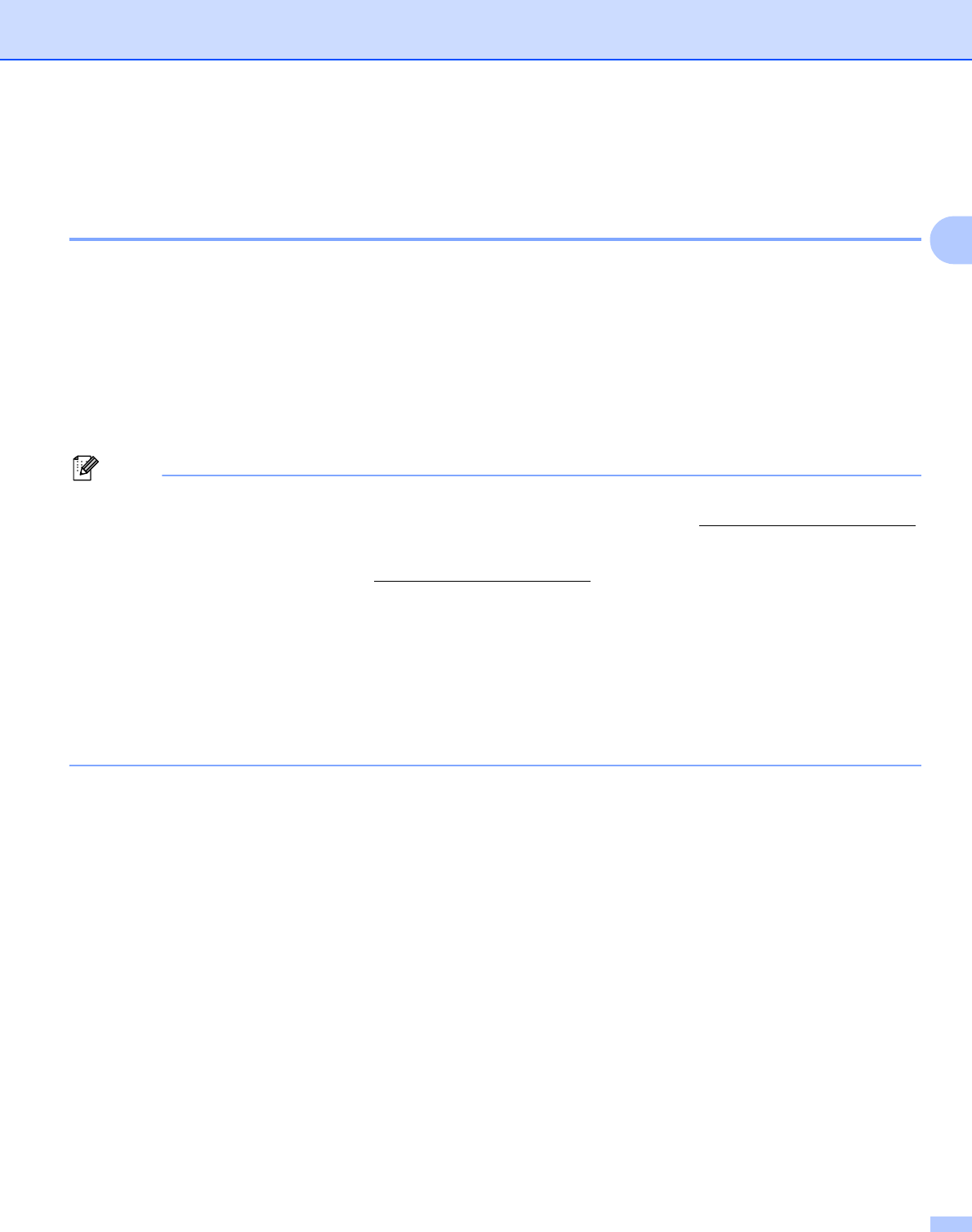
Configuring your machine for a network
13
2
Setting the IP address and subnet mask 2
Using the BRAdmin Light utility to configure your machine as a network printer2
BRAdmin Light 2
The BRAdmin Light utility is designed for initial setup of the Brother network connected devices. It also can
search for Brother products in a TCP/IP environment, view the status and configure basic network settings,
such as IP address. The BRAdmin Light utility is available for Windows
®
2000/XP, Windows Vista
®
, Windows
Server
®
2003 and Mac OS
®
X 10.2.4 or greater.
How to configure your machine using the BRAdmin Light utility 2
Note
• Please use the BRAdmin Light utility version that was supplied on the CD-ROM with your Brother product.
You can also download the latest Brother BRAdmin Light utility version from http://solutions.brother.com
.
• If you require more advanced printer management, use the latest version of BRAdmin Professional utility
that is available as a download from http://solutions.brother.com
. This utility is only available for Windows
®
users.
• If you are using personal Firewall software, disable it. Once you are sure that you can print, re-start your
personal Firewall software.
• Node name: The node name appears in current BRAdmin Light. The default node name of the network
card in the printer is “BRNxxxxxxxxxxxx” for a wired network or “BRWxxxxxxxxxxxx” for a wireless
network.
• The default password for Brother print servers is “access”.
a Start the BRAdmin Light utility.
For Windows
®
2000/XP, Windows Vista
®
and Windows Server
®
2003 users
Click Start / All Programs
1
/ Brother / BRAdmin Light / BRAdmin Light.
1
Programs for Windows
®
2000 users
For Mac OS
®
X 10.2.4 or greater users
Double-click Mac OS X or Macintosh HD (Startup Disk) / Library / Printers / Brother / Utilities /
BRAdmin Light.jar file.
b BRAdmin Light will search for new devices automatically.