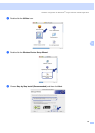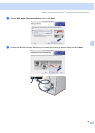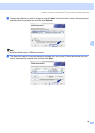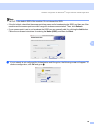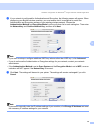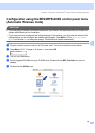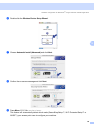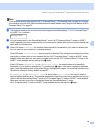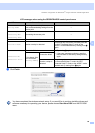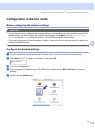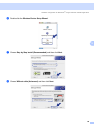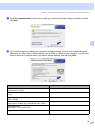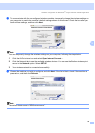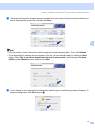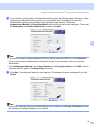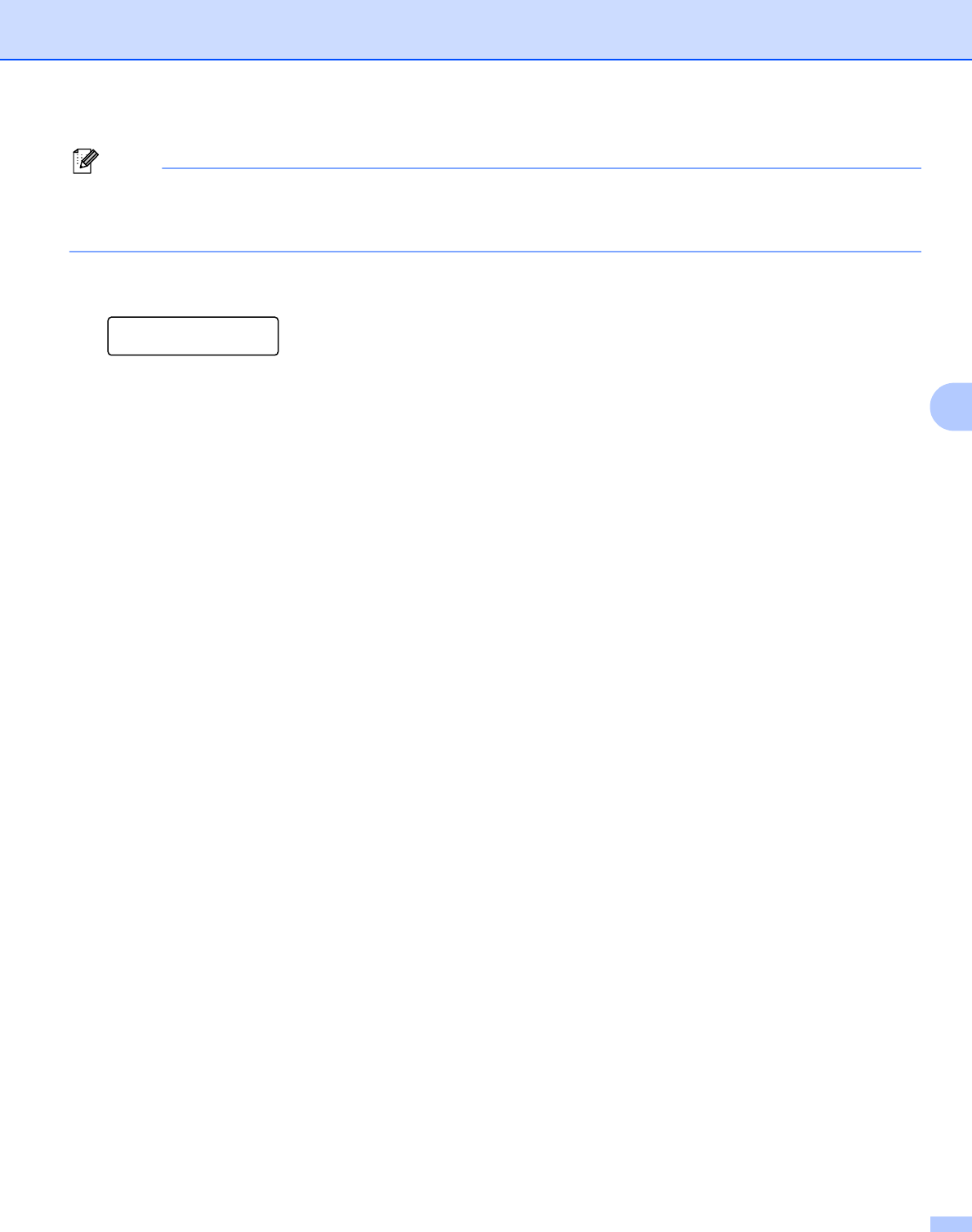
Wireless configuration for Macintosh
®
using the Brother installer application
65
5
Note
If your wireless access point supports Wi-Fi Protected Setup™ (PIN Method) and you want to configure
your machine using the PIN (Personal Identification Number) Method, see Using the PIN Method of Wi-Fi
Protected Setup™ on page 34.
j The machine searches for an access point that supports SecureEasySetup™, Wi-Fi Protected Setup™
or AOSS™ for 2 minutes.
Setting WLAN
k Put your access point in the SecureEasySetup™ mode, Wi-Fi Protected Setup™ mode or AOSS™
mode, depending on what is supported by your access point. Please refer to the instruction manual that
came with your access point.
l If the LCD shows Connected, the machine has successfully connected to your router or access point.
You can now use your machine in a wireless network.
If the LCD shows Incorrect Mode, session overlap is detected. The machine has detected more than
one router or access point on your network with the Wi-Fi Protected Setup™ mode or AOSS™ mode
enabled. Make sure that only one router or access point has the Wi-Fi Protected Setup™ mode or the
AOSS™ mode enabled and try starting from i again.
If the LCD shows Connection NG (or Connection error), the machine has not successfully
connected to your router or access point. Try starting from i again. If the same message is indicated
again, reset the machine back to the default factory settings and try again. For resetting, see Restoring
the network settings to factory default on page 87.
If Connection NG (or Connection error) is shown after Setting WLAN, this may be due to a
session overlap detection error. The machine has detected more than one router or access point on your
network with the SecureEasySetup™ mode, Wi-Fi Protected Setup™ mode or AOSS™ mode enabled.
Make sure that only one router or access point has the SecureEasySetup™ mode,
Wi-Fi Protected Setup™ mode or AOSS™ mode enabled and try starting from i again.