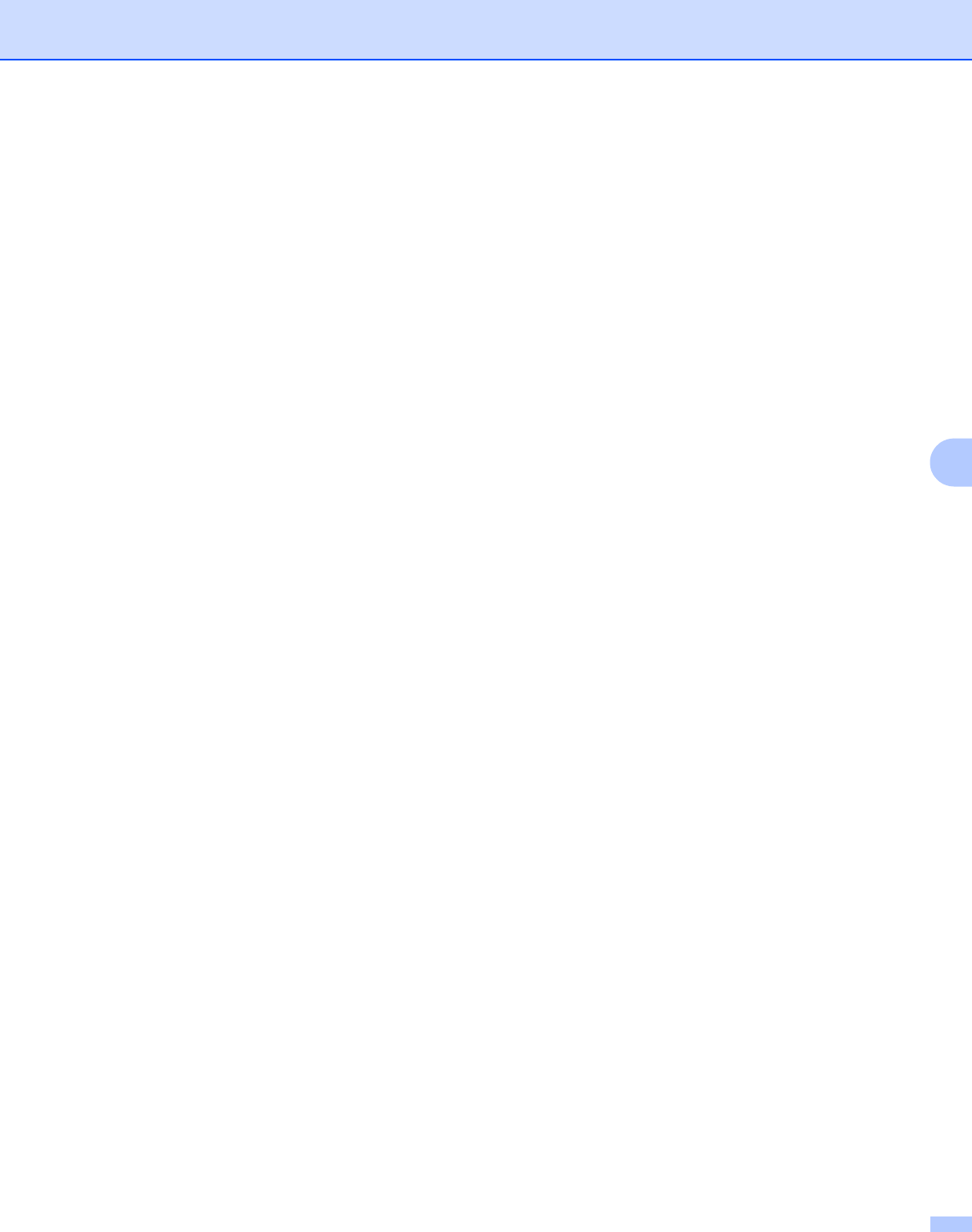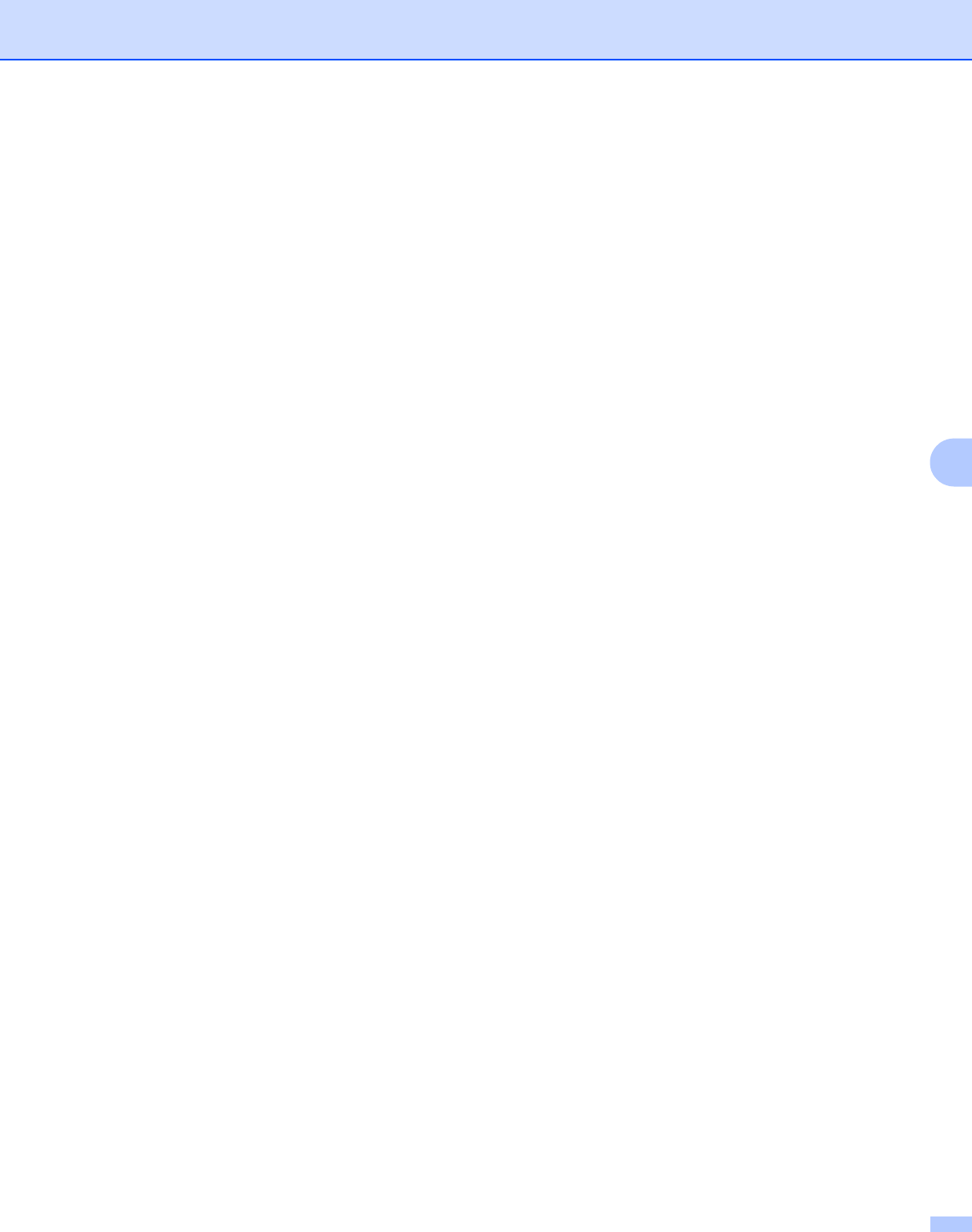
Control panel setup
76
6
IP Address 6
This field displays the current IP address of the machine. If you have chosen a BOOT Method of Static, enter
the IP address that you wish to assign to the machine (check with your network administrator for the IP
address to use). If you have chosen a method other than Static, the machine will attempt to determine its IP
address using the DHCP or BOOTP protocols. The default IP address of your machine will probably be
incompatible with the IP address numbering scheme of your network. We recommend that you contact your
network administrator for an IP address for the network the unit will be connected on.
a Press Menu.
b Press a or b to choose LAN.
Press OK.
c (For Wired) Press a or b to choose Wired.
(For Wireless) Press a or b to choose WLAN.
Press OK.
d Press a or b to choose TCP/IP.
Press OK.
e Press a or b to choose IP Address.
Press OK.
f Press 1 to choose Change.
g Enter the IP address.
Press OK.
h Press Stop/Exit.
Subnet Mask 6
This field displays the current subnet mask used by the machine. If you are not using DHCP or BOOTP to
obtain the subnet mask, enter the desired subnet mask. Check with your network administrator for the subnet
mask to use.
a Press Menu.
b Press a or b to choose LAN.
Press OK.
c (For Wired) Press a or b to choose Wired.
(For Wireless) Press a or b to choose WLAN.
Press OK.
d Press a or b to choose TCP/IP.
Press OK.
e Press a or b to choose Subnet Mask.
Press OK.
f Press 1 to choose Change.