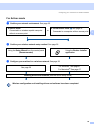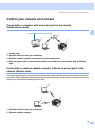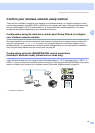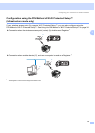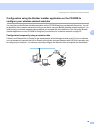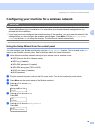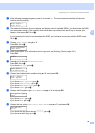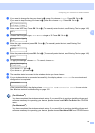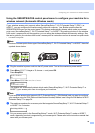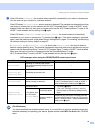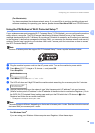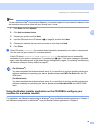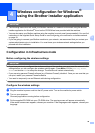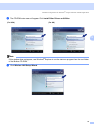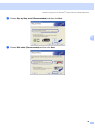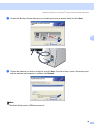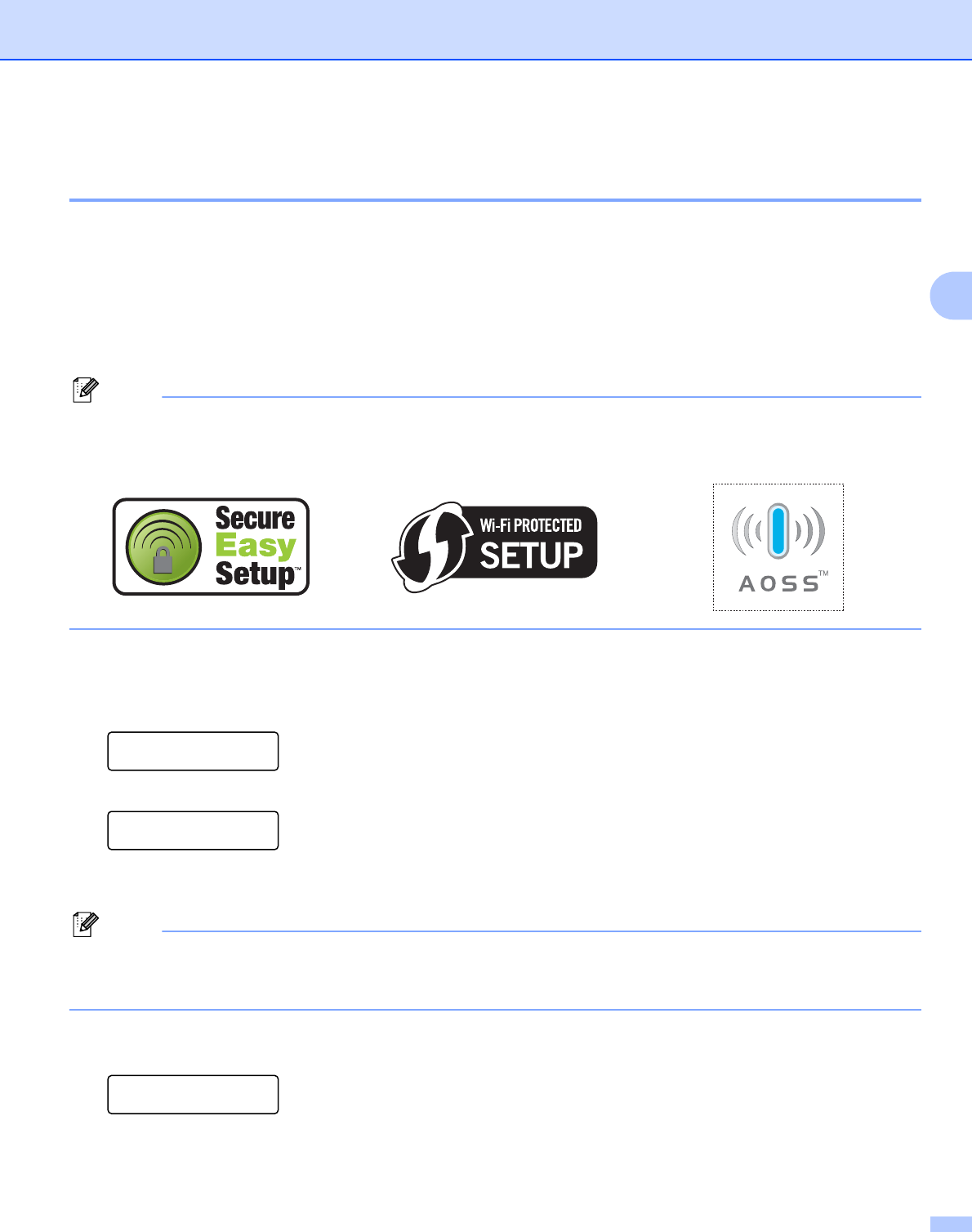
Configuring your machine for a wireless network
32
3
Using the SES/WPS/AOSS control panel menu to configure your machine for a
wireless network (Automatic Wireless mode) 3
If your wireless access point supports either SecureEasySetup™, Wi-Fi Protected Setup™ (PBC
1
) or
AOSS™, you can configure the machine easily without a computer. Your Brother machine has the
SES/WPS/AOSS menu on the control panel. This feature automatically detects which mode your access
point uses, SecureEasySetup™, Wi-Fi Protected Setup™ or AOSS™. By pushing a button on the wireless
LAN router / access point and the machine, you can setup the wireless network and security settings. See
the user’s guide for your wireless LAN router / access point for instructions on how to access one-push mode.
1
Push Button Configuration
Note
Routers or access points that support SecureEasySetup™, Wi-Fi Protected Setup™ or AOSS™ have the
symbols shown below.
a Plug the machine’s power cord into the AC power outlet. Turn on the machine’s power switch.
b Press Menu, 5, 2, 7. Using a or b, choose On and press OK.
Press Stop/Exit.
WLAN Enable
On
c Press Menu, 5, 2, 3 for SES/WPS/AOSS.
WLAN
3.SES/WPS/AOSS
This feature will automatically detect which mode (SecureEasySetup™, Wi-Fi Protected Setup™ or
AOSS™) your access point uses to configure your machine.
Note
If your wireless access point supports Wi-Fi Protected Setup™ (PIN Method) and you want to configure
your machine using the PIN (Personal Identification Number) Method, see Using the PIN Method of Wi-Fi
Protected Setup™ on page 34.
d The machine searches for an access point that supports SecureEasySetup™, Wi-Fi Protected Setup™
or AOSS™ for 2 minutes.
Setting WLAN
e Put your access point in the SecureEasySetup™ mode, Wi-Fi Protected Setup™ mode or AOSS™
mode, depending on what is supported by your access point. Please refer to the instruction manual that
came with your access point.