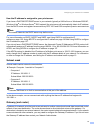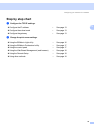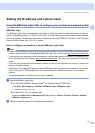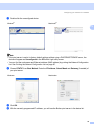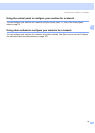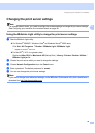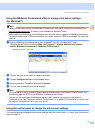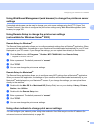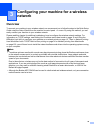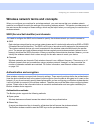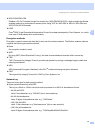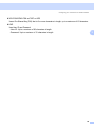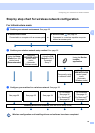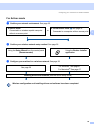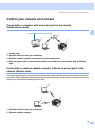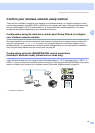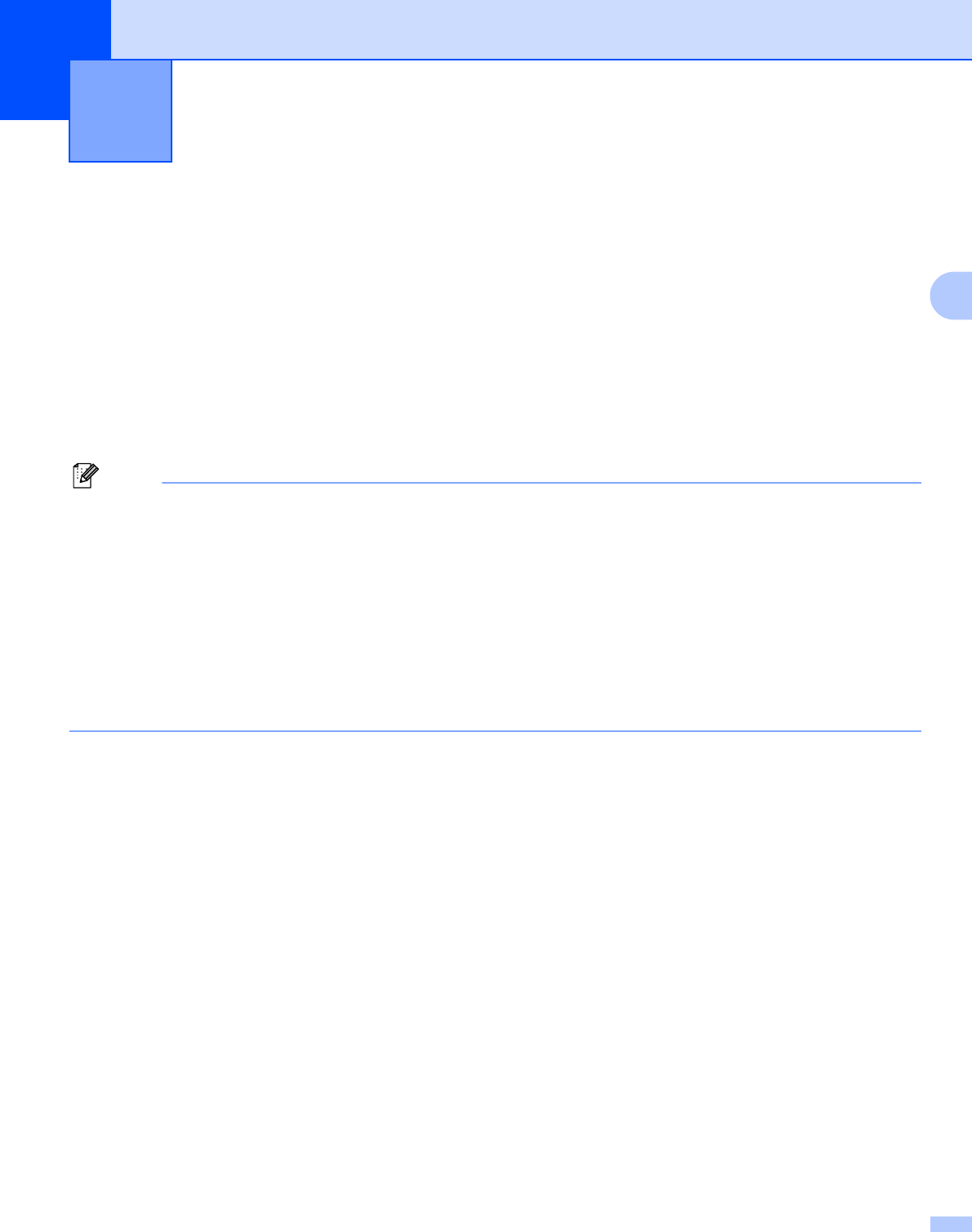
19
3
3
Overview 3
To connect your machine to your wireless network, we recommend you to follow the steps in the Quick Setup
Guide using the Setup Wizard from the machine’s control panel LAN menu. By using this method, you can
easily connect your machine to your wireless network.
Please read this chapter for additional methods on how to configure the wireless network settings. For
information on TCP/IP settings, see Setting the IP address and subnet mask on page 13 and Using the
BRAdmin Light utility to configure your machine as a network printer on page 13. Then, in Network printing
from Windows
®
: basic TCP/IP Peer-to-Peer printing on page 94 or Network printing from Macintosh
®
on page 103, you will learn how to install the network software and drivers into the operating system running
on your computer.
Note
• To achieve optimum results with normal every day document printing, place the Brother machine as close
to the network access point (or router) as possible with minimal obstructions. Large objects and walls
between the two devices as well as interference from other electronic devices can affect the data transfer
speed of your documents.
Due to these factors, wireless may not be the best method of connection for all types of documents and
applications. If you are printing large files, such as multi-page documents with mixed text and large
graphics, you may want to consider choosing wired Ethernet for a faster data transfer, or USB for the
fastest throughput speed.
• Although the Brother MFC-7840W can be used in a both wired and wireless network, only one connection
method can be used at a time.
Configuring your machine for a wireless
network
3