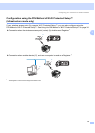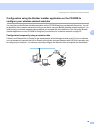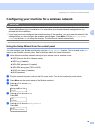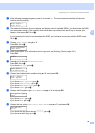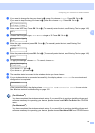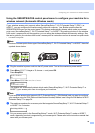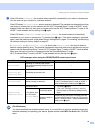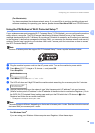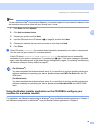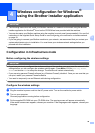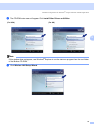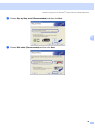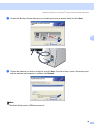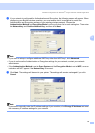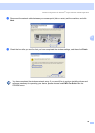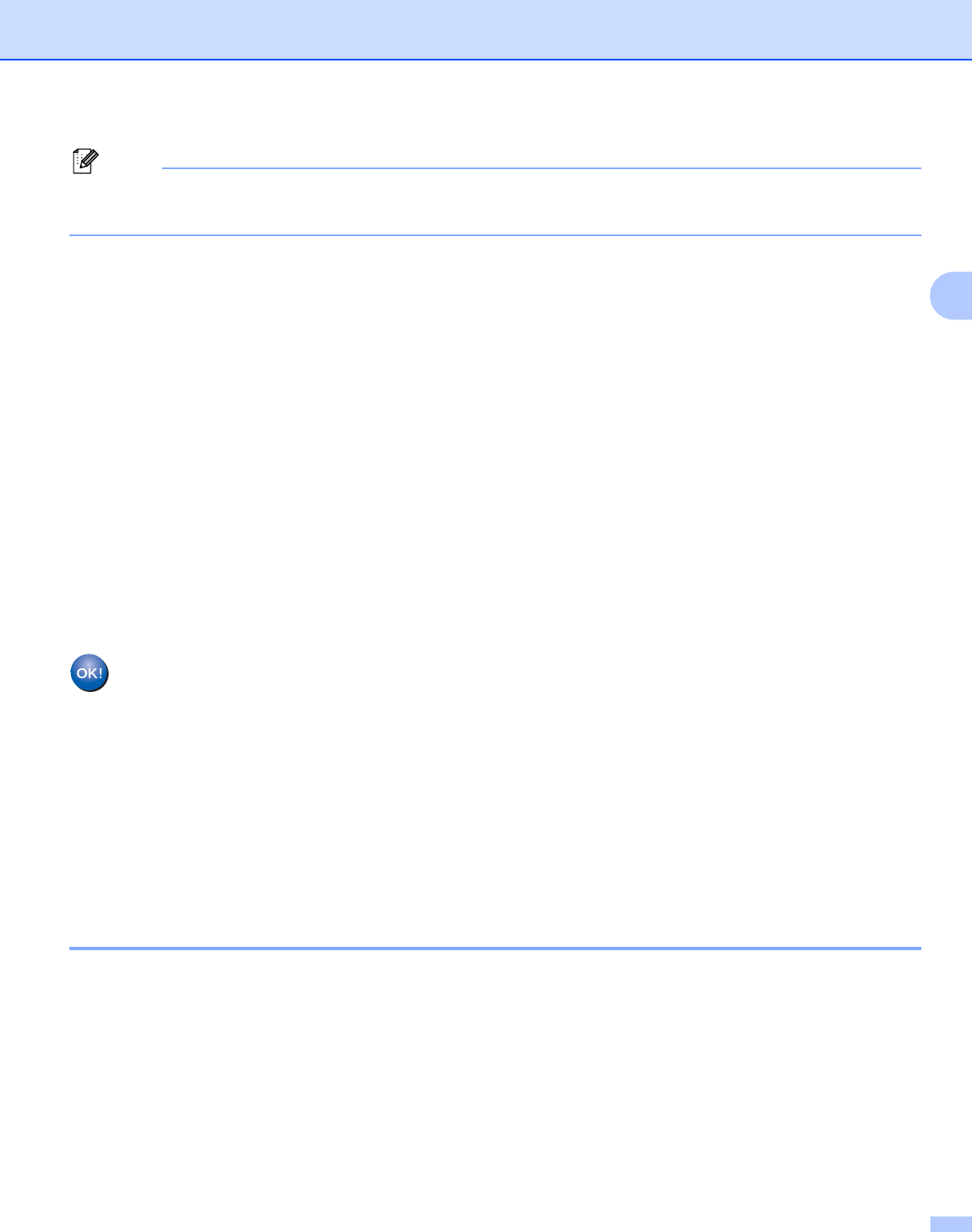
Configuring your machine for a wireless network
35
3
Note
To use a Windows Vista
®
computer as a Registrar, you need to register it to your network in advance. See
the instruction manual that came with your access point / router.
1 Click Start and then Network.
2 Click Add a wireless device.
3 Choose your printer and click Next.
4 Input the PIN which the LCD shows in d on page 34 and then click Next.
5 Choose your network that you want to connect to, and then click Next.
6 Click Close.
f If the LCD shows Connected, the machine has successfully connected to your router or access point.
You can now use your machine in a wireless network.
If the LCD shows Connection NG or Connection error, the machine has not successfully
connected to your router or access point. Try starting from c again. If the same message is indicated
again, reset the machine back to the default factory settings and try again. For resetting, see Restoring
the network settings to factory default on page 87.
(For Windows
®
)
You have completed the wireless network setup. If you would like to continue installing drivers and
software necessary for operating your device, please choose Install MFL-Pro Suite from the CD-
ROM menu.
(For Macintosh
®
)
You have completed the wireless network setup. If you would like to continue installing drivers and
software necessary for operating your device, please choose Start Here OSX from the CD-ROM
menu.
Using the Brother installer application on the CD-ROM to configure your
machine for a wireless network 3
For installation, see Wireless configuration for Windows
®
using the Brother installer application in Chapter 4
and Wireless configuration for Macintosh
®
using the Brother installer application in Chapter 5.