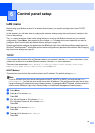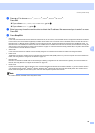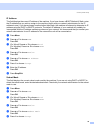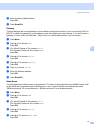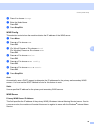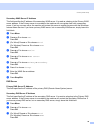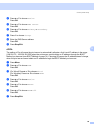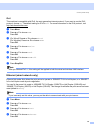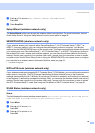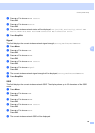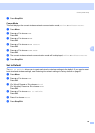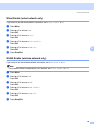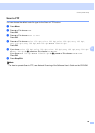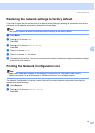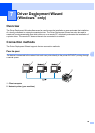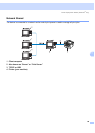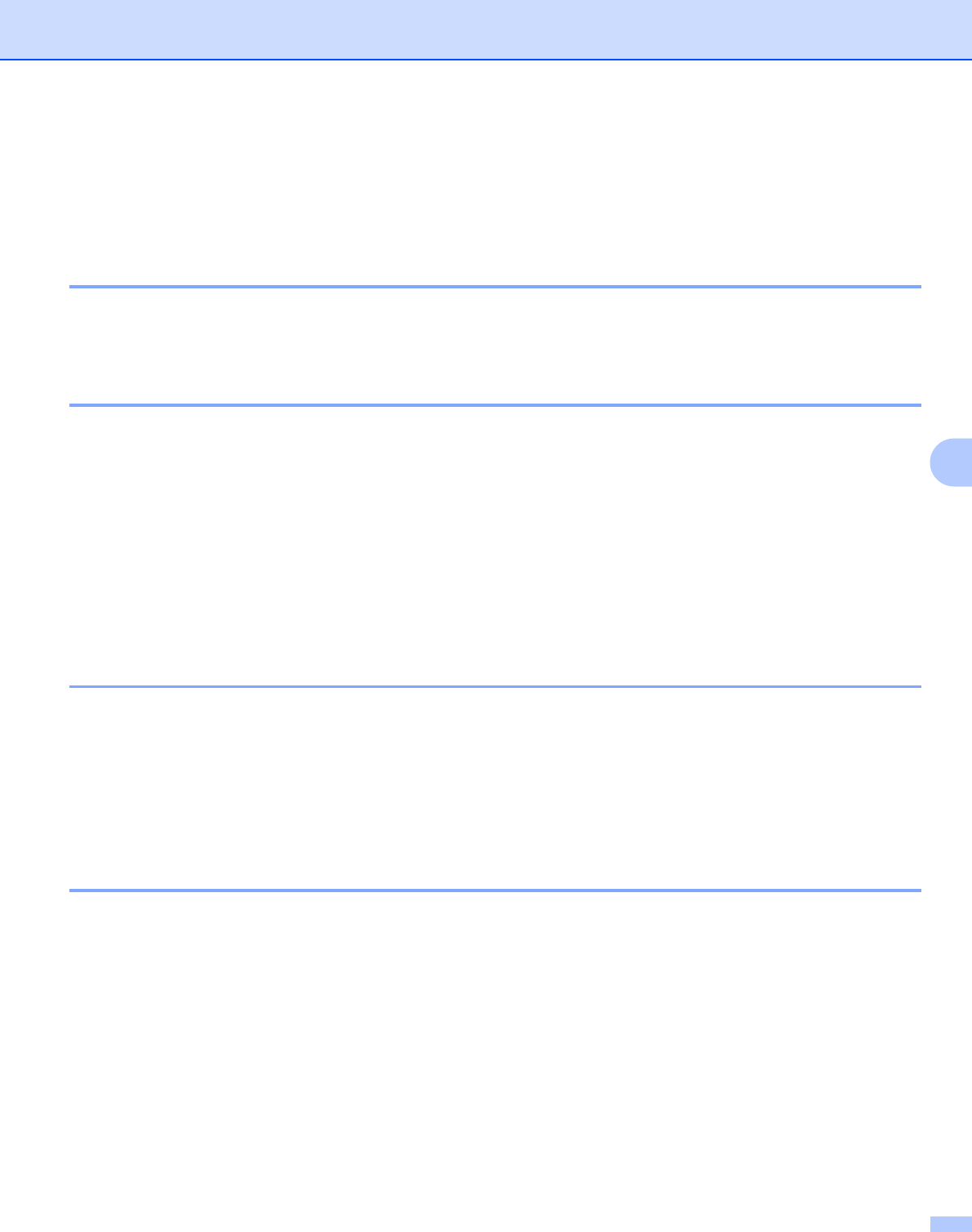
Control panel setup
82
6
e Press a or b to choose Auto, 100B-FD, 100B-HD, 10B-FD or 10B-HD.
Press OK.
f Press Stop/Exit.
Setup Wizard (wireless network only) 6
The Setup Wizard guides you through the wireless network configuration. For more information, see the
Quick Setup Guide or Using the Setup Wizard from the control panel on page 29.
SES/WPS/AOSS (wireless network only) 6
If your wireless access point supports either SecureEasySetup™, Wi-Fi Protected Setup™ (PBC
1
) or
AOSS™ (one-push method), you can configure the machine easily without a computer. Your Brother
machine has the SES/WPS/AOSS menu on the control panel. This feature automatically detects which mode
your access point uses, SecureEasySetup™, Wi-Fi Protected Setup™ or AOSS™. By pushing a button on
the wireless LAN router / access point and the machine, you can setup the wireless network and security
settings. See the user’s guide for your wireless LAN router / access point for instructions on how to access
one-push mode. See the Quick Setup Guide or Using the SES/WPS/AOSS control panel menu to configure
your machine for a wireless network (Automatic Wireless mode) on page 32.
1
Push Button Configuration
WPS w/PIN code (wireless network only) 6
If your wireless access point supports Wi-Fi Protected Setup™ (PIN Method), you can configure the machine
easily without a computer. The PIN (Personal Identification Number) Method is one of the connection
methods developed by the Wi-Fi Alliance. By inputting a PIN which is created by an Enrollee (your machine)
to the Registrar (a device that manages the wireless LAN), you can setup the wireless network and security
settings. See the user’s guide for your wireless LAN router / access point for instructions on how to access
the Wi-Fi Protected Setup™ mode. See Using the PIN Method of Wi-Fi Protected Setup™ on page 34.
WLAN Status (wireless network only) 6
Status 6
This field displays the current wireless network status; Active(11b), Active(11g), Wired LAN Active,
WLAN OFF, AOSS Active or Connection NG / Connection error.
a Press Menu.
b Press a or b to choose LAN.
Press OK.
c Press a or b to choose WLAN.
Press OK.