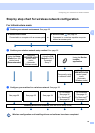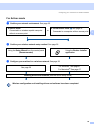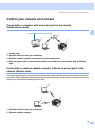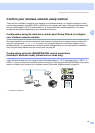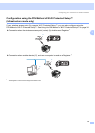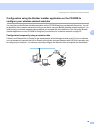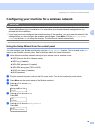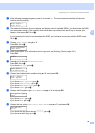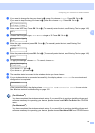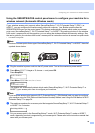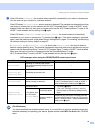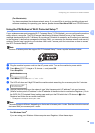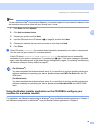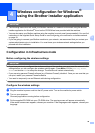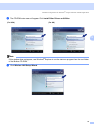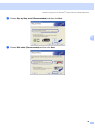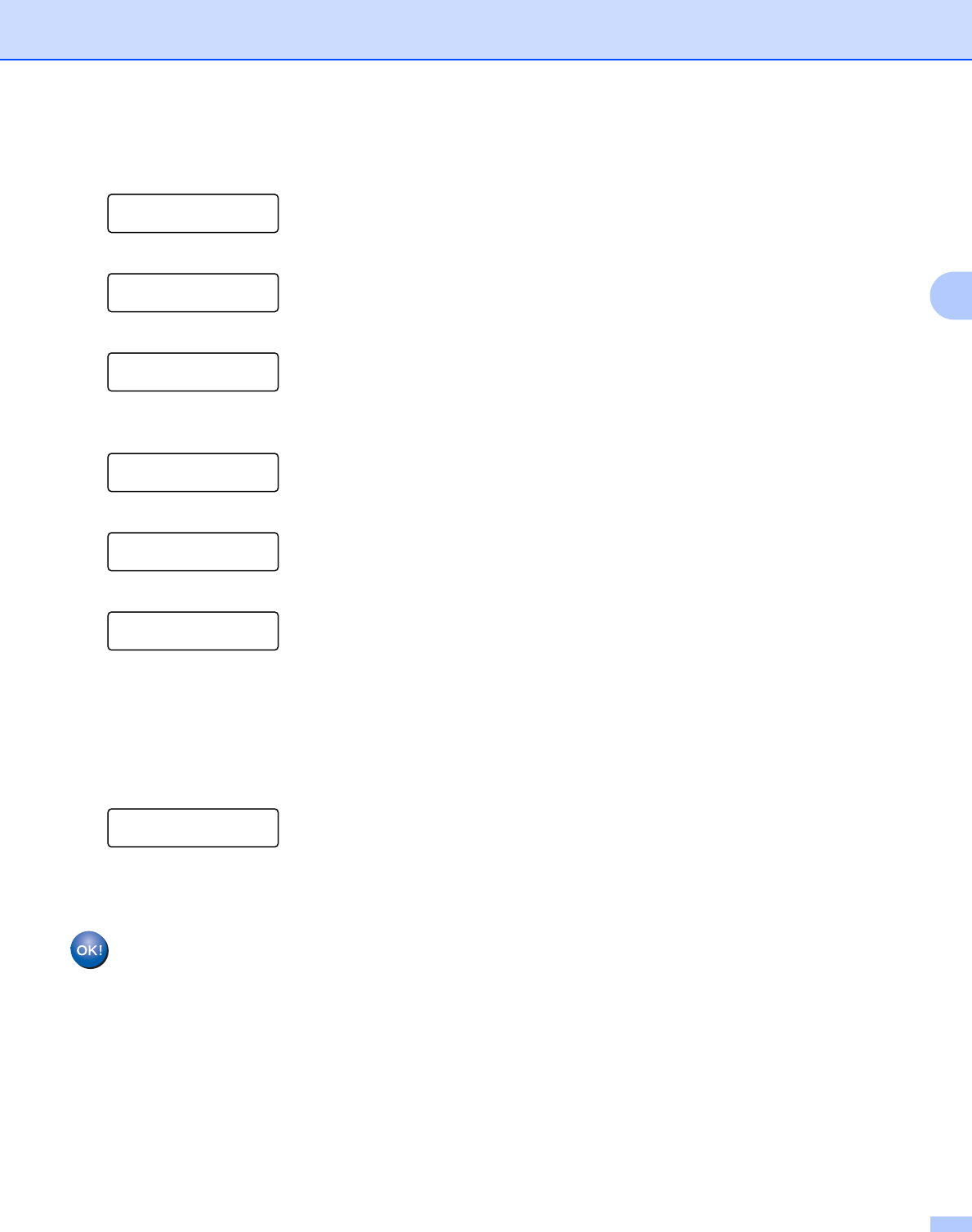
Configuring your machine for a wireless network
31
3
o If you want to change the key you chose in n, press 1 to choose Change. Press OK. Go to p.
If you want to keep the key you chose in n, press 2 to choose Keep. Press OK. Go to t.
KEY1:***********
1.Change 2.Keep
p Enter a new WEP key. Press OK. Go to t. (To manually enter the text, see Entering Text on page 140)
WEP:
q Choose the Encryption type, TKIP or AES using a or b. Press OK. Go to s.
Encryption Type?
TKIP
r Enter the user name and press OK. Go to s. (To manually enter the text, see Entering Text
on page 140)
USER:
s Enter the password and press OK. Go to t. (To manually enter the text, see Entering Text on page 140)
PASS:
t To apply the settings, choose Yes. To cancel, choose No.
Apply Settings?
1.Yes 2.No
If you chose Yes, go to u.
If you chose No, go back to h.
u The machine starts to connect to the wireless device you have chosen.
v If your wireless device is connected successfully, the display shows Connected for one minute and
configuration is completed.
Connected
If the connection failed, the display shows Connection NG or Connection error for one minute.
See Wireless network troubleshooting on page 122.
(For Windows
®
)
You have completed the wireless network setup. If you would like to continue installing drivers and
software necessary for operating your device, please choose Install MFL-Pro Suite from CD-ROM
menu.
(For Macintosh
®
)
You have completed the wireless network setup. If you would like to continue installing drivers and
software necessary for operating your device, please choose Start Here OSX from CD-ROM menu.