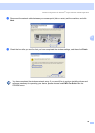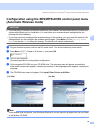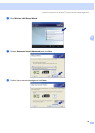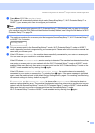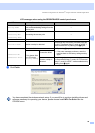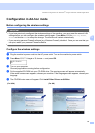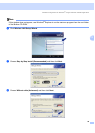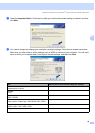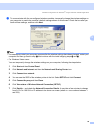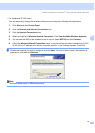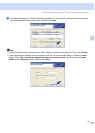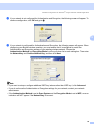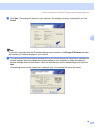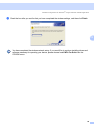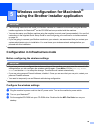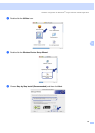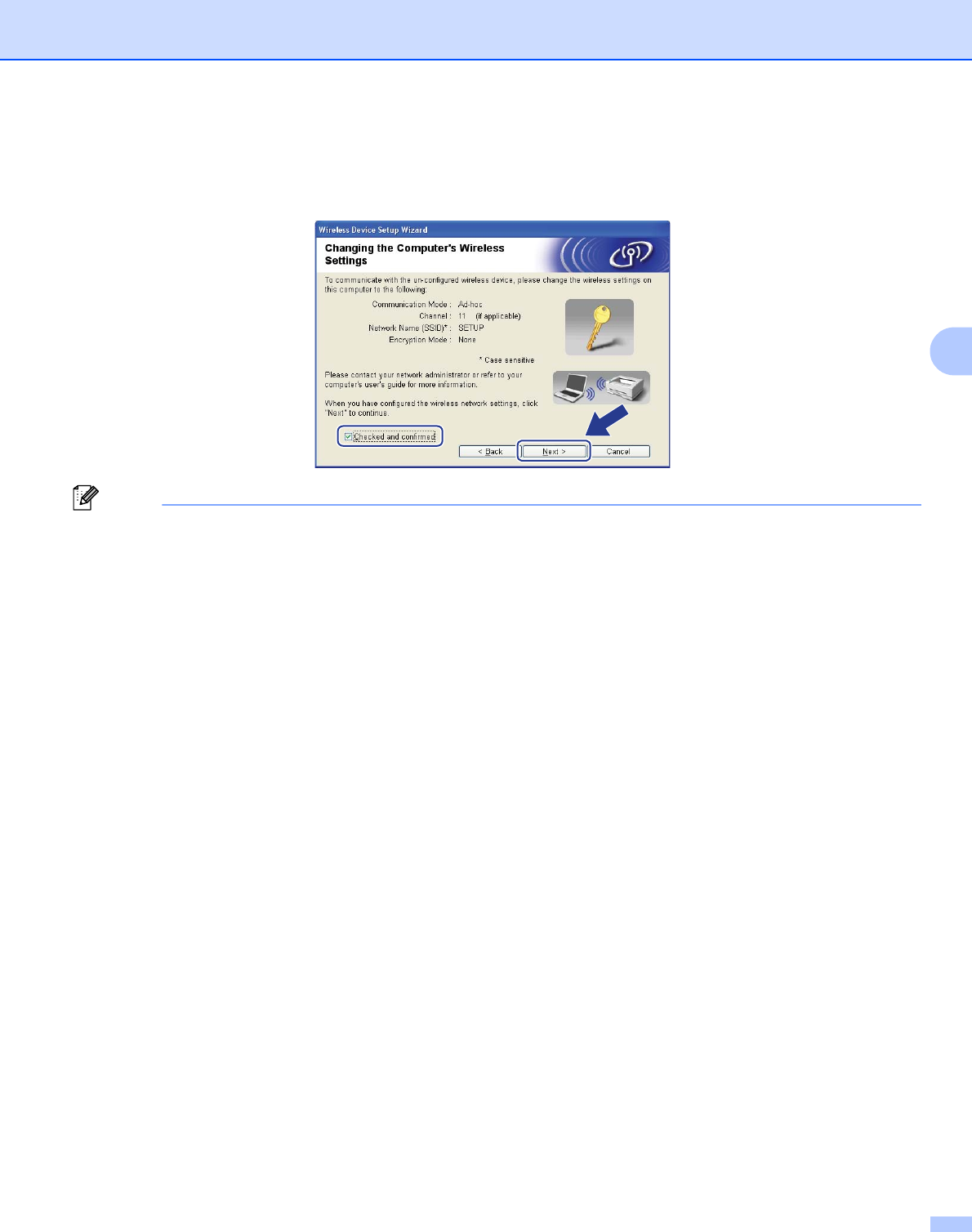
Wireless configuration for Windows
®
using the Brother installer application
50
4
k To communicate with the un-configured wireless machine, temporarily change the wireless settings on
your computer to match the machine’s default settings shown on this screen. Check the box after you
confirm these settings, and then click Next.
Note
• If a message to restart your computer appears after the wireless settings have been changed, restart your
computer and then go back to step d and continue with the install skipping steps j and k.
• For Windows Vista
®
users:
You can temporarily change the wireless settings on your computer, following the steps below:
1 Click Start and then Control Panel.
2 Click Network and Internet and then the Network and Sharing Center icon.
3 Click Connect to a network.
4 You can see the SSID of the wireless printer in the list. Select SETUP and click Connect.
5 Click Connect Anyway and then Close.
6 Click View status of Wireless Network Connection (SETUP).
7 Click Details.... and check the Network Connection Details. It may take a few minutes to change
from 0.0.0.0 to 169.254.x.x IP address to be shown on screen (where x.x. are numbers between 1
and 254).