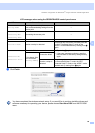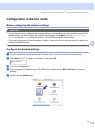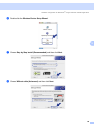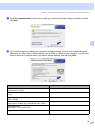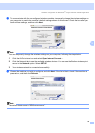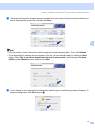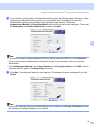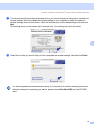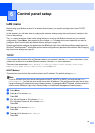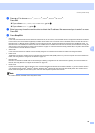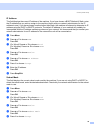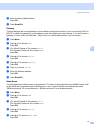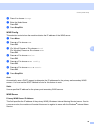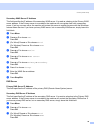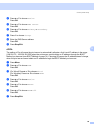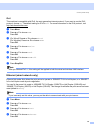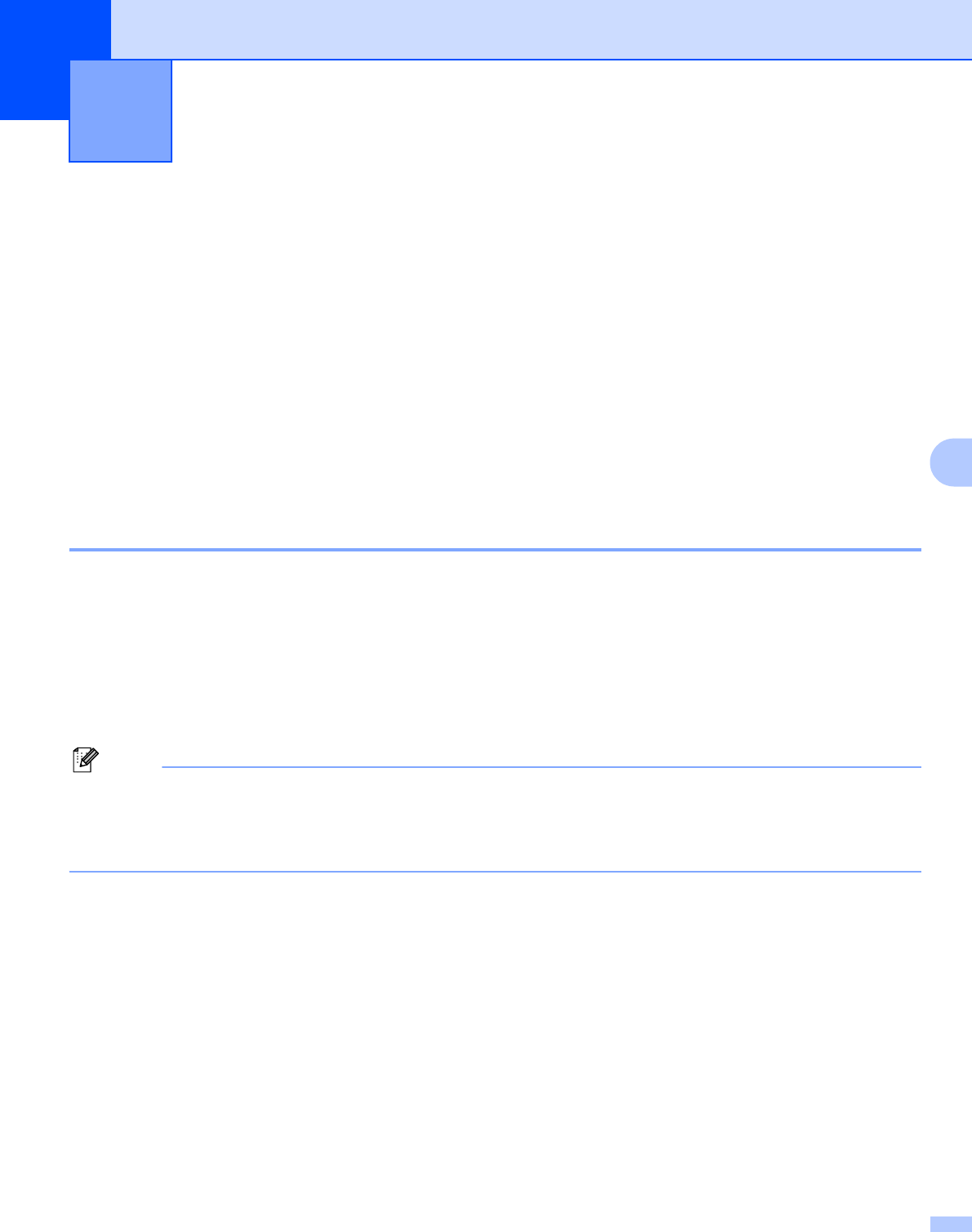
74
6
6
LAN menu 6
Before using your Brother product in a network environment, you need to configure the correct TCP/IP
settings.
In this chapter, you will learn how to configure the network settings using the control panel, located on the
front of the machine.
The LAN menu selections of the control panel allow you to set up the Brother machine for your network
configuration. Press Menu, then press a or b to choose LAN. Proceed to the menu selection you wish to
configure. See Function table and default factory settings on page 136.
Please note that the machine is supplied with the BRAdmin Light utility and Remote Setup applications for
Windows
®
and Macintosh
®
, which also can be used to configure many aspects of the network. See Changing
the print server settings on page 16.
TCP/IP 6
If you connect the machine with an Ethernet cable to your network, use the Wired menu selections. If you
connect the machine to a wireless Ethernet network, use the WLAN menu selections.
This menu has ten sections: BOOT Method, IP Address, Subnet Mask, Gateway, Node Name,
WINS Config, WINS Server, DNS Server, APIPA and IPv6.
BOOT Method 6
This selection controls how the machine obtains an IP address. The default setting is Auto.
Note
If you do not want your print server configured via DHCP, BOOTP or RARP, you must set the BOOT
Method to Static so that the print server has a static IP address. This will prevent the print server from
trying to obtain an IP address from any of these systems. To change the BOOT Method, use the machine’s
control panel, BRAdmin Light utility, Remote Setup or Web Based Management (web browser).
a Press Menu.
b Press a or b to choose LAN.
Press OK.
c (For Wired) Press a or b to choose Wired.
(For Wireless) Press a or b to choose WLAN.
Press OK.
d Press a or b to choose TCP/IP.
Press OK.
e Press a or b to choose BOOT Method.
Press OK.
Control panel setup 6