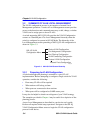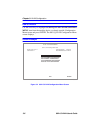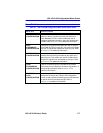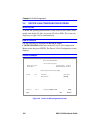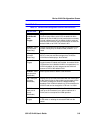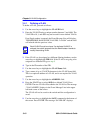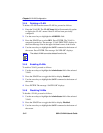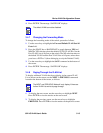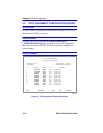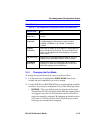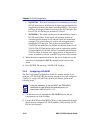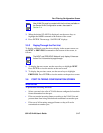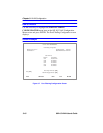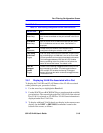Chapter 3: VLAN Configuration
3-12 802.1Q VLAN User’s Guide
3.4.4 Deleting a VLAN
To delete a VLAN from the current VLAN list, proceed as follows:
1. Enter the VLAN ID. The VLAN Name field will automatically update
to display the VLAN’s name if that VLAN has been previously
configured.
2. Use the arrow keys to highlight the ADD/DEL field.
3. Press the SPACE bar to select DEL. Press ENTER. The VLAN is
removed from the list. The message “VLAN DELETED” displays in
the Event Message Line in the upper left-hand corner of the screen.
4. Use the arrow keys to highlight the SAVE command at the bottom of
the screen. Press ENTER. The message “SAVED OK” displays.
3.4.5 Enabling VLANs
To enable a VLAN, proceed as follows:
1. Use the arrow keys to highlight the Admin Status field of the selected
VLAN.
2. Press the SPACE bar to toggle the field to display Enabled.
3. Use the arrow keys to highlight the SAVE command at the bottom of
the screen.
4. Press ENTER. The message “SAVED OK” displays.
3.4.6 Disabling VLANs
To disable a VLAN, proceed as follows:
1. Use the arrow keys to highlight the Admin Status field of the selected
VLAN.
2. Press the SPACE bar to toggle the field to display Disabled.
3. Use the arrow keys to highlight the SAVE command at the bottom of
the screen.
NOTE
The default VLAN cannot be deleted from the list.