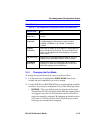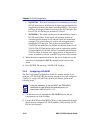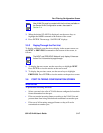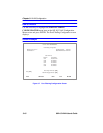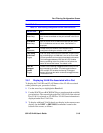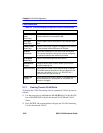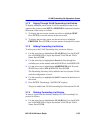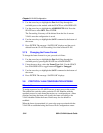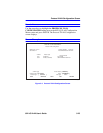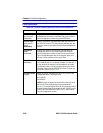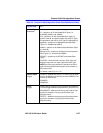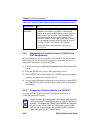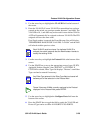VLAN Forwarding Configuration Screen
802.1Q VLAN User’s Guide 3-23
3.7.2 Paging Through VLAN Forwarding List Entries
To display additional entries in the VLAN Forwarding List that do not
appear on the screen, use the NEXT or PREVIOUS commands located at
the bottom of the screen, as follows:
1. To display the next screen, use the arrow keys to highlight NEXT.
Press ENTER to view the entries on the next screen.
2. To display the previous screen, use the arrow keys to highlight
PREVIOUS. Press ENTER to view the entries on the previous screen.
3.7.3 Adding Forwarding List Entries
To add a port to the VLAN Forwarding List, proceed as follows:
1. Use the arrow keys to highlight the VLAN ID field. Use the SPACE
bar or BACKSPACE to step to the desired VLAN ID and VLAN
Name. Press ENTER.
2. Use the arrow keys to highlight the Port field. Step through the
available ports on the module with the SPACE bar or BACKSPACE.
3. Use the arrow keys to highlight the ADD/DELETE field. Press the
SPACE bar to select ADD or DELETE. Press ENTER.
The Forwarding List entry will be added to the list of current VLANs
once the configuration is saved.
4. Use the arrow keys to highlight the SAVE command at the bottom of
the screen.
5. Press ENTER. The message “SAVED OK” displays.
The port is added to the VLAN Forwarding List of the selected VLAN.
3.7.4 Deleting Forwarding List Entries
To remove a port from the currently displayed VLAN Forwarding List,
proceed as follows:
1. Use the arrow keys to highlight the VLAN ID field. Use the SPACE
bar or BACKSPACE to step to the desired VLAN ID and VLAN
Name. Press ENTER.