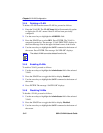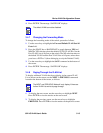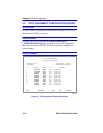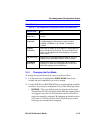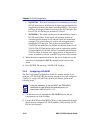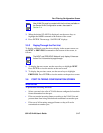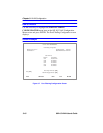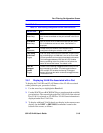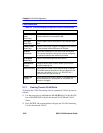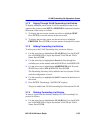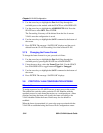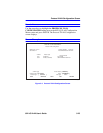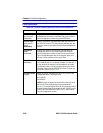Port Filtering Configuration Screen
802.1Q VLAN User’s Guide 3-19
Field Definitions
3.6.1 Displaying VLAN IDs Associated with a Port
To display the VLAN IDs and VLAN Names of the VLANs associated
with a particular port, proceed as follows:
1. Use the arrow keys to highlight the Port field.
2. Use the SPACE bar or BACKSPACE key to step through the available
port selections. The screen displays the Port VLAN List of the selected
Port. If ALL is selected, no VLAN ID or VLAN Name information is
displayed under Port VLAN List.
3. To display additional VLANs that do not display in the current screen
display, use the NEXT or PREVIOUS commands located at the
bottom of the screen, as follows:
Table 3-4 Port Filtering Configuration Screen Field Definitions
Use this field … To …
VLAN ID
(Read-Only)
See the VLAN ID of the VLANs that are configured to have
their frames transmitted out the port selected in the Port #
field.
VLAN Name
(Read-Only)
See the names of the VLANs associated with the VLAN
ID. If a VLAN does not have a name, “Not Defined” is
displayed.
Port
(Selectable)
To step to the port number of the interface being
configured including the selection of ALL ports.
Filter Using
VLAN Lists
(Toggle)
Filter out (drop) frames that are classified, via their VLAN
tag, as belonging to a VLAN that is not on the Port VLAN
List and prevent them from being forwarded by the switch.
This field toggles between YES and NO. YES enables
filtering according to the Port VLAN List. NO allows the
switch to forward the frames. The default is NO.
Filter All
Untagged
Frames
(Toggle)
To filter out all incoming untagged frames so they will not
be forwarded by the switch. This field toggles between
YES and NO. YES enables the filtering of untagged
frames. NO allows the switch to forward untagged frames.
The default is NO.