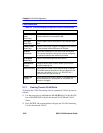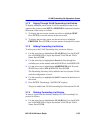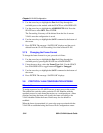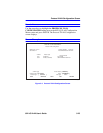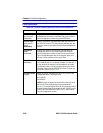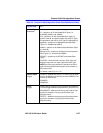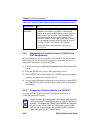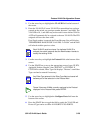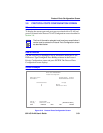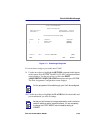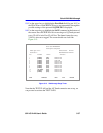Chapter 3: VLAN Configuration
3-30 802.1Q VLAN User’s Guide
7. If CUSTOM was selected in the Protocol Type field, use the arrow
keys to highlight the Ether type field. Otherwise, go to step 9.
8. Enter your particular protocol type in the Ether type field.
9. Use the arrow keys to highlight the Action field.
10. Press the SPACE bar to toggle the field to either ADD/MODIFY or
DELETE the settings selected in the VLAN ID and Protocol Type
fields.
11. Press ENTER and the new settings are displayed under the VLAN ID,
Protocol Type, and Configured Ports values.
12. Use the arrow keys to highlight the SAVE command at the bottom of
the screen.
13. Press ENTER. The message “SAVED OK” displays and the settings
are saved. A particular line of data displayed may now be highlighted
to display the Protocol Ports Configuration screen, as described in
Section 3.8.3, to view, add, or delete ports from the priority in the
highlighted line.
3.8.3 Displaying the Protocol Types on Current Ports
To display the current ports and port types associated with a VLAN ID,
the Protocol Ports Configuration screen must be displayed. While in that
screen, ports and their port type may be added to, or current ones deleted
from, the VLAN ID. To access the Protocol Ports Configuration screen,
proceed as follows:
1. Highlight the line of information containing the VLAN ID of interest
to display the current ports and port types associated with that VLAN
ID. The entries in the line of information must have been saved before
you can select it to display the Protocol Ports Configuration screen.
2. Press ENTER. The Protocol Ports Configuration screen displays,
showing all current ports and port types associated with that
VLAN ID. For more information about the Protocol Ports
Configuration screen and how to use it, refer to Section 3.9.