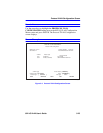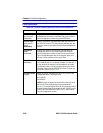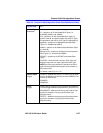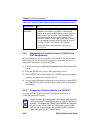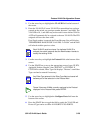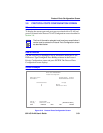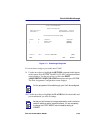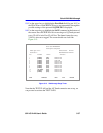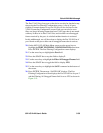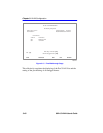Quick VLAN Walkthrough
802.1Q VLAN User’s Guide 3-33
3.9.1 Adding/Deleting Ports Associated with a VLAN ID
To add or delete ports from a VLAN, proceed as follows:
1. Use the arrow keys to highlight the Port field.
2. Press the SPACE bar to step to the appropriate port number. The
associated protocol is displayed for that port.
3. Use the arrow keys to highlight the DELETE ALL PORTS field.
4. Press the SPACE bar to step to the appropriate selection to ADD
PORT, ADD ALL PORTS, DELETE PORT, or DELETE ALL PORTS
from the VLAN ID shown in the VLAN ID field.
5. Use the arrow keys to highlight the SAVE command at the bottom of
the screen.
6. Press ENTER. The message “SAVED OK” displays and the settings
are saved.
3.10 QUICK VLAN WALKTHROUGH
The procedures below provide a short tutorial walkthrough that presents
each of the steps necessary to configure a new VLAN, assign a port to it,
and check the Port VLAN List of the port. You may wish to follow this
walkthrough from start to finish before attempting to configure your own
VLANs.
This walkthrough begins at the 802.1Q VLAN Configuration Menu
screen for a 6C105 chassis. Follow the instructions in your device user’s
guide to navigate to this Local Management screen.
1. On the 802.1Q VLAN Configuration Menu screen, use the arrow keys
to highlight the DEVICE VLAN CONFIGURATION menu item.
Press ENTER. The Device VLAN Configuration screen displays.
2. In this walkthrough, we will not change the setting of the Forward
Default VLAN Out All Ports fields from their default setting of NO.
NOTE
The screens displayed by your devices may be marginally
different from those shown in the illustrations for this
walkthrough.