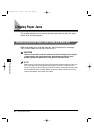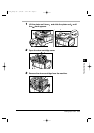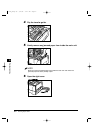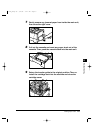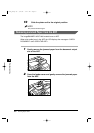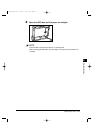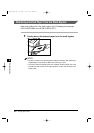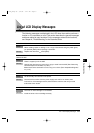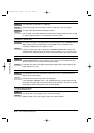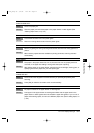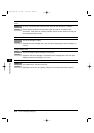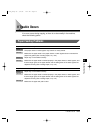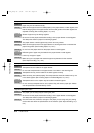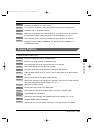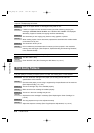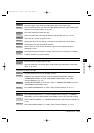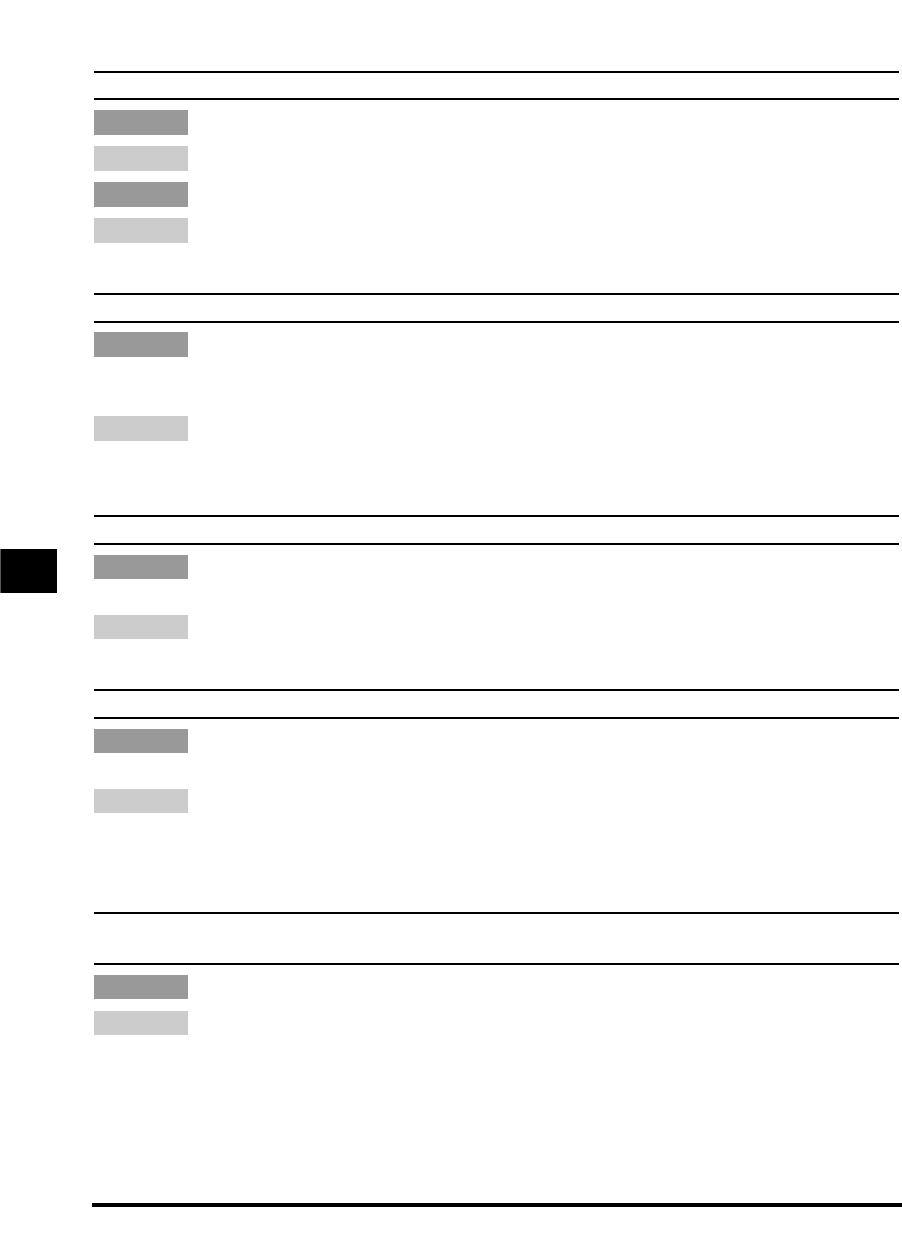
DOCUMENT TOO LONG
The document is longer than 14" (356 mm).
Reduce the length of the document to within 14" (356 mm), and copy it again.
The ADF roller rotates without feeding documents.
Fan the edge of the paper stack that will feed into the machine first, then tap the edge
of multiple page documents on a flat surface to even the stack.
INCORRECT PAPER SIZE
The size of the paper in the paper drawer and that specified in the <DRAWER PAPER
SIZE> setting (from the <ADDITIONAL FUNCTIONS> menu) are different. This
message is displayed when the report is output.
Load the correct paper size or change the <DRAWER PAPER SIZE> setting in the
<ADDITIONAL FUNCTIONS> menu. (See “Common Settings,” on p. 4-4.) Then reset
the machine by sliding the platen unit to the left and then back to the original position.
LOAD LTR SIZE PAPER
<PAPER SIZE GROUP> is set to <INCH>, 2 on 1 copy is set, and paper other than
letter size paper is set in the paper drawer/stack bypass.
Load letter size paper in the paper drawer/stack bypass. (See “Loading Paper in the
Paper Drawer,” on p. 5-5.)
MEMORY FULL
The machine’s memory is full because collate copy or 2 on 1 copy was set when a
large document was loaded.
Divide the document and copy each part separately.
If the messages <MEMORY FULL> and <PRESS SET KEY> appear while scanning
documents using the ADF, the document being scanned stops in the ADF. In this case,
press [Set] to make the document come out automatically.
PLATEN/COVER IS OPEN
CLOSE PLATEN/COVER
The platen unit or toner supply cover is not closed correctly.
Slide the platen unit or toner supply cover to the original position.
Remedy
Cause
Remedy
Cause
Remedy
Cause
Remedy
Cause
Remedy
Cause 2
Remedy
Cause 1
6-10 List of LCD Display Messages
6
Troubleshooting
***RG_Chap 06 3/4/04 7:47 PM Page 10