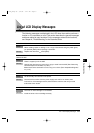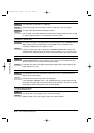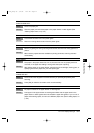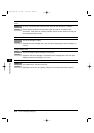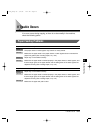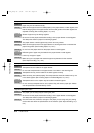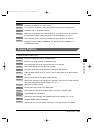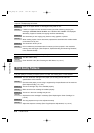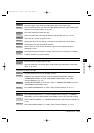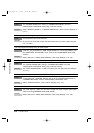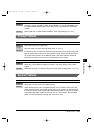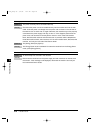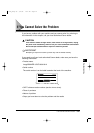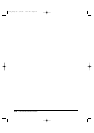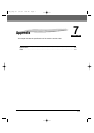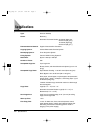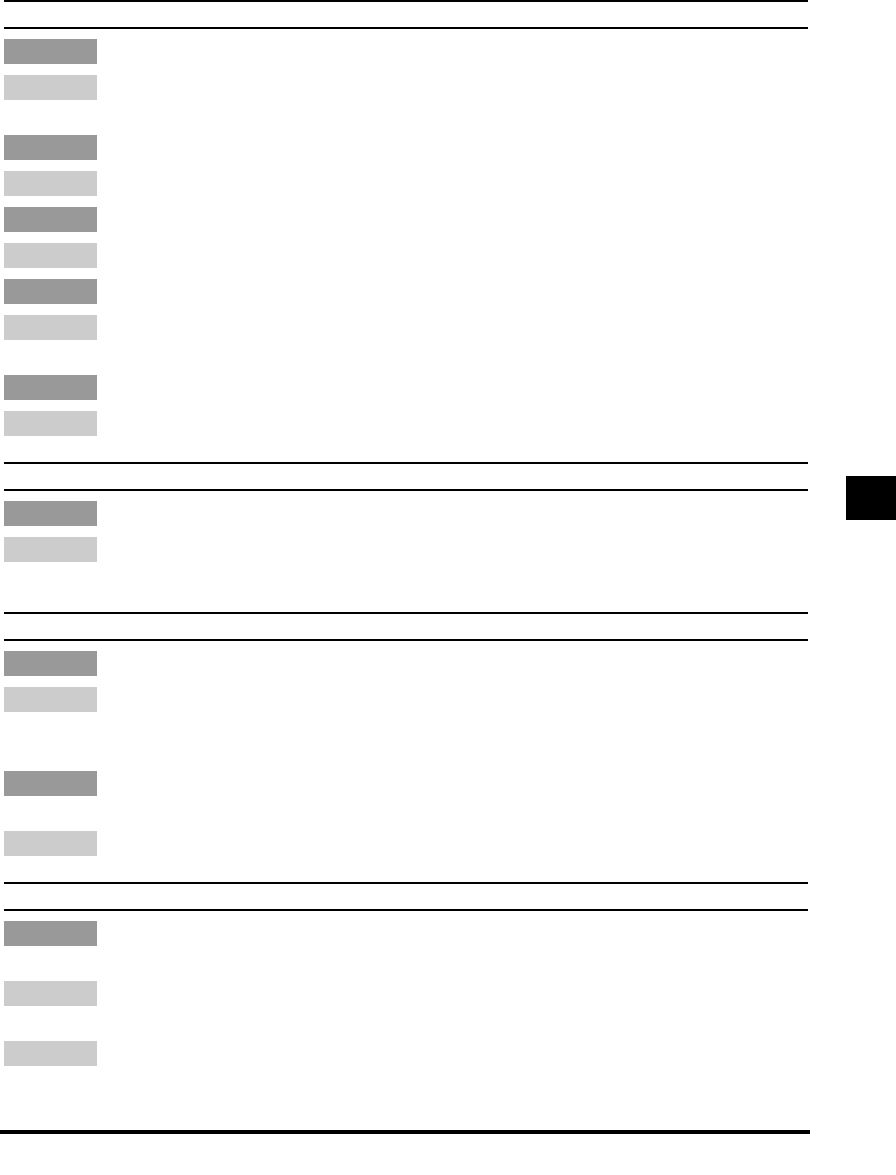
Copies are dirty.
The platen glass or rear side of the ADF/platen glass cover may be dirty.
Clean the platen glass or rear side of the ADF/platen glass cover. (See “Cleaning the
Read Area of the Platen Glass,” on p. 5-15.)
The rollers inside the machine are dirty.
Clean the rollers. (See “Cleaning the Rollers Inside the Main Unit,” on p. 5-16.)
There may be a scratch on the drum unit.
Replace the drum unit. (For details, contact your local authorized Canon dealer.)
Condensation has built up inside the machine.
Allow at least two hours for the machine to adjust to room temperature before
attempting to use it.
The machine may be installed in a location where the floor or foundation is unstable.
Install the machine in a proper location.
Black lines are on the copy.
The read area of the platen glass is dirty.
Clean the read area of the platen glass. (See “Cleaning the Read Area of the Platen
Glass,” on p. 5-15.)
Copies are too dark or too light.
The copy exposure may not be adjusted correctly.
Adjust the copy exposure correctly using the <PRINT EXPOSURE> setting in
<COMMON SETTINGS> from the <ADDITIONAL FUNCTIONS> menu. (See
“Common Settings,” on p. 4-4.)
<TONER SAVER MODE> may be set to <ON> in <COMMON SETTINGS> from the
<ADDITIONAL FUNCTIONS> menu.
Set <TONER SAVER MODE> to <OFF>. (See “Common Settings,” on p. 4-4.)
The copy images are partly missing or shaded when you make copies on thick paper.
The <BYPASS PAPERTYPE> or <COPY POWER LEVEL> settings in <COMMON
SETTINGS> (from the <ADDITIONAL FUNCTIONS> menu) may not be set correctly.
Select <SPECIAL PAPER 1> in <BYPASS PAPERTYPE>. (See “Common Settings,” on
p. 4-4.)
Set <COPY POWER LEVEL> to <HIGH>. (See “Common Settings,” on p. 4-4.)
Remedy 2
Remedy 1
Cause
Remedy
Cause 2
Remedy
Cause 1
Remedy
Cause
Remedy
Cause 5
Remedy
Cause 4
Remedy
Cause 3
Remedy
Cause 2
Remedy
Cause 1
If Trouble Occurs 6-17
6
Troubleshooting
***RG_Chap 06 3/4/04 7:47 PM Page 17