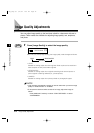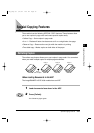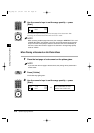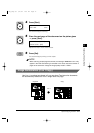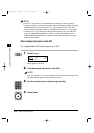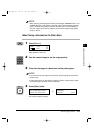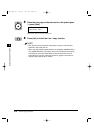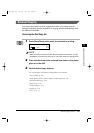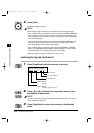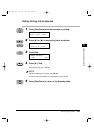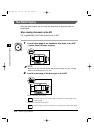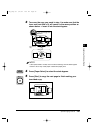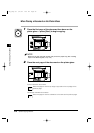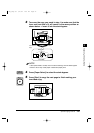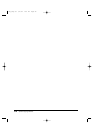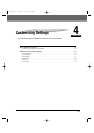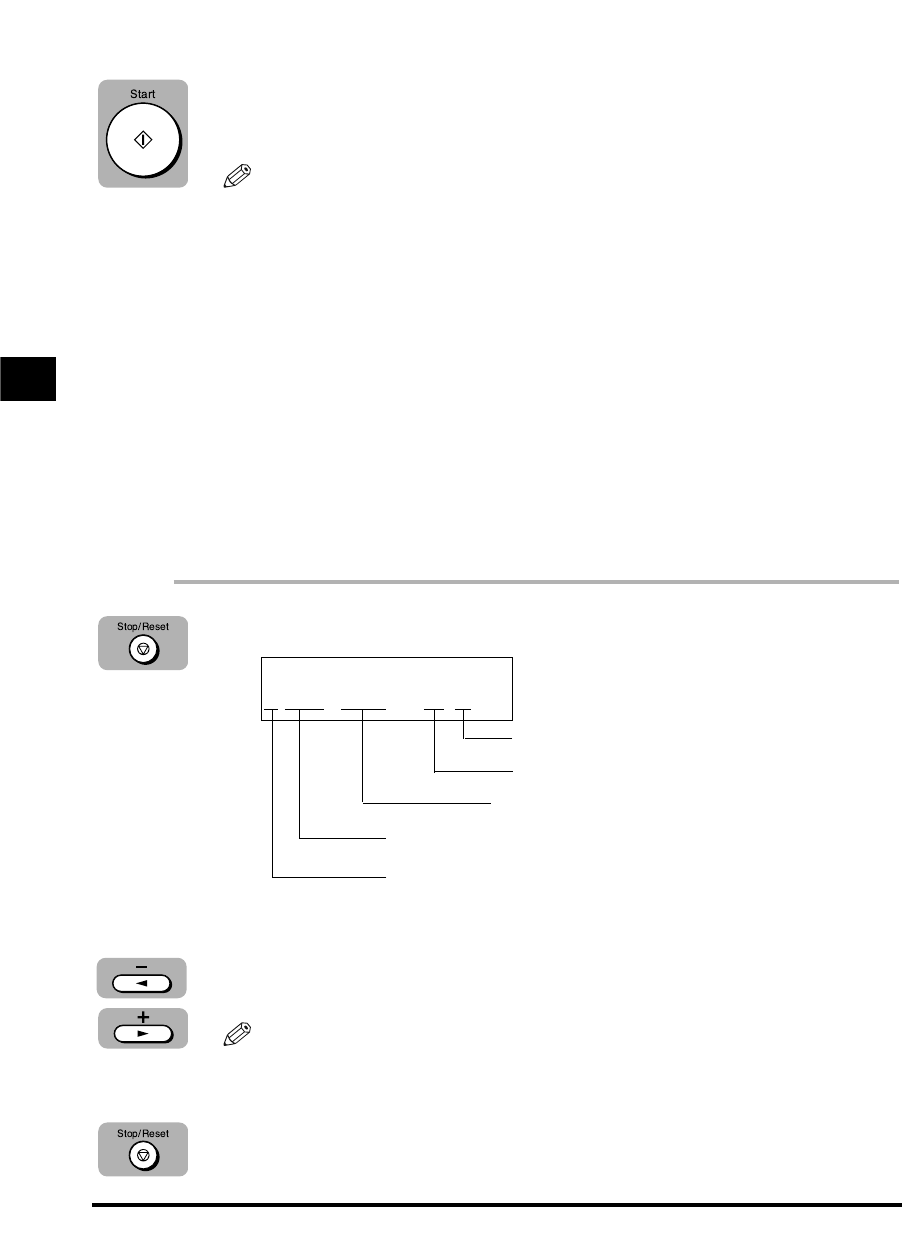
4
Press [Start].
The machine begins scanning.
• After printing of the current copy job is complete, the next copy job begins.
• If the machine’s memory becomes full while scanning, the message <MEMORY
FULL> appears in the LCD. When the ADF is used for scanning, the document
being scanned stops in the ADF. In this case, press [Set] to make the document
come out automatically.
All of the scanned documents will be erased if the message <MEMORY FULL>
appears, so divide the document and copy each part separately, or select a
lower image quality mode and make copies again.
• If the available memory decreases, the messages <SCANNING>, <PLEASE
WAIT>, and <MAKING SPACE IN MEM> appear alternately. If memory space
becomes available, the scanning begins again automatically.
• Make sure the paper drawer or stack bypass is not empty.
Confirming the Copy Job You Reserved
1
Press [Stop/Reset] while the machine is printing.
2
Press [4 ] or [e] to confirm the reservation number, time,
and number of documents.
You can confirm the copy job you reserved only when more than two copy jobs
have already been reserved.
3
Press [Stop/Reset] to return the machine to the Standby
mode.
SELECT JOB TO CANCEL
A
0044 16:20 02X30
3-22 Special Copying Features
No. of copies
No. of documents
Reservation time
Reservation No.
A:Printing
Blank: Waiting
–: No paper, paper jams, etc.
3
Using the Copy Functions
NOTE
NOTE
**RG_Chap 03 3/4/04 7:43 PM Page 22