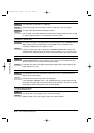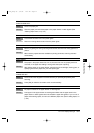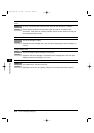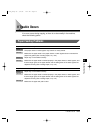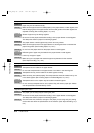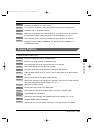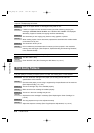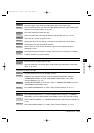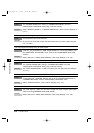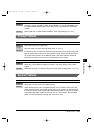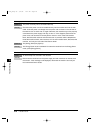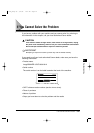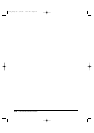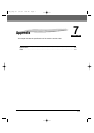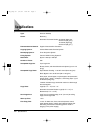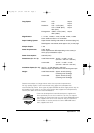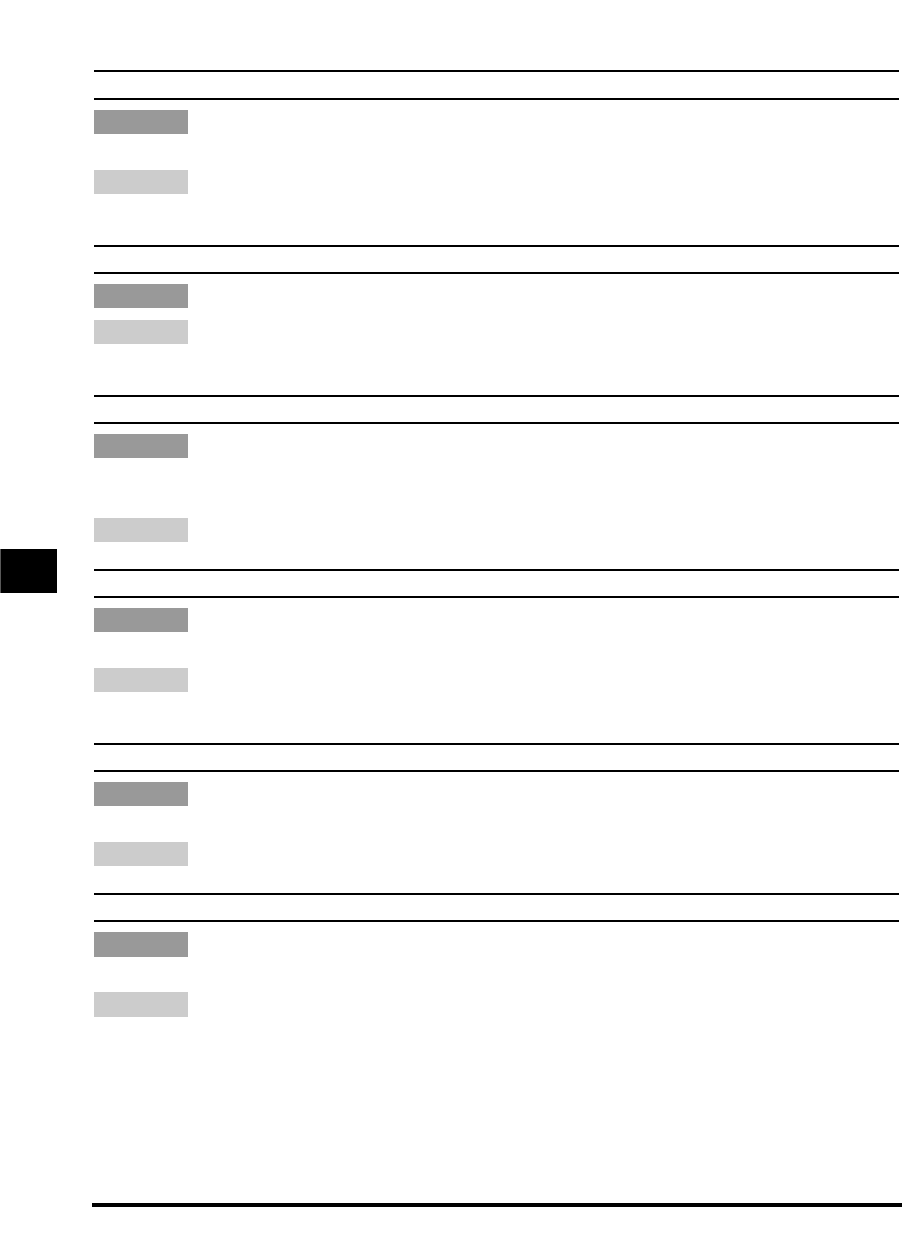
The copy images are missing when you make copies on envelopes.
The <BYPASS PAPERTYPE> setting in <COMMON SETTINGS> (from the
<ADDITIONAL FUNCTIONS> menu) may not be set correctly.
Select <SPECIAL PAPER 2> in <BYPASS PAPERTYPE>. (See “Common Settings,” on
p. 4-4.)
The copy images are missing when you make copies using the 2 on 1 function.
The documents may not be letter size.
Be sure to use two sheets of letter size documents when you make copies using the
2 on 1 function.
The copy images are missing when you make copies.
<330 mm> may be selected in <MAX. SCAN LENGTH> in <COPY SETTINGS> from
the <ADDITIONAL FUNCTIONS> menu. (Only for the imageRUNNER 1670F/1630
models.)
Select <356 mm> in <MAX. SCAN LENGTH>. (See “Copy Settings,” on p. 4-6.)
The edges of copies are dirty when you make copies using the stack bypass.
The <STACK BYPASS SIZE> setting in <COMMON SETTINGS> (from the
<ADDITIONAL FUNCTIONS> menu) may not be set correctly.
Set <STACK BYPASS SIZE> to <ON> and specify the size. (See “Common Settings,”
on p. 4-4.)
The copies are dirty only when you use thin paper or tracing paper.
A mode other than <TRACING PAPER> may be set for <BYPASS PAPERTYPE> in
<COMMON SETTINGS> from the <ADDITIONAL FUNCTIONS> menu.
Select <TRACING PAPER>. (See “Common Settings,” on p. 4-4.)
There are shaded parts on the bottoms of copies.
You made copies of a letter size document on legal size paper using the platen glass.
(Only for the imageRUNNER 1670F/1630 models.)
Select <330 mm> in <MAX. SCAN LENGTH>. (See “Copy Settings,” on p. 4-6.)
Remedy
Cause
Remedy
Cause
Remedy
Cause
Remedy
Cause
Remedy
Cause
Remedy
Cause
6-18 If Trouble Occurs
6
Troubleshooting
***RG_Chap 06 3/5/04 6:22 PM Page 18