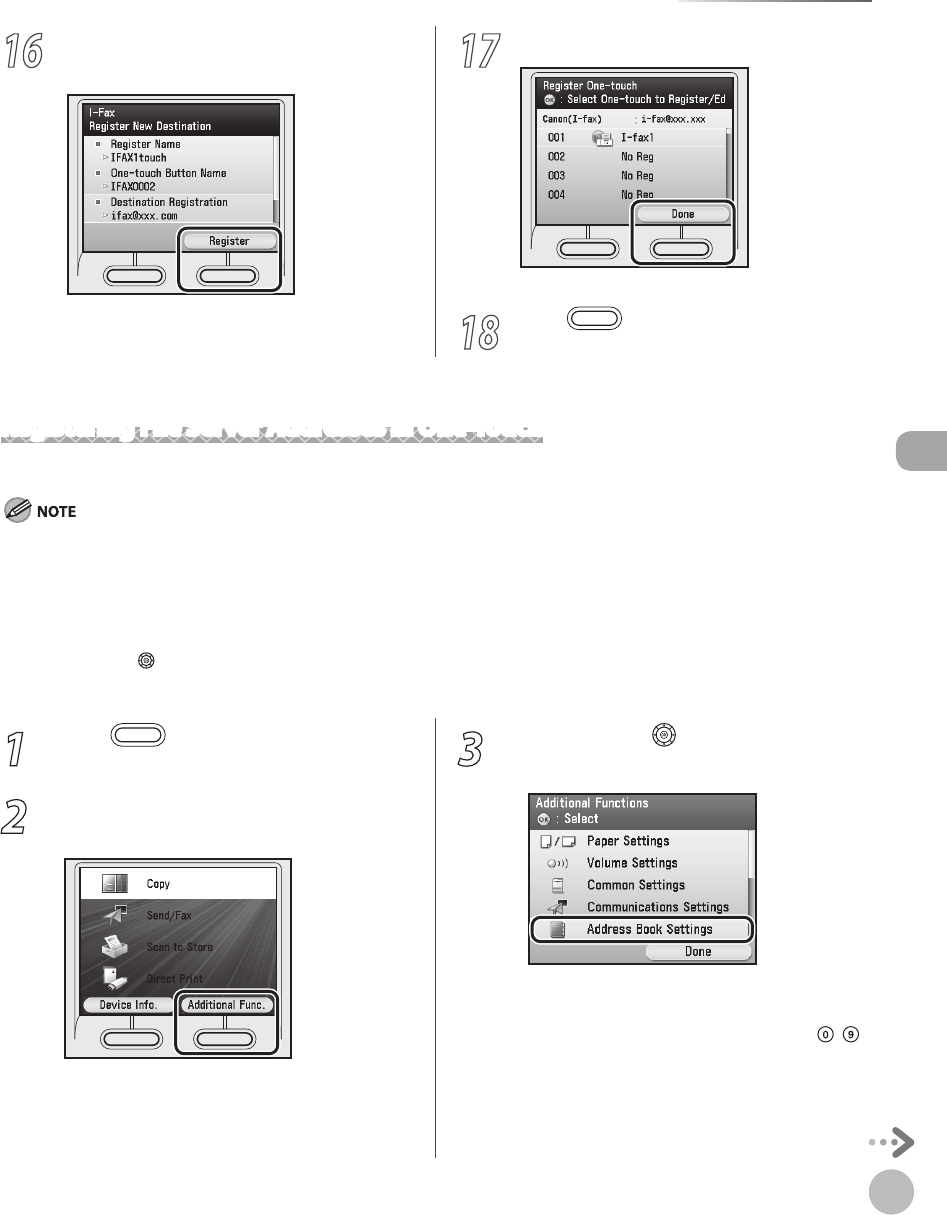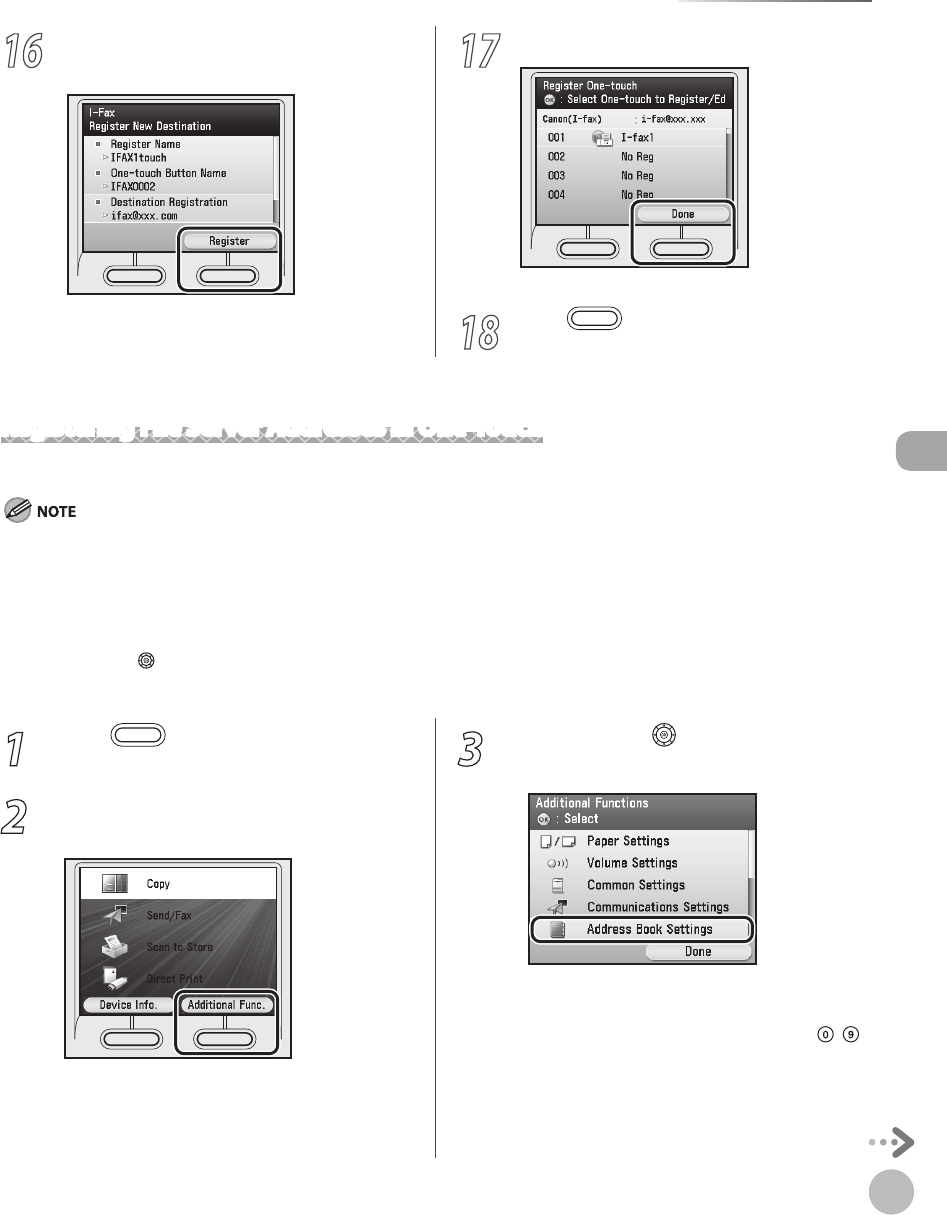
3-37
Storing/Editing One-Touch
Storing/Editing Address Book
Registering File Server Addresses in One-Touch
This section describes the procedure for registering le server addresses in one-touch.
If <Language Switch> in Common Settings is set to <On>, the Host Name and File Path of the le server destination may not be
displayed correctly, so you may not be able to refer to them.
This section describes how to register destinations from the Additional Functions screen. You can also register destinations from the
Select Send Type screen, as follows:
In the Select Send Type screen, press the right Any key to select <One-touch>.
Press the left Any key to select <Reg/Edit/Erase>.
Use [▼], [▲] or (Scroll Wheel) to select <Register New Dest. to One-touch>, then press <OK>.
Follow the procedure described in this section from step 5.
–
–
•
•
•
•
1
Press (Main Menu).
2
Press the right Any key to select
<Additional Func.>.
3
Use [▼], [▲] or (Scroll Wheel) to select
<Address Book Settings>, then press [OK].
If a password has been set for the Address Book,
enter the password to enter Address Book
Settings menu. Enter the password using
–
(numeric keys), then press [OK]. (For details
about the Address Book password, see “Security,”
in the e-Manual.)
16
Press the right Any key to select
<Register>.
If you want to register another I-fax address,
repeat from step 5.
17
Press the right Any key to select <Done>.
18
Press (Main Menu) to return to the
Main Menu screen.