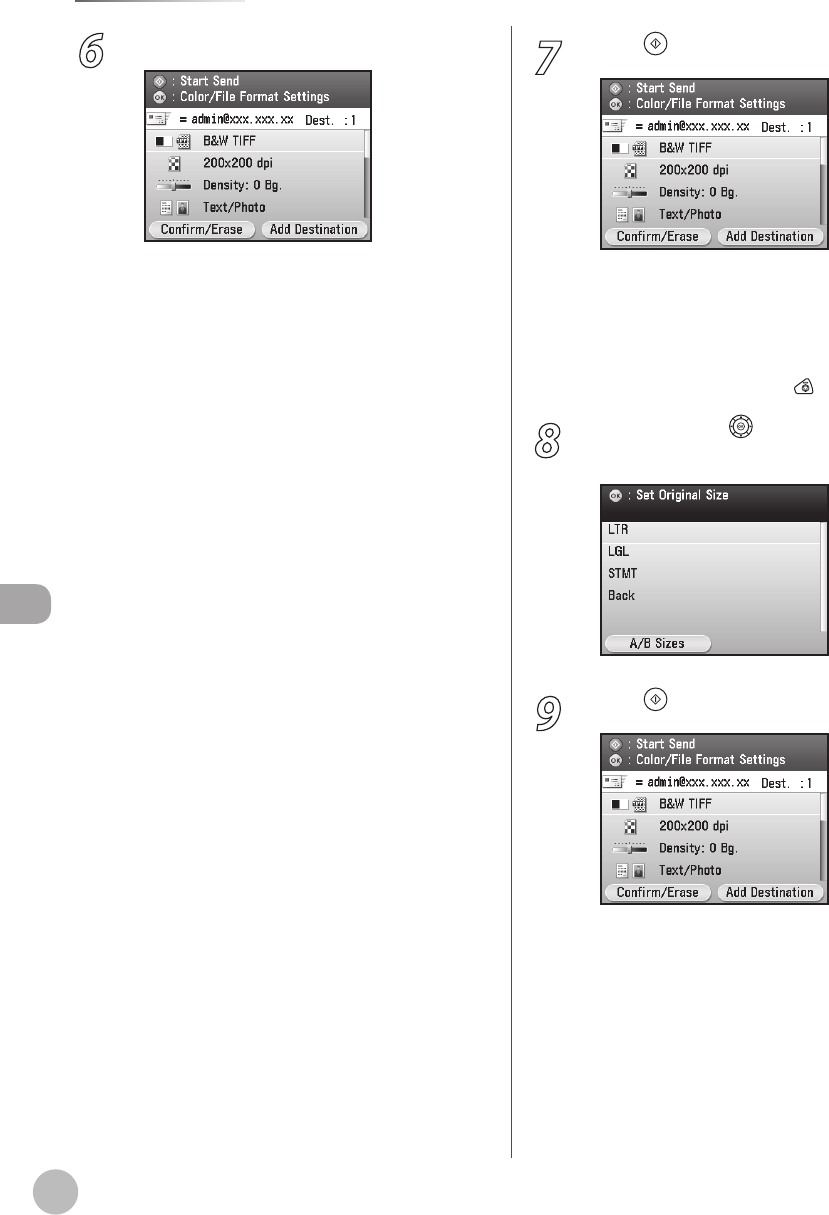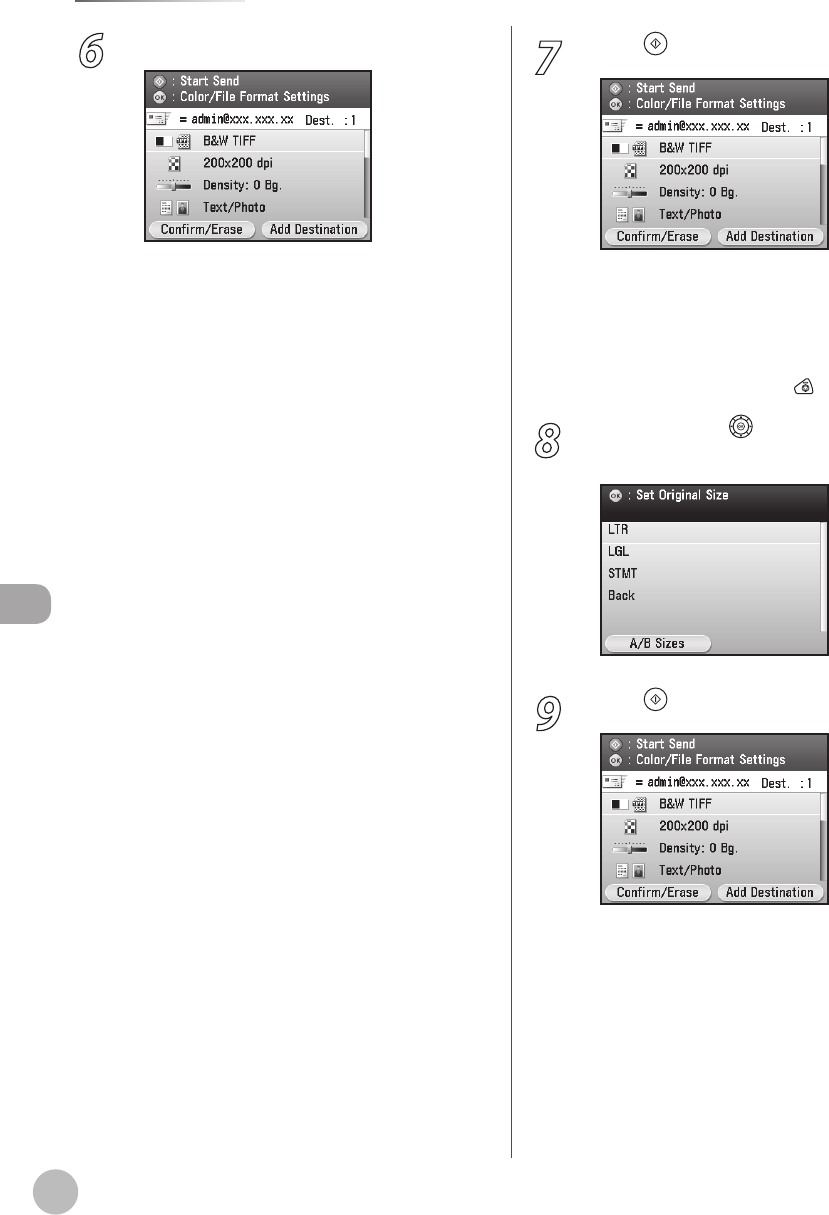
E-mail
6-6
Basic E-Mail Operations
6
Make the scan settings you require.
You can specify the following settings:
<Color/File Format Settings>: Species the
color type of originals and the le format for
sending. (See “E-mail,” in the e-Manual.)
<Resolution Settings>: Adjusts the resolution
of originals. (See “E-mail,” in the e-Manual.)
<Density/Background Rem. Set.>: Adjusts the
density and the background color of originals.
(See “E-mail,” in the e-Manual.)
<Original Image Quality Settings>: Adjusts the
image quality of originals. (See “E-mail,” in the
e-Manual.)
<2-Sided Orig. Orientation Set.>: Scans two-
sided originals for sending. (See “E-mail,” in the
e-Manual.)
<Delayed TX Settings>: Species the
transmission time. (See “E-mail,” in the e-
Manual.)
<Send Document Name Settings>: Sets the
name of the document for sending. (See “E-
mail,” in the e-Manual.)
<Subject/Message Settings>: Sets your e-mail
subject and message. (See “E-mail,” in the e-
Manual.)
<Reply-to Settings>: Sets the reply address to
your e-mail. (See “E-mail,” in the e-Manual.)
<E-mail Priority Settings>: Sets your e-mail
priority. (See “E-mail,” in the e-Manual.)
<Register Favorites>: Stores frequently used
send settings for future use. (See “E-mail,” in
the e-Manual.)
–
–
–
–
–
–
–
–
–
–
–
7
Press (Start).
Scanning starts if the original is placed in the
feeder, and the scanned data is sent to the
specied destination when scanning is
complete.
To cancel scanning, press the left Any key to
select <Cancel> or press
(Stop).
8
Use [▼], [▲] or (Scroll Wheel) to select
the original size, then press [OK].
9
Press (Start).
–
–