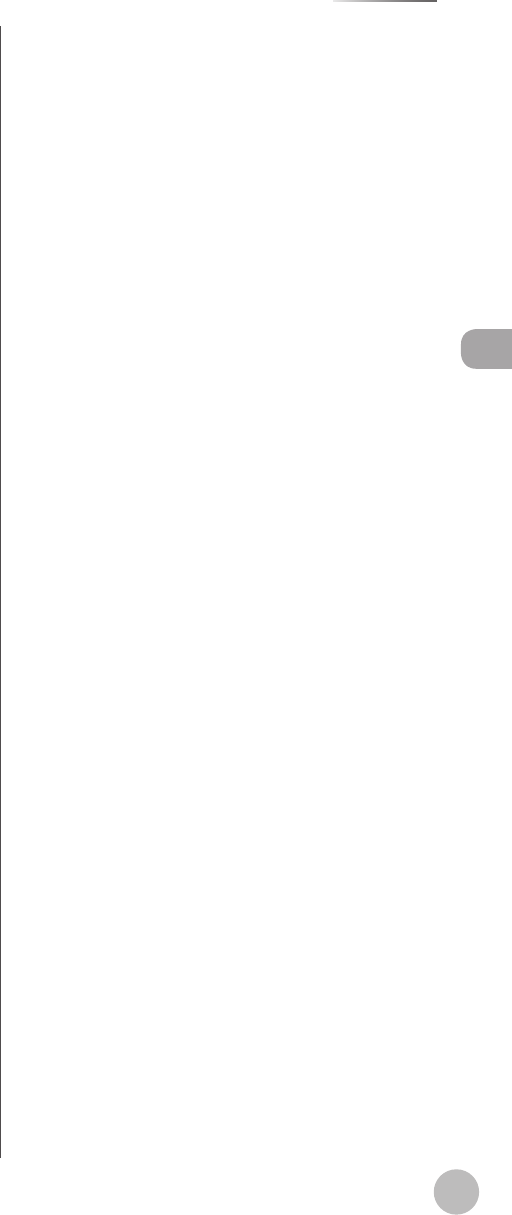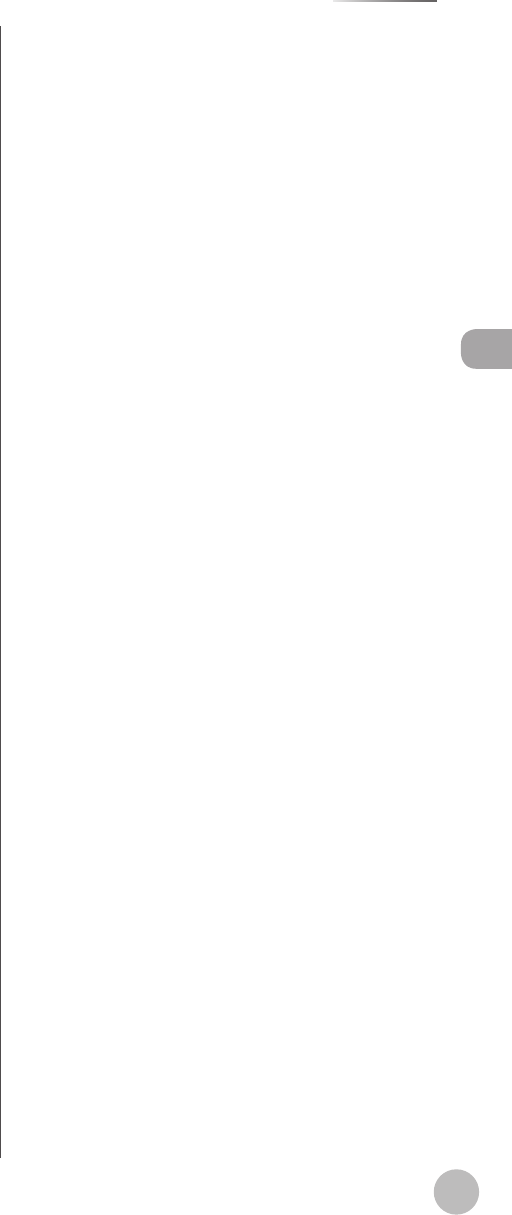
Before Using the Machine
1-7
Control Panel
⑪[Reset] key
Press to restore the current settings to the
Standard mode.
⑫[OK] key
Press to conrm the settings and proceed to the
next screen.
⑬Scroll Wheel
Turn left and right to select menu items or setting
items.
⑭[▼], [▲], [◀], [▶] keys
Press to move the cursor position.
⑮[Back] key
Press to return to the previous screen.
⑯Any key
Press to select the setting item displayed on the
bottom of the display.
⑰[Status Monitor/Cancel] key
Press to display the System Monitor screen. The
System Monitor screen enables you to check the
status and log of Copy, Send, Fax, and Print jobs
and cancel the ongoing jobs. The status of device
or consumable can also be checked.
⑱Display
The settings screen for each function is shown on
this display. Some settings screens may have
several pages. (See ”Display Parts and Functions,”
on p
. 1-11.)
⑲Custom Key 2
You can assign the desired function for this key.
For details, see “Registering the Custom Keys” on
p
. 1-8.
⑳Custom Key 1
You can assign the desired function for this key.
For details, see “Registering the Custom Keys” on
p
. 1-8.
㉑[Main Menu] key
Press to display the setting menu. Press to return
to the Main Menu screen when you are on the
mode screen.