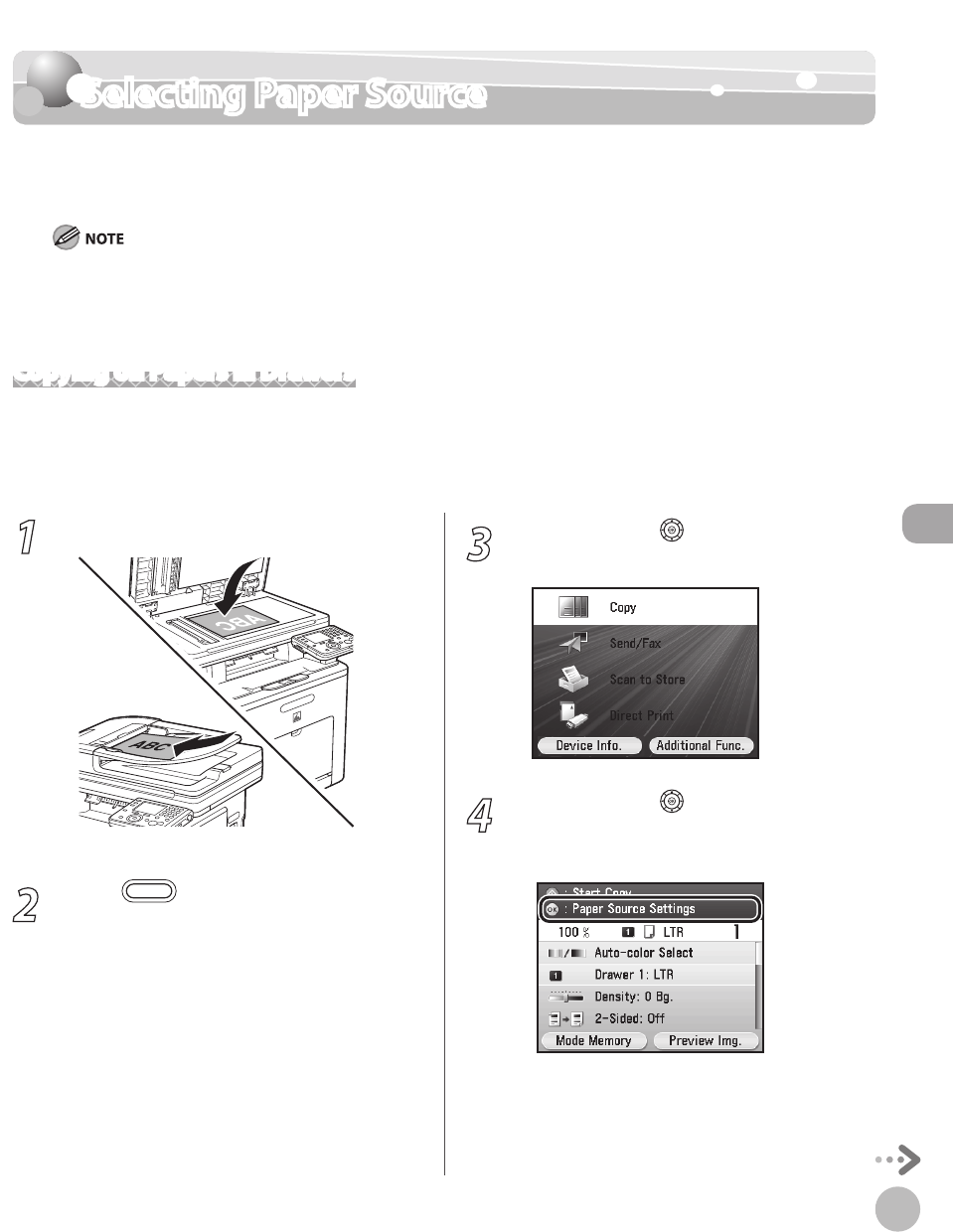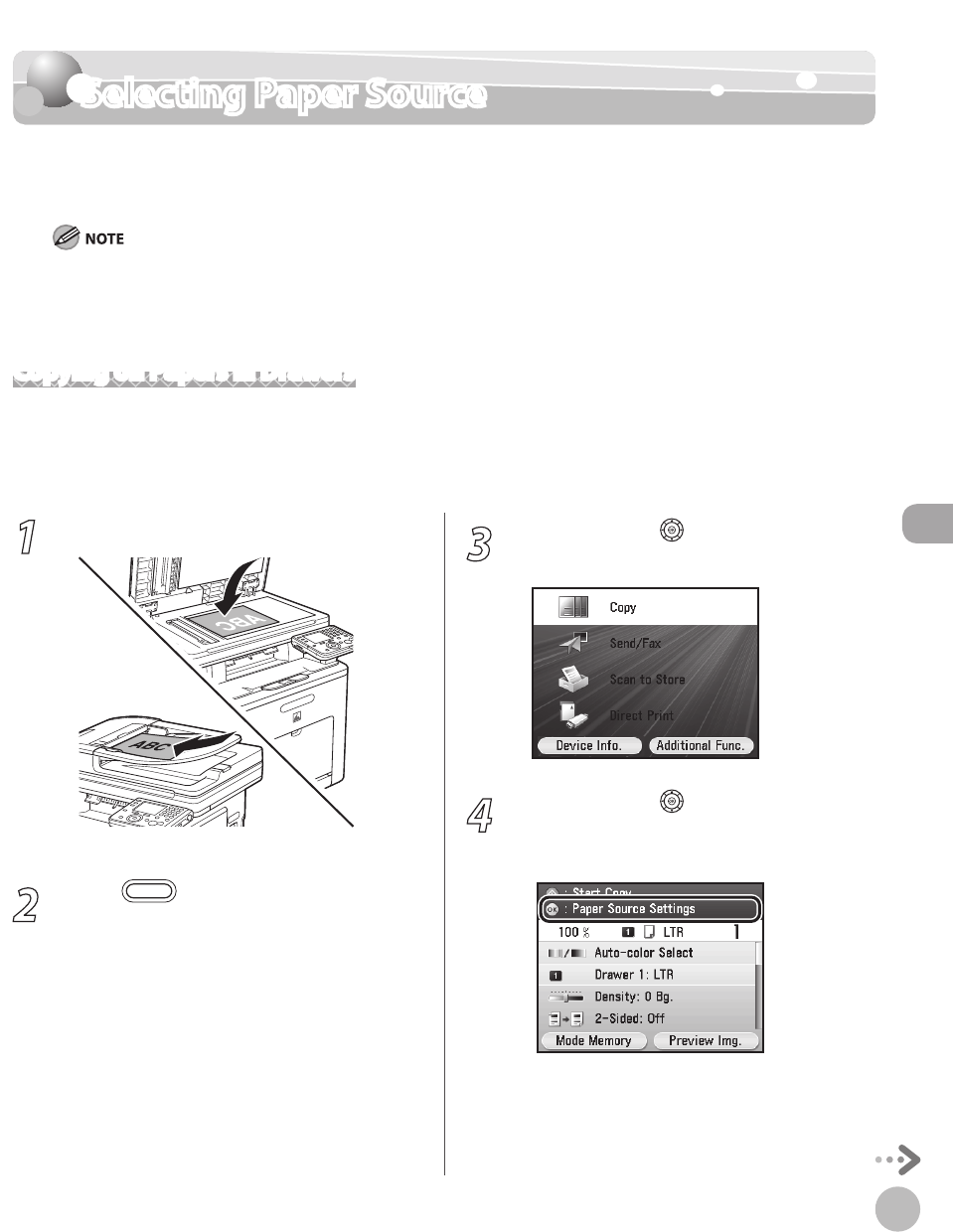
Copying
4-9
Selecting Paper Source
Selecting Paper Source
You can manually specify a paper source.
The default setting is <Drawer1: LTR>.
If you are copying an original with an image that extends all the way to the edges onto the same size paper at a copy ratio
of 100%, the periphery of the original image may be cut o slightly on the copy. For details, see “Scanning Area,” on p. 11-4.
The sux <R> (such as in STMTR), used in paper size designations, indicates that the paper is loaded in a paper drawer or
the stack bypass tray horizontally.
Copying on Papers in Drawers
You can select paper drawer 1 or 2 (optional) for a copy. You need to set up the paper size and type for each
drawer in advance. For details about conguring the paper size and type, see “Setting Paper Size and Type,” on
p
. 2-20.
–
–
1
Set originals.
For details, see “Placing Originals,” on p. 2-4.
2
Press (Main Menu).
3
Use [▼], [▲] or (Scroll Wheel) to select
<Copy>, then press [OK].
4
Use [▼], [▲] or (Scroll Wheel) to
display <Paper Source Settings>, then
press [OK].