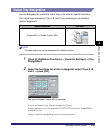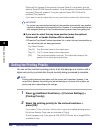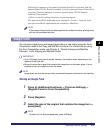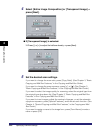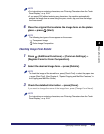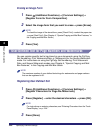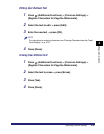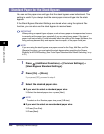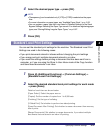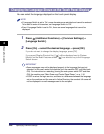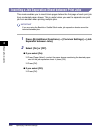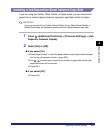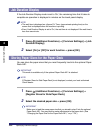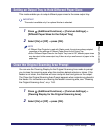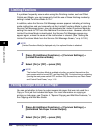Specifying Common Settings
4-47
4
Customizing Settings
4
Select the desired paper type ➞ press [OK].
NOTE
•
[Transparency] can be selected only if [LTR] or [LTRR] is selected as the paper
size.
•
For more information on paper types, see "Available Paper Stock," on p. 2-52.
•
You can register a paper type that is not listed in [Detailed Settings] in the Stack
Bypass Settings: Selecting the Paper Type screen. For details on registering paper
types, see "Storing/Editing Irregular Paper Types," on p. 6-67.
5
Press [OK].
Standard Local Print Settings
You can set the standard print settings for the machine. The Standard Local Print
Settings are used in the following cases:
• If you print documents stored in inboxes without changing the print settings
• If you merge and print multiple documents stored in an inbox
• If you reset the settings before printing a document that has been sent from a
computer, or if you are using the Store In User Inbox mode of the Copy function
and store these documents in an inbox
1
Press (Additional Functions) ➞ [Common Settings] ➞
[Standard Local Print Settings].
2
Select the desired standard local print settings for each mode
➞ press [Done].
Details of each item are shown below.
[Paper Select]: Select the paper source.
[Copies]: Set the number of copies from 1 to 9,999 sets.
[Finishing]: Set the type of collating.
[2-Sided Print]: Set whether to perform two-sided printing.
[Erase Document After Printing]: Set whether to erase a document from memory
after it prints.
[Merge Documents]: Set whether to merge documents, if you select multiple
documents that are stored in an inbox for printing.