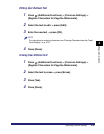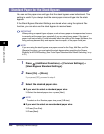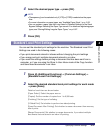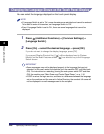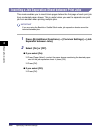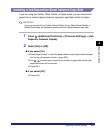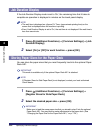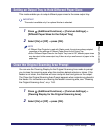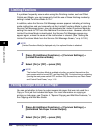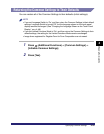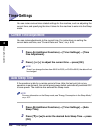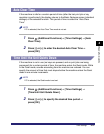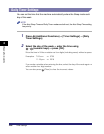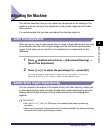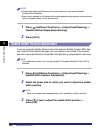Specifying Common Settings
4-53
4
Customizing Settings
Setting an Output Tray to Hold Different Paper Sizes
This mode enables you to output different paper sizes to the same output tray.
IMPORTANT
This mode is available only if an optional finisher is attached.
1
Press (Additional Functions) ➞ [Common Settings] ➞
[Different Paper Sizes for the Output Tray]
2
Select [On] or [Off] ➞ press [OK].
NOTE
•
If Different Size Originals is used with Staple mode, the prints are always stapled
regardless of the settings of Different Paper Sizes for the Output Tray.
•
Even if Different Paper Sizes for the Output Tray is set to 'Off', different paper sizes
may be output to the same output tray if there is only a small amount of paper in the
paper tray.
Clean the Original Scanning Area Prompt
You can use the Cleaning Display for the Original Scanning Area mode to prompt
you to clean the scanning area when the machine detects streaks or stains. If the
feeder is not clean, the machine will scan and print dust and grime on the output.
The Clean the Original Scanning Area Prompt appears when originals are placed in
the feeder. For instructions on cleaning the feeder's scanning area, see "Cleaning
the Original Scanning Area," on p. 7-60.
1
Press (Additional Functions) ➞ [Common Settings] ➞
[Cleaning Display for the Original Scanning Area].
2
Select [On] or [Off] ➞ press [OK].