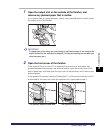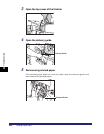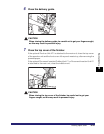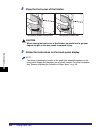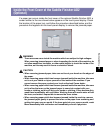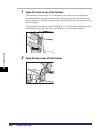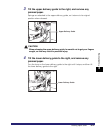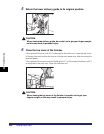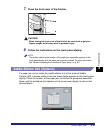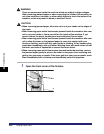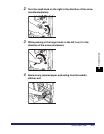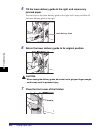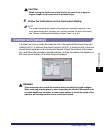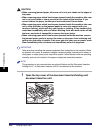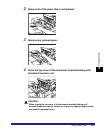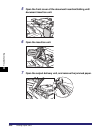Clearing Paper Jams
8-49
8
Troubleshooting
7
Close the front cover of the finisher.
CAUTION
When closing the front cover of the finisher, be careful not to get your
fingers caught, as this may result in personal injury.
8
Follow the instructions on the touch panel display.
NOTE
The screen indicating the location of the paper jam repeatedly appears on the
touch panel display until the paper jam is entirely cleared. For more information,
see "Screens Indicating the Locations of Paper Jams," on p. 8-4.
Saddle Stitcher Unit (Optional)
If a paper jam occurs inside the saddle stitcher unit of the optional Saddle
Finisher-AD2, a screen similar to the one shown below appears on the touch panel
display. Check the location of the paper jam, and follow the procedure described
below, and the procedure that appears on the touch panel display, to remove the
jammed paper.