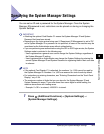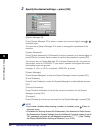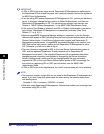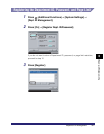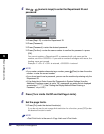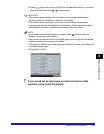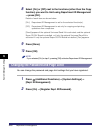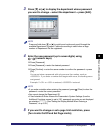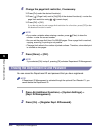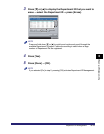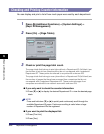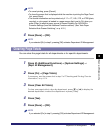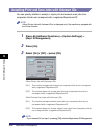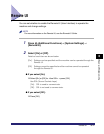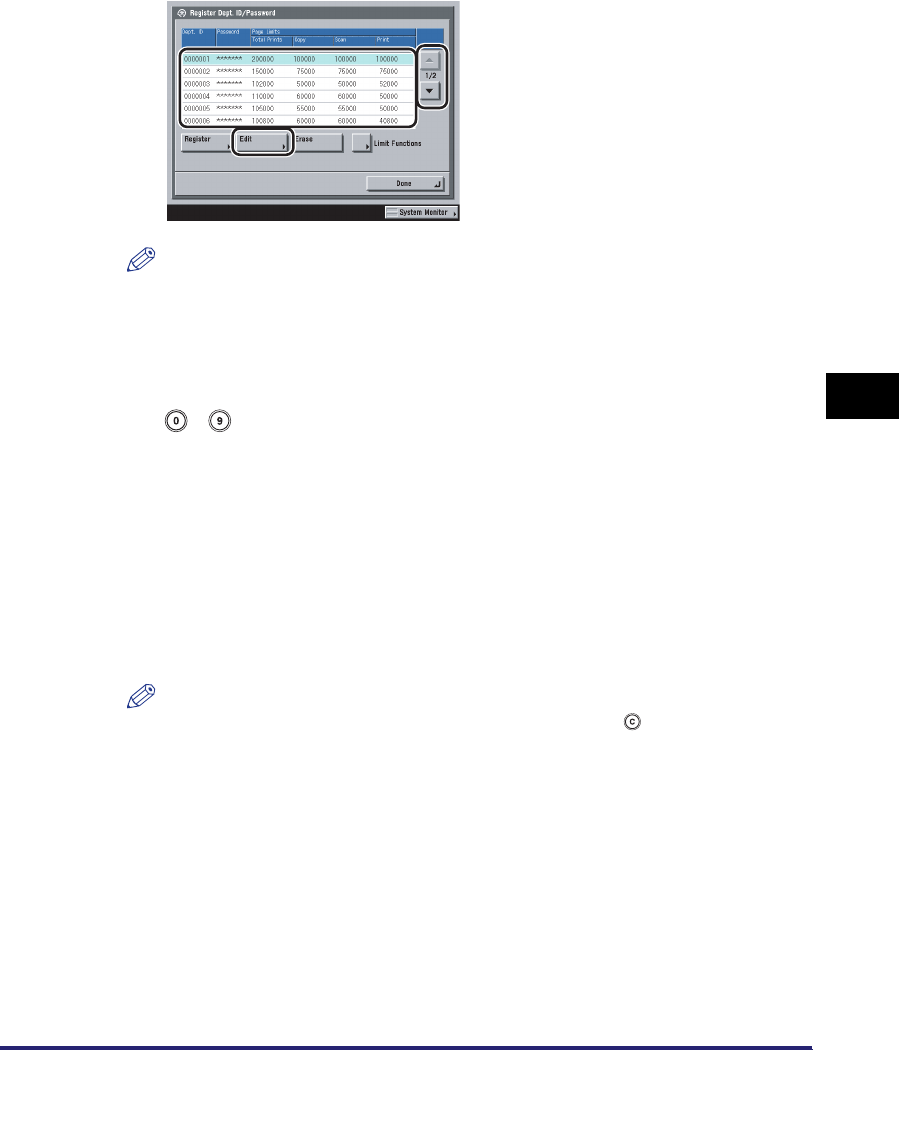
Department ID Management
6-11
6
System Manager Settings
3
Press [▼] or [▲] to display the department whose password
you want to change ➞ select the department ➞ press [Edit].
NOTE
Press and hold down [
▼
] or [
▲
] to quickly and continuously scroll through the
available Department ID pages. Continuous scrolling is useful when a large
number of Department IDs are registered.
4
Enter the new password (up to seven digits) using
- (numeric keys).
❑ Press [Password].
❑ Press [Password] ➞ enter the desired password.
❑ Press [Confirm] ➞ enter the same number to confirm the password ➞ press
[OK].
You cannot store a password with only zeros as the number, such as
<0000000>. If you enter a number that begins with zeros, the leading zeros
are ignored.
Example: If <02> or <002> is entered, <0000002> is stored.
NOTE
•
If you make a mistake when entering the password, press (Clear) to clear the
password
➞
enter the correct password.
•
You cannot change the Department ID.
•
If Use Asterisks to Enter Access No./Passwords in System Settings (from the
Additional Functions screen) is set to 'Off', passwords you enter are not displayed
as asterisks (********). (See "Setting the Display Method When Entering a
Password," on p. 6-59.)
5
If you want to change or set a page limit restriction, press
[Turn Limits On/Off and Set Page Limits].