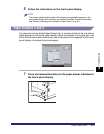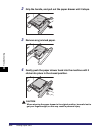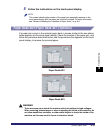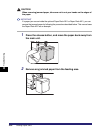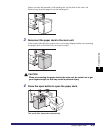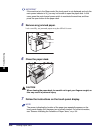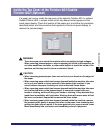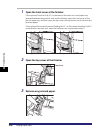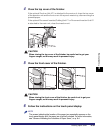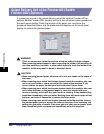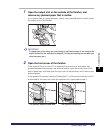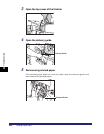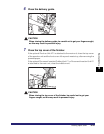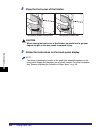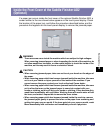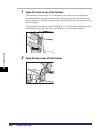Clearing Paper Jams
8-39
8
Troubleshooting
4
Close the top cover of the finisher.
If the optional Puncher Unit-AT1 is attached to the main unit, close the top cover
of the puncher unit and the front cover of the punch waste tray, after removing the
jammed paper.
If the optional Document Insertion/Folding Unit-F1 or Document Insertion Unit-E1
is attached to the main unit, close the insertion unit.
CAUTION
When closing the top cover of the finisher, be careful not to get your
fingers caught, as this may result in personal injury.
5
Close the front cover of the finisher.
CAUTION
When closing the front cover of the finisher, be careful not to get your
fingers caught, as this may result in personal injury.
6
Follow the instructions on the touch panel display.
NOTE
The screen indicating the location of the paper jam repeatedly appears on the
touch panel display until the paper jam is entirely cleared. For more information,
see "Screens Indicating the Locations of Paper Jams," on p. 8-4.
The Optional Saddle Finisher-AD2 The Optional Finisher-AD1