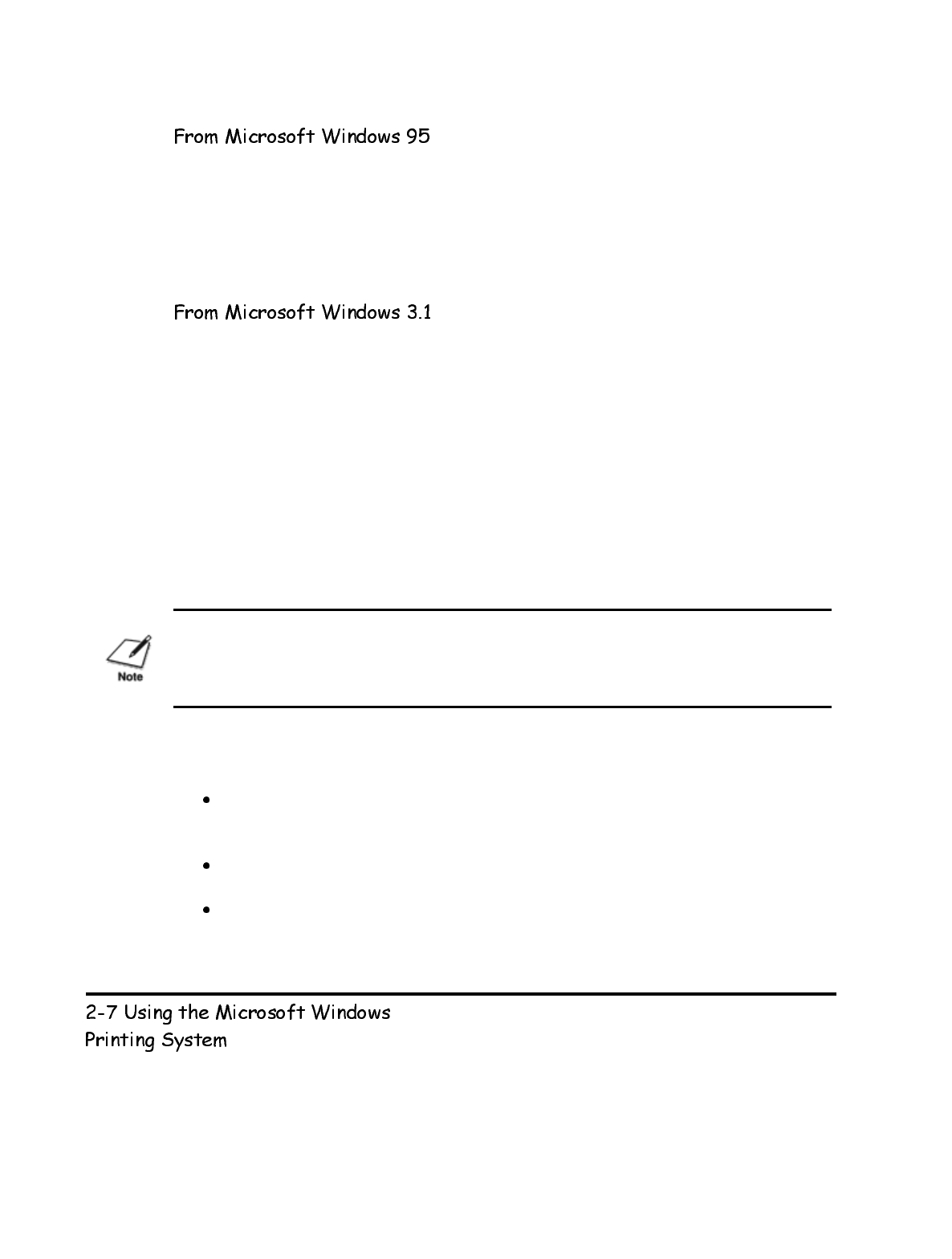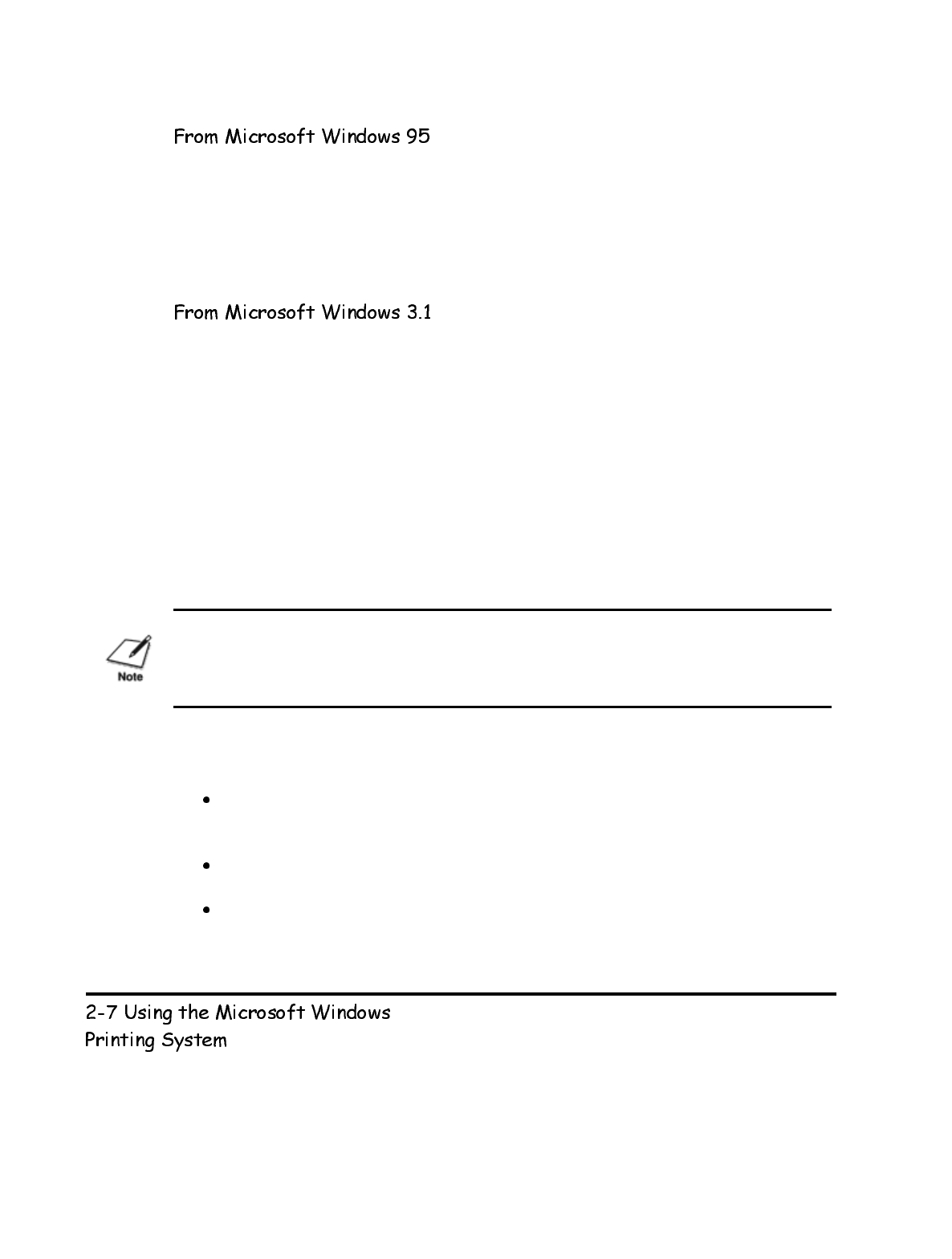
From the Microsoft Windows 95 Printer folder:
1. Click the Start button, point to Settings, and then click Printers.
2. Click the icon for the printer you are using.
3. On the File menu, click Properties to open the Properties dialog box.
Use the Control Panel or Print Manager:
1. Open the Control Panel, then double-click on the Printers icon to open the
Printers dialog box. Or open the Print Manager, then choose the Printer
Setup... command from the Options menu to open the Printers dialog box.
You can open the Control Panel or the Print Manager by doubleclicking on the
Control Panel or Print Manager icons in the Main group of the Program
Manager.
2. In the Printers dialog boxes, make sure BJC-620 on LPTl is highlighted and
then choose the Setup... button to open the Setup dialog box.
You can open the Printer Setup dialog box, Print Manager, or Printers folder from
the Microsoft Windows Printing System group.
The way you get to the dialog boxes determines how long the printing options remain
in effect:
If you start from an application's Print... command, your choices apply only to
that print job. The next time you print, you have to choose the print settings
again.
If you start from an application's Print Setup... command, the application stores
your choices with the document.
If you start from the Control Panel or Print Manager, the settings apply to all
Microsoft Windows applications and remain in effect until you change those
settings.
Chapter 2