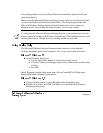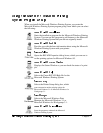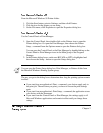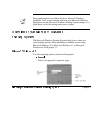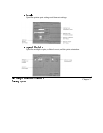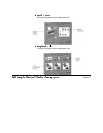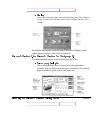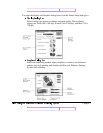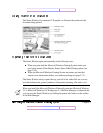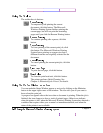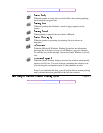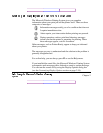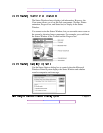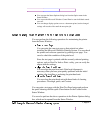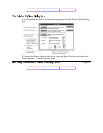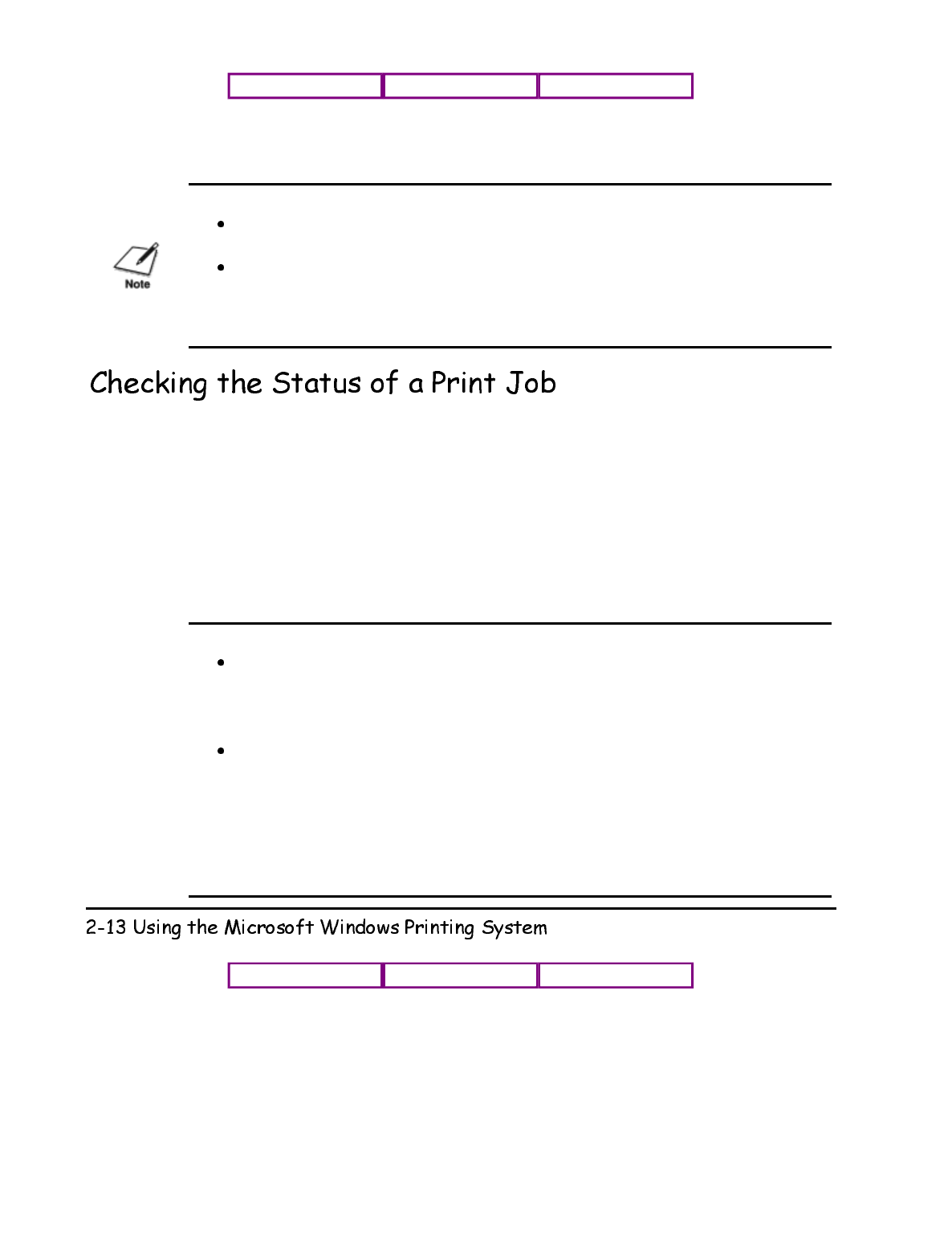
For detailed information on the Microsoft Windows Printing System printer options
settings, refer to the on-line Help by pressing the Help button or by pressing Fl.
When your computer is connected to a network, you can also open the
Sharing tab.
For optimum print quality when you select 720 x 720 dpi, choose Smooth
haiftoning from the Graphics dialog box or Graphics & Color tab. We also
recommend using Canon High Resolution Paper (HG-101).
With the Microsoft Windows Printing System, you can keep track of and control
your print jobs using the Status Window. It tells you exactly what is happening with
the current print job. You can use the Status Window to pause, resume, or delete
the current print job, and you can access on-line help for the Microsoft Windows
Printing System.
While you are working in the Status Window, remember that you can get on-line
help at any time by choosing commands from the Microsoft Windows Help menu or
by pressing Fl.
When you install the Microsoft Windows Printing System into Microsoft
Windows 3.1 or Microsoft Windows for Workgroups 3.1, the Print Manager
helps you control and manage all print jobs in a queue for all printers installed
for Microsoft Windows.
When your computer is connected to a network printer, the "Status Not
Available Network Printer" message always appears in the Status Window.
That is, you cannot check the status of the printer or control the printer,
except to print a test page. The Status Window for the network printer
appears on the network printer server, which is connected locally to the
printer.
Chapter 2