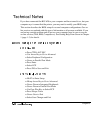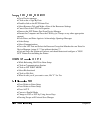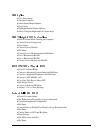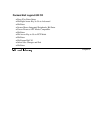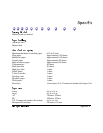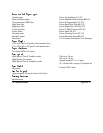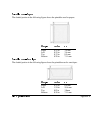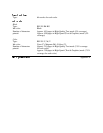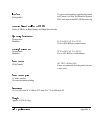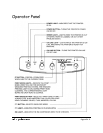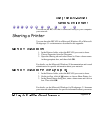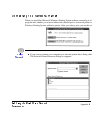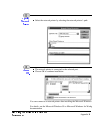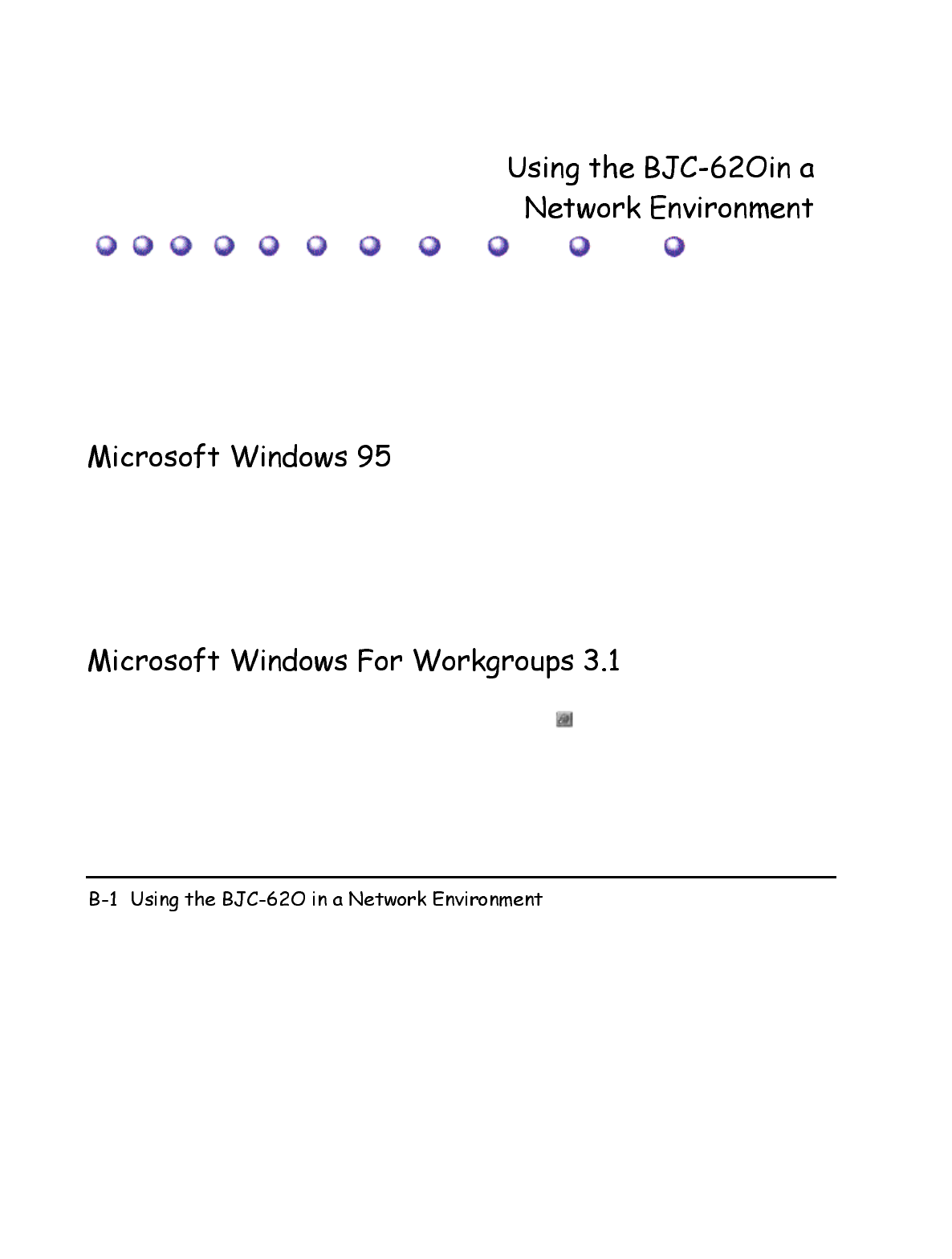
You can use the BJC-620 that is connected locally to your computer
a
your network.
6KDULQJD3ULQWHU
You can share the BJC-620 in a Microsoft Windows 95 or Microsoft
Workgroups 3.1 environment as described in this appendix.
1. In the Printers folder, select the BJC-620 you want to share.
2. Choose Properties from the File menu.
3. Open the Sharing tab and select Share As. Enter a share name
o
in the appropriate box, and then click OK.
For details, see the Microsoft Windows 95 documentation and consu
l
administrator for specific information about your network.
1. In the Printers folder, select the BJC-620 you want to share.
2. On the toolbar, click the button, or choose Share Printer As
f
3. In the Share Printer dialog box, enter a share name and click o
n
box. Then click OK.
For details, see the Microsoft Windows for Workgroups 3.1 docume
n
your network administrator for specific information about your netw
o
Appendix B